Loading ...
Loading ...
Loading ...
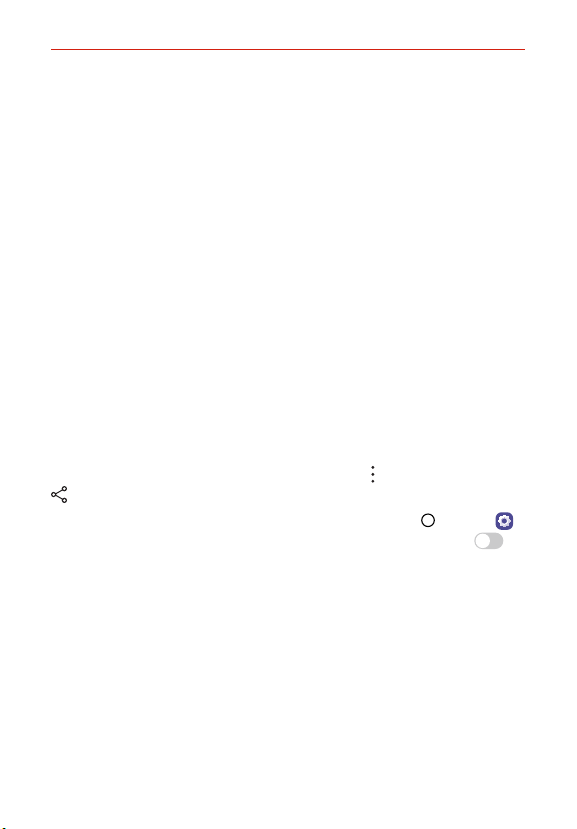
The Basics
66
Viewing content from nearby devices
You can view content from various devices, such as a computer, NAS or
mobile device, by using the Gallery or Music apps.
Connecting the devices
Connect both your device and a device that supports DLNA function to the
same wireless network.
NOTE Make sure that File sharing (DLNA) is activated on both devices.
Searching for nearby devices
You can view a list of DLNA devices on the same network by selecting the
Nearby devices menu in each app.
Use content from nearby devices as if you were using it on your device.
Sending or receiving files
You can share files between your device and another LG device, or a tablet
or computer.
Sending files
From the Gallery, File Manager or Music app, tap Options > Share or
Share, then select a device on the file sharing list.
If your device does not support the file sharing feature, tap
Home >
Settings > Connected devices > File sharing > SmartShare Beam
ON/OFF.
NOTES • Make sure that your device is connected to the same wireless network as the file
transfer target device.
• Make sure that File sharing is activated on both devices.
Loading ...
Loading ...
Loading ...