Loading ...
Loading ...
Loading ...
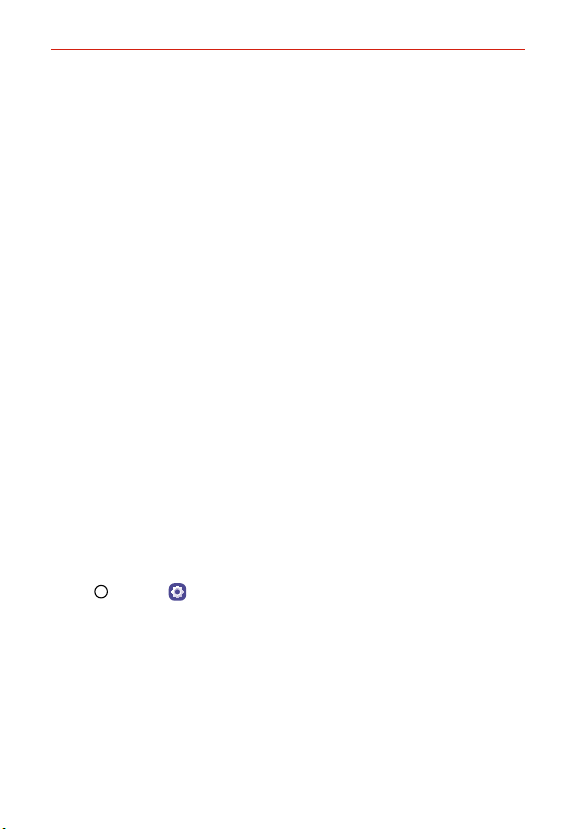
Feature Highlight
23
Face Recognition
Face recognition overview
You can unlock the screen by using the saved facial data.
NOTES • This feature may be more vulnerable to security than the other screen locks, such as
Knock Code, Pattern, PIN, and Password.
• When a similar face or a photo of your face is used, the screen may be unlocked.
• The recognized facial data is securely stored in your device.
• If the device cannot detect your face, or you forgot the screen lock set for your device,
visit the nearest LG Customer Service Center with your device and ID card.
• To save power, the face recognition feature will not work when the battery level is
below 5%.
Precautions for face recognition
Face recognition accuracy may decrease in the following cases. To increase
its accuracy, check the following before using the device.
When your face is covered with a hat, eyeglasses, or mask, or your face
is significantly different due to heavy makeup or beard.
When there are fingerprints or foreign substances on the front of the
camera lens, or your device cannot detect your face due to an
exceedingly bright or dark condition.
Registering facial data
Before using the face recognition feature, register your facial data on your
device.
1. Tap Home > Settings > Lock screen & security > Face
Recognition.
NOTES • To use this feature, the screen lock must be set with a Knock Code, Pattern, PIN, or
Password.
• When the screen lock is not set, register the data by following the on-screen
instructions. See
Setting a Screen Lock
for details.
2. Raise your device in the front of your eyes.
3. Register your face by following the on-screen instructions.
Register your face in a room that is not too bright or dark.
Loading ...
Loading ...
Loading ...