Loading ...
Loading ...
Loading ...
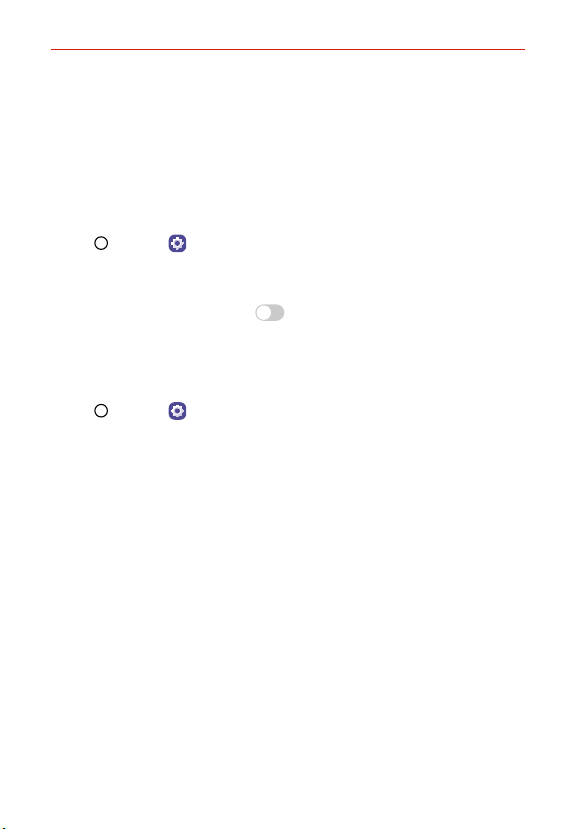
Feature Highlight
24
Position your entire face inside the guideline on the screen, and then
adjust it by slowly moving up, down, left, or right.
4. When the face registration is done, tap OK.
Unlocking the screen with your face
You can unlock the screen with your face instead of a Knock Code, Pattern,
PIN, or Password.
1. Tap Home > Settings > Lock screen & security > Select screen
lock.
2. Unlock the screen according to the specified method.
3. Tap Allow face recognition > On/Off to allow you to unlock the
screen using facial recognition.
Face Recognition options
You can customize Face recognition options.
1. Tap Home > Settings > Lock screen & security > Face
Recognition.
2. Customize the following settings:
Improve face recognition: You can add facial data in various conditions
to improve face recognition.
Delete face: You can delete the registered facial data and register it
again if the face recognition does not work properly.
Allow when screen is off: Allows you to unlock the screen by raising
the phone in front of your face while the screen is off.
Swipe to unlock after face recognized: After your phone recognizes
your face, you must swipe the screen to unlock it.
Advanced face recognition: Make it harder to unlock your device by
photos, images, or videos.
Loading ...
Loading ...
Loading ...