Loading ...
Loading ...
Loading ...
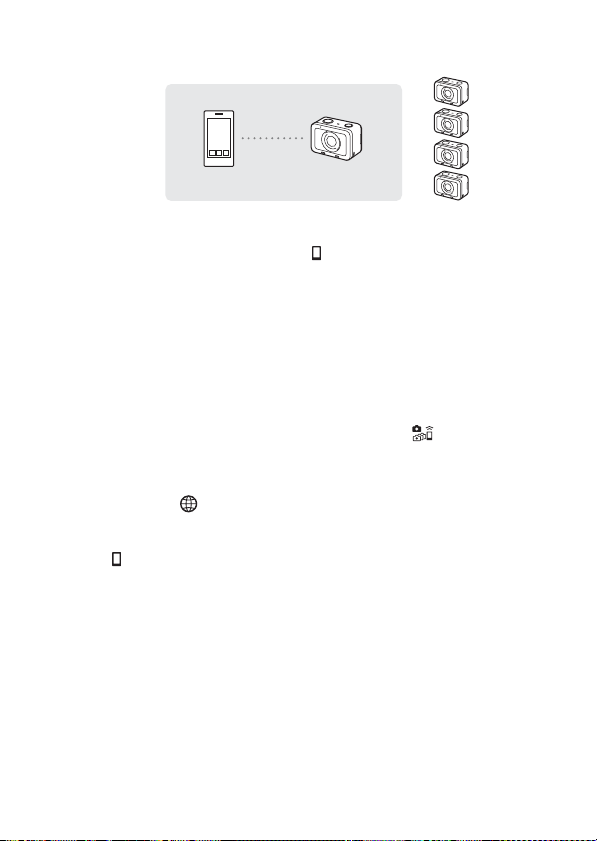
GB
39
2
Connect the smartphone and the group owner.
Connect the group owner to the smartphone by performing the following
procedure.
1 On the group owner, select [ Connection Info.] under [Ctrl w/
Smartphone].
The QR Code and SSID for multiple connections will be displayed.
2 Scan the QR Code on the monitor of the group owner with
PlayMemories Mobile (installed on your smartphone) to
connect.
• Follow the step 3 under “Controlling the camera from a smartphone
via Wi-Fi (Single connection)” (page 36) to connect the camera to
the smartphone.
• Once the camera is connected as the group owner, is displayed in
white on the shooting screen of the camera.
3
On a camera that you want to connect as a client, select
MENU t (Network) t [Ctrl w/ Smartphone] and set
as follows.
• [Ctrl w/ Smartphone]: [On]
• [ Connection Type]: [Multi (Client)]
If the camera has been connected as a client before, the camera will
connect to the previous group owner automatically.
If you are connecting the camera as a client for the first time, or if the
camera cannot be connected to the previous group owner, you need to set
the access point.
Perform the following procedure.
Smartphone Group owner
Loading ...
Loading ...
Loading ...