Loading ...
Loading ...
Loading ...
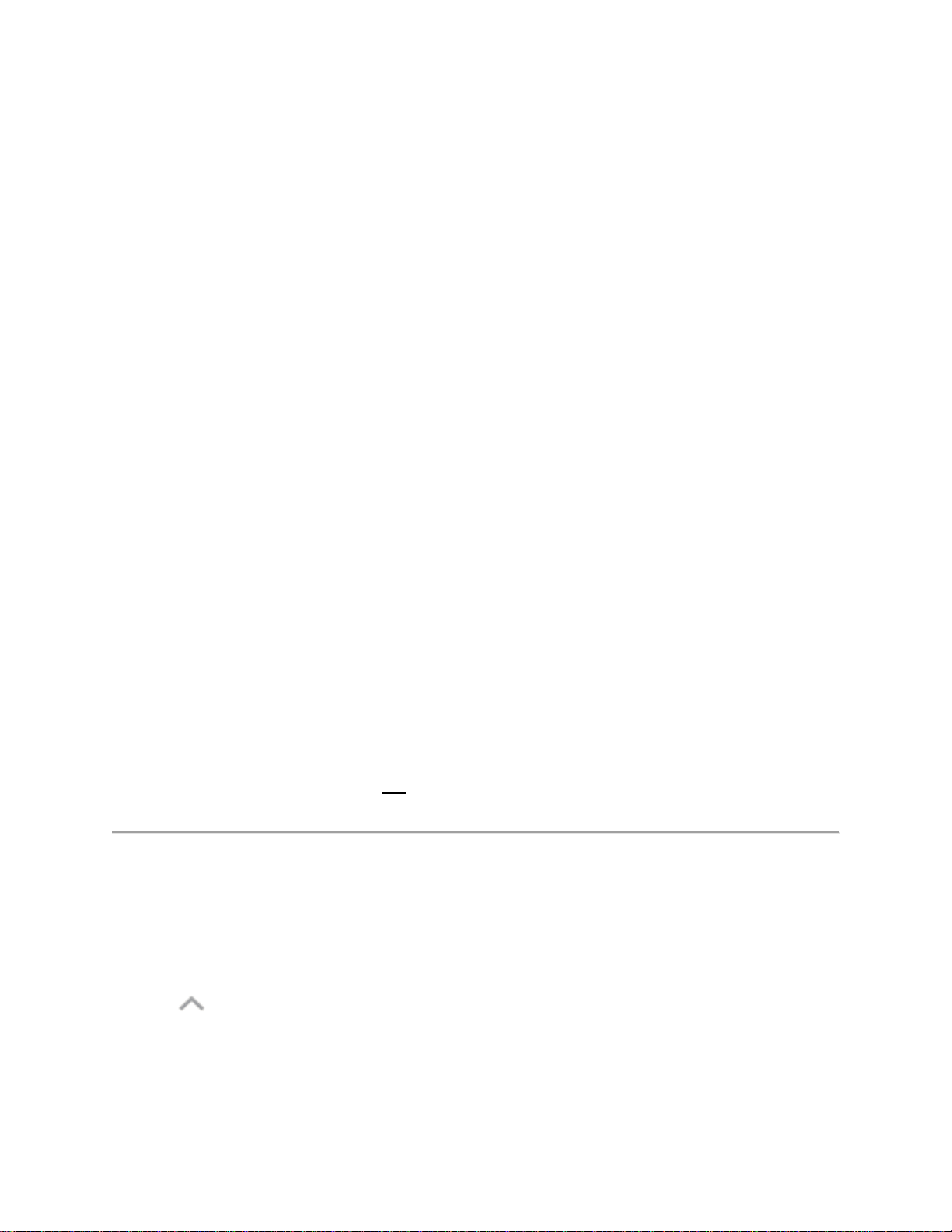
3 - Wi-Fi - Blue indicates that Wi-Fi was on, but not necessarily connected with a Wi-Fi network. When
possible, use Wi-Fi for data.
4 - Awake - Blue indicates that an app was preventing the phone from going into sleep mode when idle,
usually to complete some task. However, some user-installed apps can drain the battery by keeping the
phone in awake mode longer than necessary.
5 - Screen on - Blue indicates that the screen was on. If this is draining your battery, decrease the screen
timeout (inactivity before your phone sleeps) to 1 minute or less, set screen brightness to automatic,
limit live wallpapers, and press the Power button to turn off the screen when not needed. Consider
charging your phone during heavy use, particularly when using games or apps that use frequent
background data.
6 - Charging - Green indicates that the phone was charging.
Reset the moto x4
Back to Previous Page
How do I reset my moto x
4
?
In the unlikely event that your device becomes unresponsive, frozen, blank or black screen, or will not
respond to the power button, you can perform a force restart on the device by following the
steps below.
Press and hold the Power button for 10 - 20 seconds, the device will restart and go through the boot-up
sequence.
Note: The forced restart or reboot will not delete any data on your phone.
Factory Data Reset is a tool used to remove everything that was imported, added or installed on the
device. Keep in mind, when using this feature everything is deleted.
To reset the device:
1. Touch
2. Touch Settings
3. Scroll down and touch Backup & reset
Loading ...
Loading ...
Loading ...