Loading ...
Loading ...
Loading ...
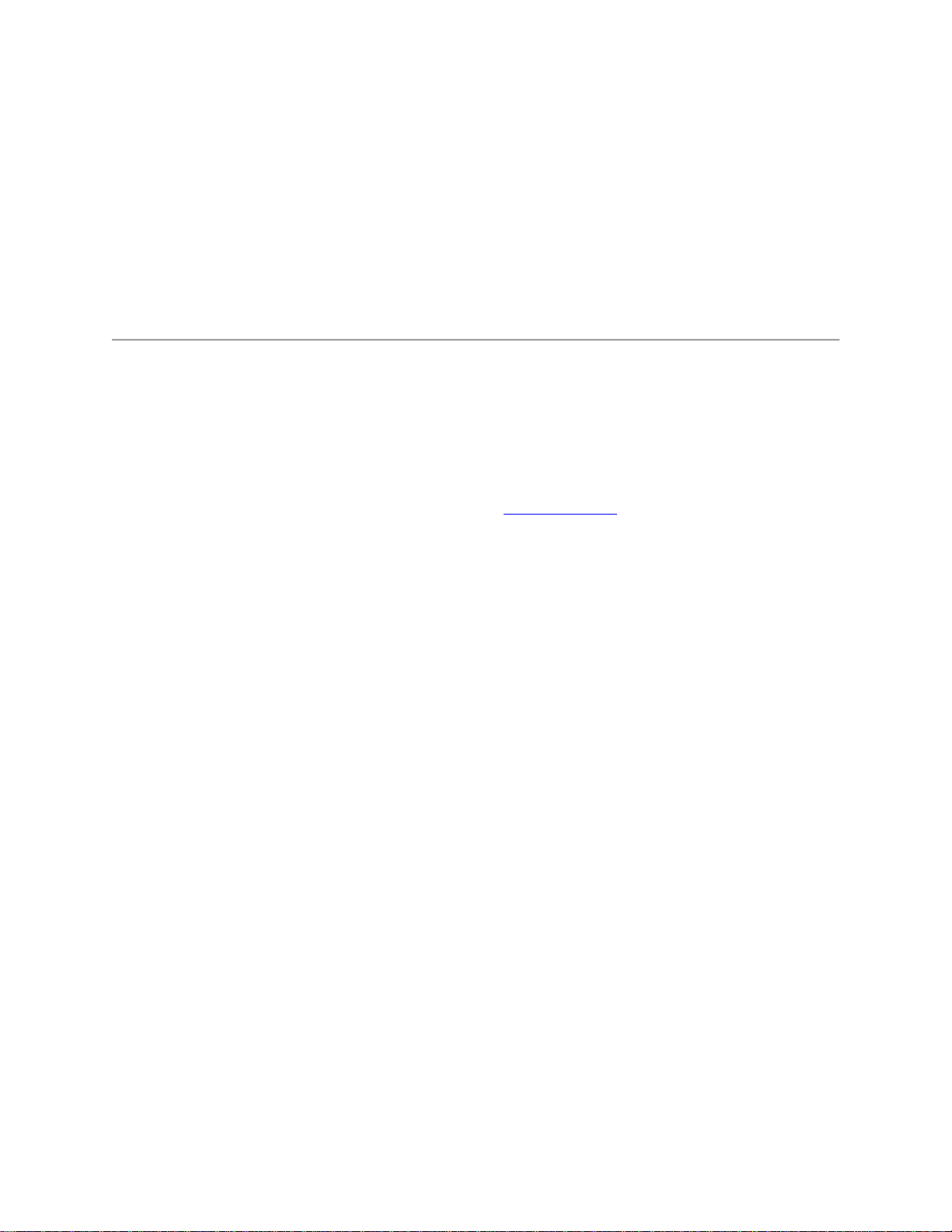
Note: Please unselect the Automatic restore option.
4. Touch Factory Data Reset
5. Touch Reset Phone
Tip: After power up we recommend you do NOT enter a Gmail account. This will ensure applications are
not automatically downloaded. (Note: You will be able to enter your Gmail account later and reinstall
your applications).
External Reset
If you are unable to access the phone's menu to perform the standard reset you can attempt an external
factory reset.
Warning: Before proceeding with an External Reset ensure you know your Gmail address and password.
If you don’t know the Gmail address and password, visit www.gmail.com > “Need help?”.
Once you have reset your password, power up the locked phone in an area with Wi-Fi or data service,
and enter the new password.
Notes:
When using this feature; everything is deleted from the device.
Reset will require a minimum battery level of 25%. If you are unable to perform a reset,
please charge for 20-30 minutes and try reset again.
1. With the phone powered off, press and hold the Volume Down button and the Power button at the
same time until the device turns on.
2. Press the Volume Down button to highlight "Recovery mode"
3. Press the Power button to restart into Recovery mode.
4. You'll see an image of an Android robot with a red exclamation mark.
5. While holding down the Power button, press the Volume Up button.
6. Use the volume buttons to scroll to "wipe data/factory reset" and press the Power button to select
it.
7. Scroll down to "Yes - erase all user data" and press the Power button to select it.
Using Safe Mode on the moto x4
Loading ...
Loading ...
Loading ...