Loading ...
Loading ...
Loading ...
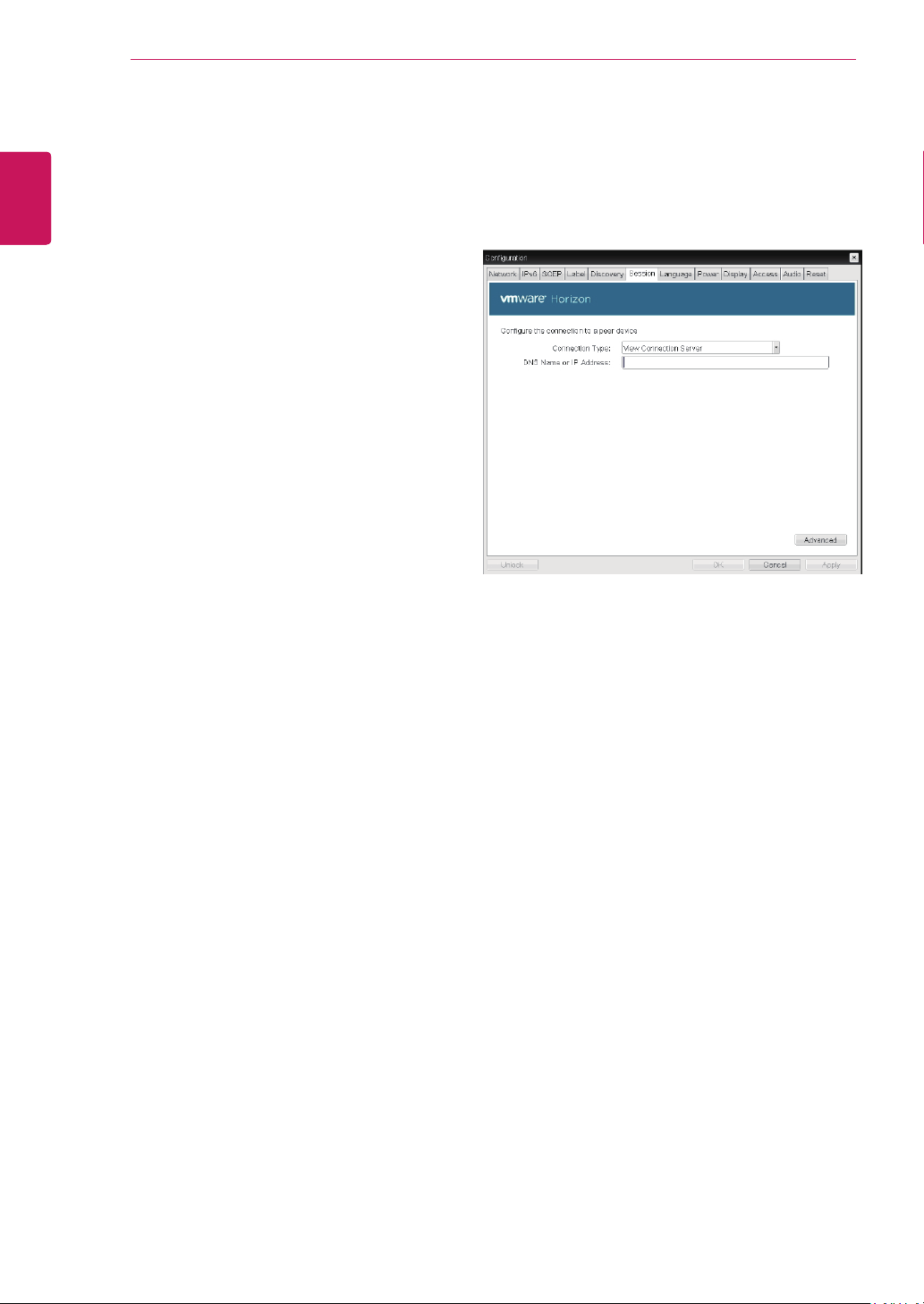
40
ENG
English
Using CLOUD Solution
<Figure 2-22: View Connection Server Setting>
View Connection Server
In the Session tab, you can select to enable the
user client to access the VMware View Connec-
tionServer. To do this, select View Connection
Server for Connection Type.
DNS Name or IP Address
Enter the DNS name or IP address of the VM-
ware View Connection Server.
Desktop Name to Select
Enter the name of the pool/desktop which the user
client uses upon starting a session.
Auto Connect
If this option is enabled, the selected VMware View
Connection Server is automatically connected
when the user client is powered on.
If the Auto Connect option is enabled, you should
turn the user client off and turn it on again at least
once.
Auto Launch if Only One Desktop
If this option is selected, connection is established
to the desktop when there is only one virtual desk-
top that a user wants to access.
Use OSD logo for View banner
If this option is enabled, you can change the OSD
logo of PCoIP during the login.
Enable Peer Loss Overlay
If this option is selected, the "Network Connection
Lost" message is displayed on the screen when it
is confirmed that the network is disconnected. The
display is the same as in the VDI environment. The
default is Disable.
Enable Preparing Desktop Overlay
If this option is selected, the "Preparing Desktop"
message is displayed on the screen when the user
is logged in.
Disconnect Message Filter
This option determines the type of message to
display when a session is disconnected.
- Show All: Shows all the error messages.
- Show Error and Warning Only: Shows the error
and warning messages only.
- Show Error Only: Shows the error messages
only.
- Show None: Shows nothing.
Loading ...
Loading ...
Loading ...
