Loading ...
Loading ...
Loading ...
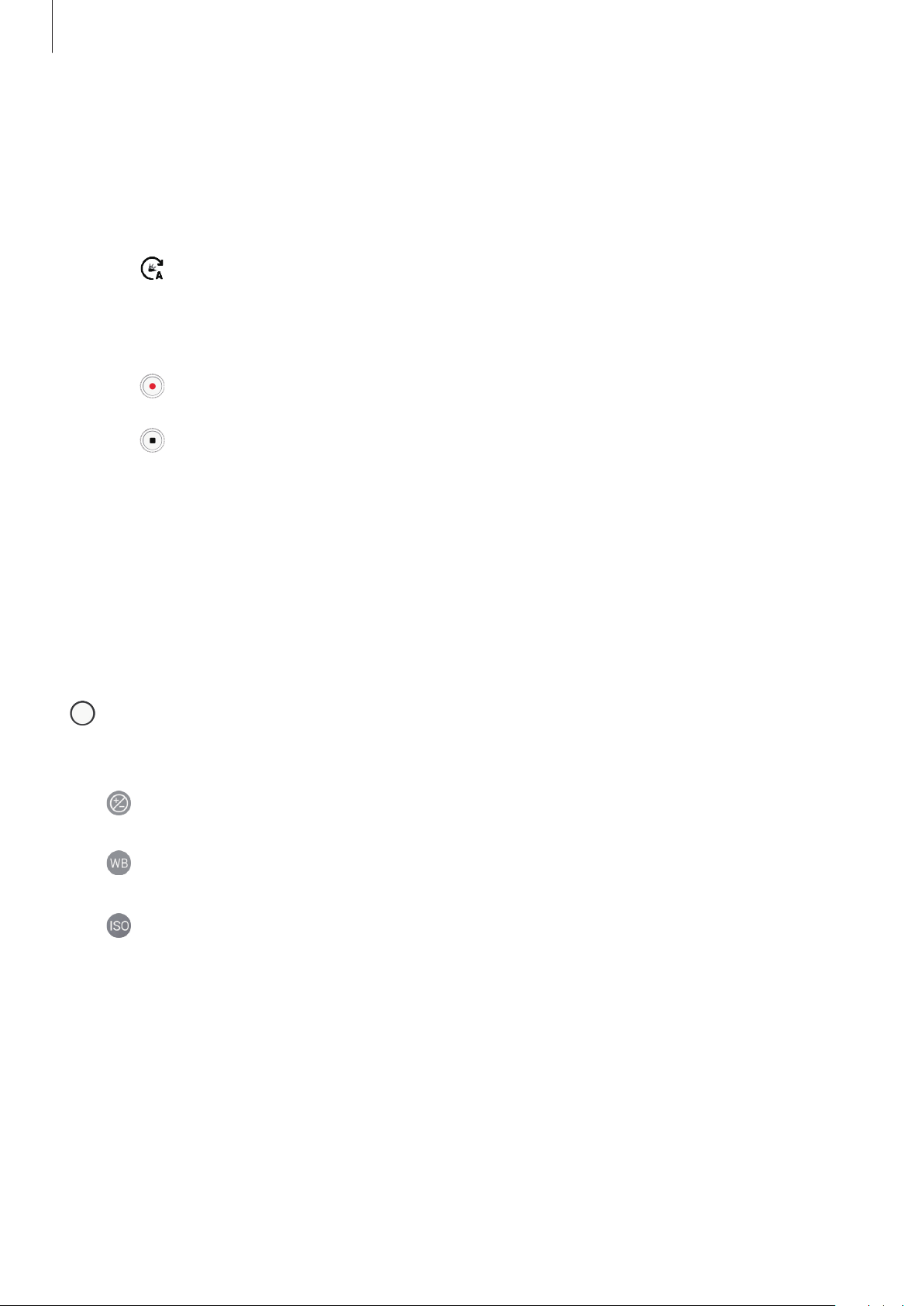
Apps and features
79
Hyperlapse mode (Galaxy A40)
Record scenes, such as passing people or cars, and view them as fast-motion videos.
1
On the shooting modes list, tap
Hyperlapse
.
2
Tap and select a frame rate option.
If you set the frame rate to
Auto
, the device will automatically adjust the frame rate
according to the changing rate of the scene.
3
Tap to start recording.
4
Tap to finish recording.
5
On the preview screen, tap the preview thumbnail and tap
Play hyperlapse
to view the
video.
Pro mode
Capture photos while manually adjusting various shooting options, such as exposure value
and ISO value.
On the shooting modes list, tap
Pro
. Select options and customise the settings, and then tap
to take a photo.
Available options
•
: Change the exposure value. This determines how much light the camera’s sensor
receives. For low-light situations, use a higher exposure.
•
: Select an appropriate white balance, so images have a true-to-life colour range. You
can set the colour temperature.
•
: Select an ISO value. This controls camera light sensitivity. Low values are for
stationary or brightly lit objects. Higher values are for fast-moving or poorly lit objects.
However, higher ISO settings can result in noise in photos.
Loading ...
Loading ...
Loading ...