Loading ...
Loading ...
Loading ...
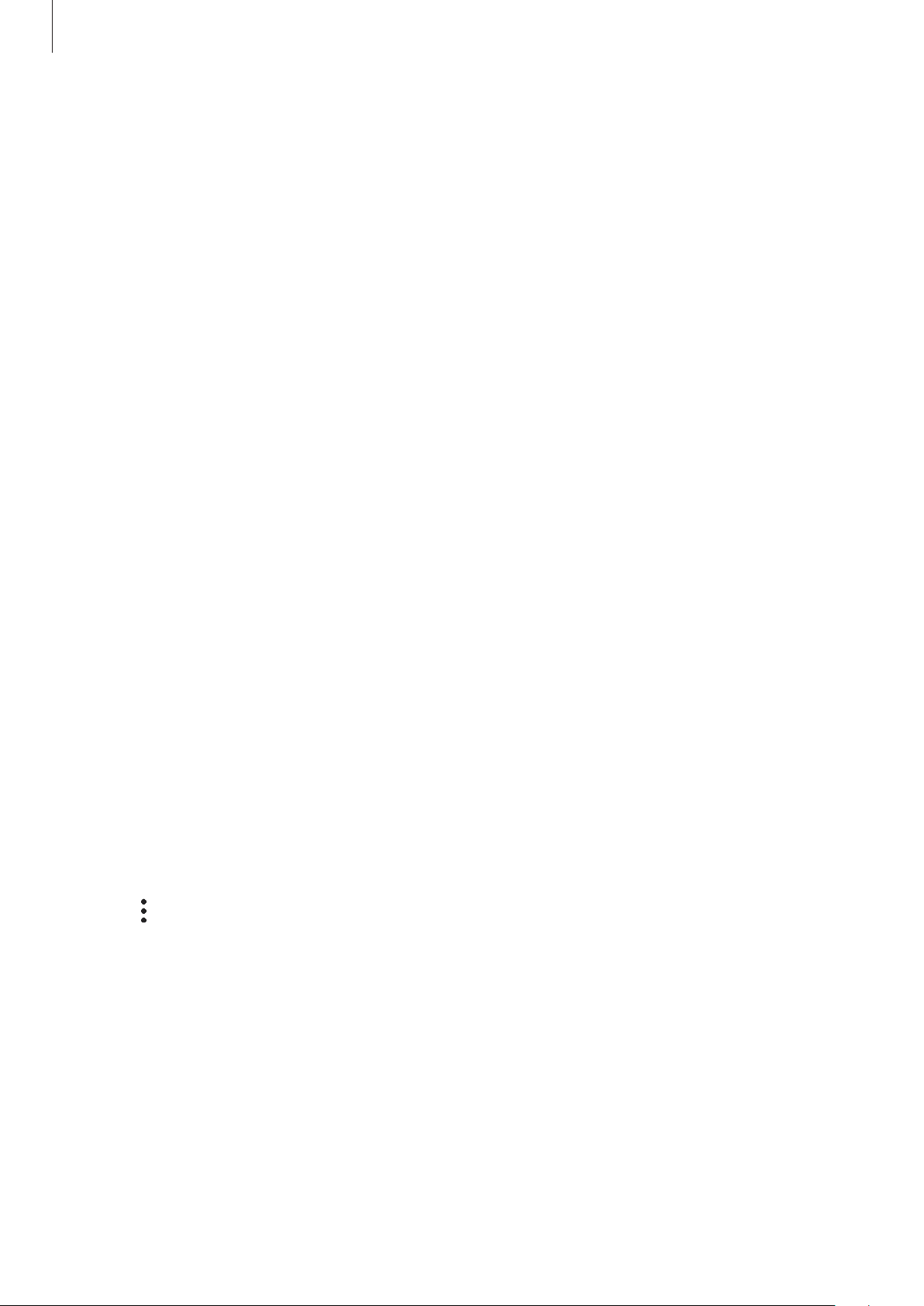
Settings
157
Registering Samsung Pass
Before using Samsung Pass, register your biometric data to Samsung Pass.
1
On the Settings screen, tap
Biometrics and security
→
Samsung Pass
.
2
Tap
Sign-in
, enter your Samsung account ID and password, and then tap
Sign in
.
3
Agree to the terms and conditions of Samsung Pass.
4
Tap
Fingerprints
and register your fingerprints.
Refer to Fingerprint recognition for more information.
5
Scan your fingerprint and tap
Next
to complete the Samsung Pass registration.
If the
Add Samsung Pass to Home screen
option is ticked, the Samsung Pass icon will be
added on the Home screen.
If the
Use Samsung Pass instead of Samsung account password
option is ticked, you
can use your registered biometric data to verify your identity instead of entering the
Samsung account password.
Verifying the Samsung account password
You can use your registered biometric data to verify your identity instead of entering your
Samsung account password when, for example, you purchase content from
Galaxy Apps
.
1
On the Settings screen, tap
Biometrics and security
→
Samsung Pass
.
2
Unlock the screen using the preset screen lock method.
3
Tap
→
Settings
→
Samsung account
, and then tap the
Verify with Samsung Pass
switch to activate it.
Loading ...
Loading ...
Loading ...