Loading ...
Loading ...
Loading ...
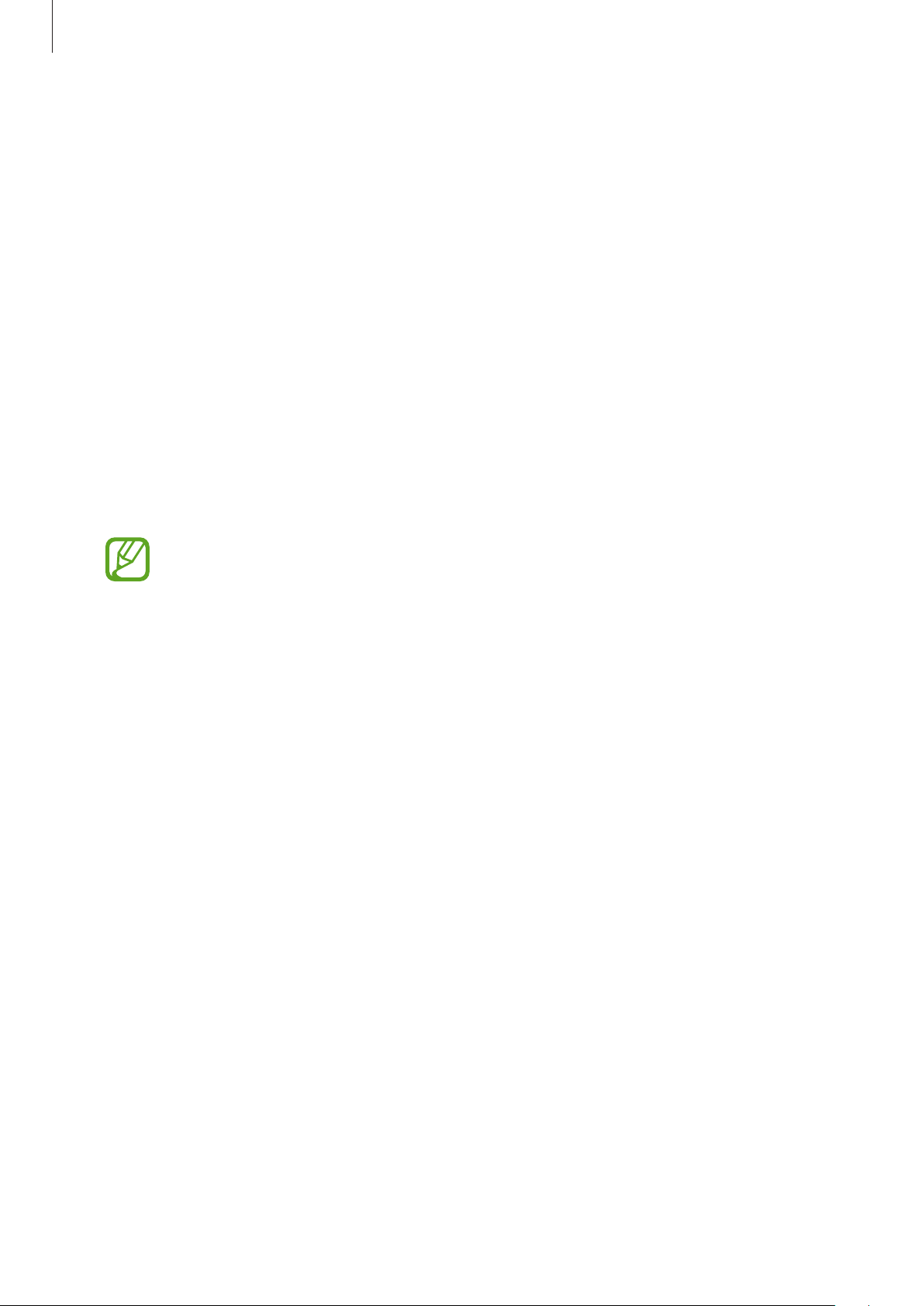
Settings
143
Display
Options
Change the display and the Home screen settings.
On the Settings screen, tap
Display
.
•
Brightness
: Adjust the brightness of the display.
•
Adaptive brightness
: Set the device to keep track of your brightness adjustments and
apply them automatically in similar lighting conditions.
•
Blue light filter
: Activate the blue light filter and change the filter settings. Refer to Blue
light filter (Galaxy A40) for more information. (Galaxy A40)
•
Night mode
: Reduce eye strain by applying the dark theme when using the device at
night or in a dark place.
•
Turn on the GPS feature to set the device to activate night mode at night and
turn it off in the morning based on your current location.
•
The dark theme may not be applied in some apps.
•
Screen mode
: Change the screen mode to adjust the display’s colour and contrast. Refer
to Changing the screen mode or adjusting the display colour (Galaxy A40) for more
information. (Galaxy A40)
•
Font size and style
: Change the font size and style.
•
Screen zoom
: Change the screen zoom setting.
•
Full screen apps
: Select apps to use with the full screen aspect ratio.
•
Screen timeout
: Set the length of time the device waits before turning off the display’s
backlight.
•
Home screen
: Change the size of the grid to display more or fewer items on the Home
screen and more.
•
Easy mode
: Switch to easy mode to display larger icons and apply a simpler layout to the
Home screen.
•
Navigation bar
: Change the navigation bar settings. Refer to Navigation bar (soft
buttons) for more information.
Loading ...
Loading ...
Loading ...