Loading ...
Loading ...
Loading ...
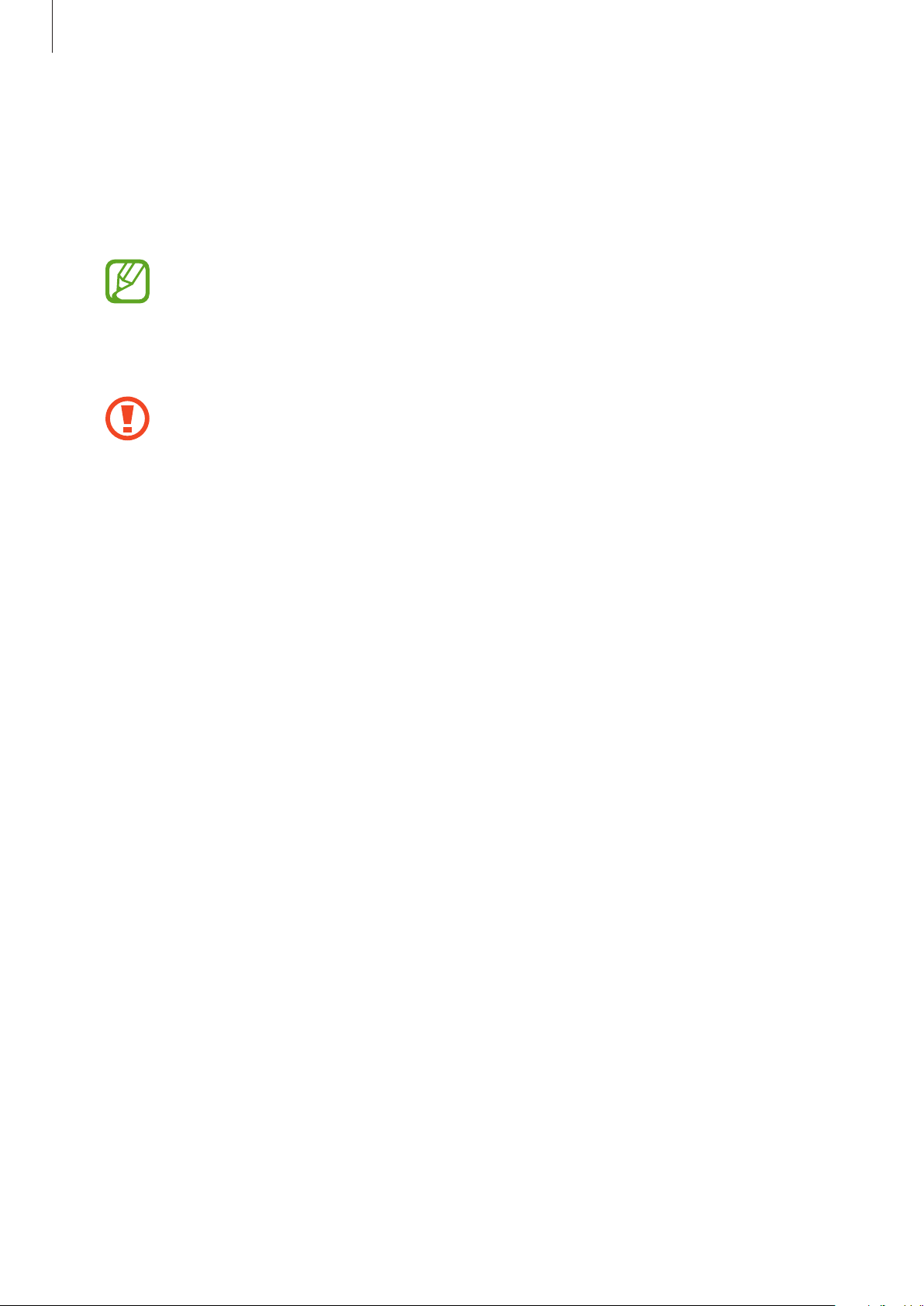
Settings
128
•
NFC and payment
(NFC-enabled models): Set the device to allow you to read near
field communication (NFC) tags that contain information about products. You can also
use this feature to make payments and buy tickets for transportation or events after
downloading the required apps. Refer to NFC and payment (NFC-enabled models) for
more information.
This feature may not be available depending on the region or service provider.
•
Flight mode
: Set the device to disable all wireless functions on your device. You can use
only non-network services.
Follow the regulations provided by the airline and the instructions of aircraft
personnel. In cases where it is allowed to use the device, always use it in flight
mode.
•
Mobile networks
: Configure your mobile network settings.
•
Data usage
: Keep track of your data usage amount and customise the settings for the
limitation. Set the device to automatically disable the mobile data connection when the
amount of mobile data you have used reaches your specified limit.
You can also activate the data saver feature to prevent some apps running in the
background from sending or receiving data. Refer to Data saver for more information.
•
SIM card manager
: Activate your SIM or USIM cards and customise the SIM card settings.
Refer to SIM card manager for more information.
•
Mobile Hotspot and Tethering
: Use the device as a mobile hotspot to share the
device’s mobile data connection with other devices when the network connection is not
available. Connections can be made via Wi-Fi, USB, or Bluetooth. Refer to Mobile Hotspot
and Tethering for more information.
•
Call & Message Continuity
: Use your device’s calling and messaging features on other
devices signed in to your Samsung account. Refer to Call & Message Continuity (Galaxy
A40) for more information. (Galaxy A40)
•
More connection settings
: Customise settings to control other features. Refer to More
connection settings for more information.
Loading ...
Loading ...
Loading ...