Loading ...
Loading ...
Loading ...
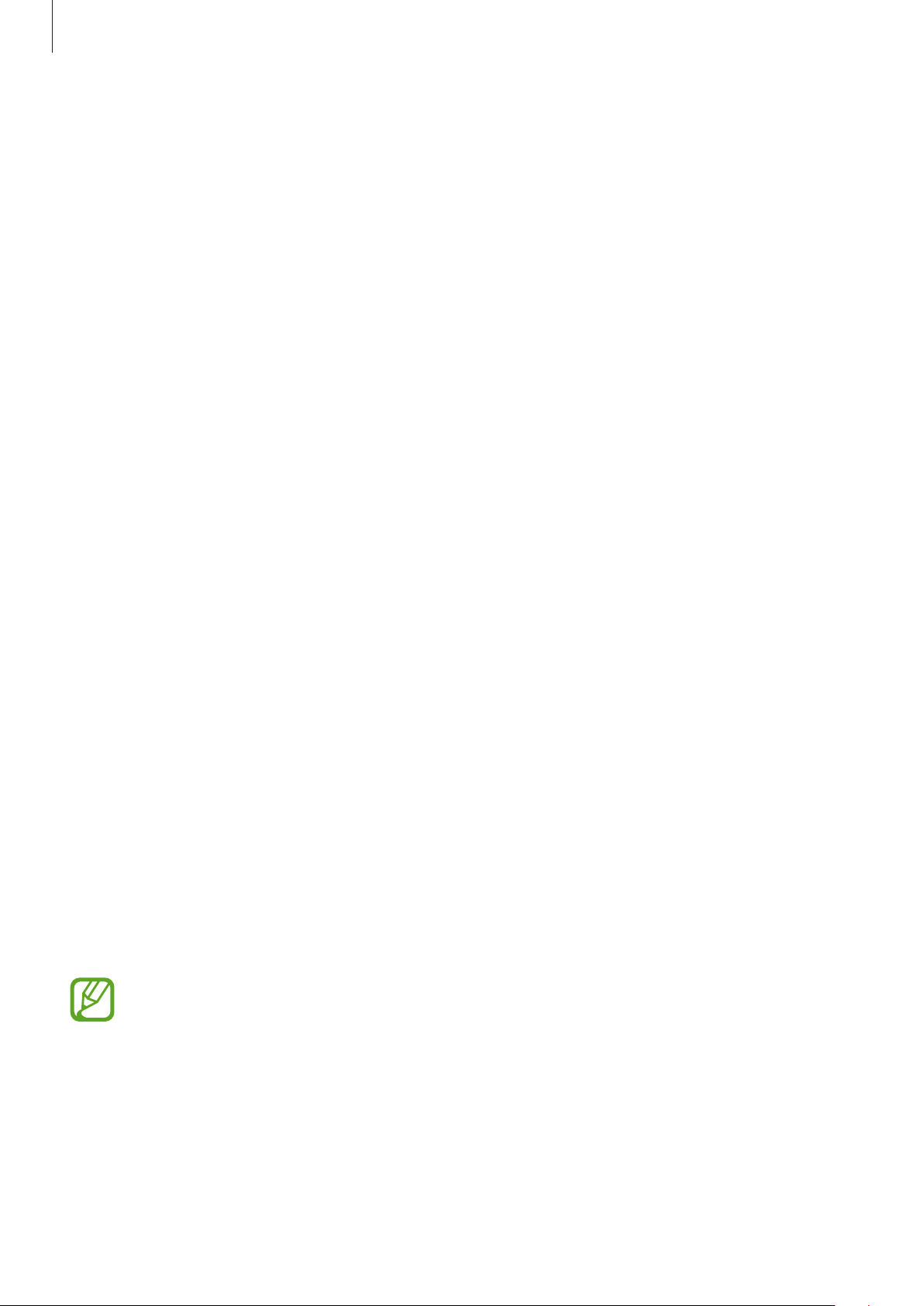
Settings
156
Deleting registered fingerprints
You can delete registered fingerprints.
1
On the Settings screen, tap
Biometrics and security
→
Fingerprints
.
2
Unlock the screen using the preset screen lock method.
3
Select a fingerprint to delete and tap
Remove
→
Remove
.
Unlocking the screen with your fingerprints
You can unlock the screen with your fingerprint instead of using a pattern, PIN, or password.
1
On the Settings screen, tap
Biometrics and security
→
Fingerprints
.
2
Unlock the screen using the preset screen lock method.
3
Tap the
Fingerprint unlock
switch to activate it.
4
On the locked screen, place your finger on the fingerprint recognition sensor and scan
your fingerprint.
Samsung Pass
Samsung Pass allows you to sign in to your Samsung account, websites, or apps more easily
and securely via your biometric data, such as fingerprints, rather than entering your login
information. Also, Samsung Pass allows you to enter the personal information, such as your
address or payment card information, more easily and quickly via your registered biometric
data.
Register your biometric data to Samsung Pass and set to sign in to supported websites or
apps using the data via Samsung Pass.
•
To use this feature, your device must be connected to a Wi-Fi or mobile network.
•
To use this feature, you must register and sign in to your Samsung account. For
more information, refer to Samsung account.
•
The website sign-in feature is only available for websites that you access via the
Internet app. Some websites may not support this feature.
•
Registered biometric data and saved payment card information are only saved to
your device and are not synced with other devices or servers.
Loading ...
Loading ...
Loading ...