Loading ...
Loading ...
Loading ...
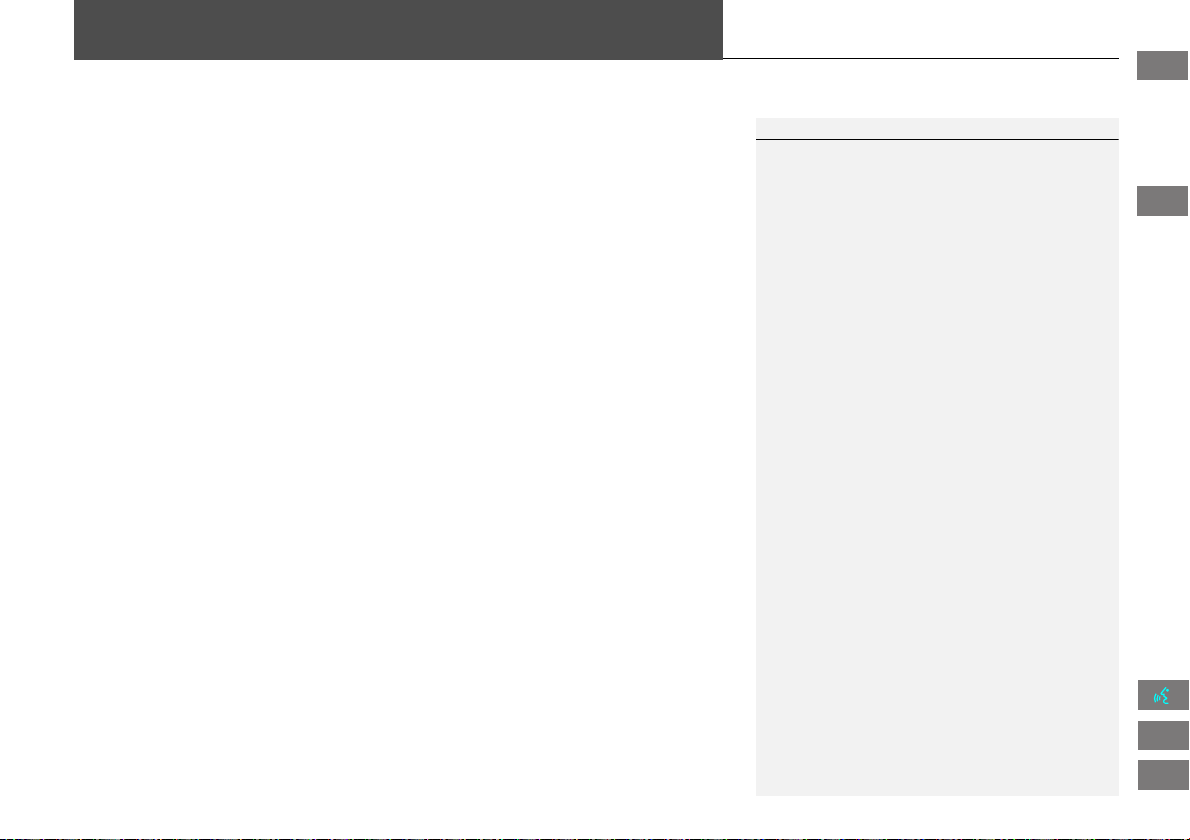
77
Navigation
Calculating the Route
This section describes how to calculate your route.
1. Select Set as Dest.
The system calculates and
displays the route line on the
map screen.
2 Route Line P. 82
The following items are available:
• Route Pref.: Changes the route preferences (calculating method).
2 Changing the Route Preference P. 78
• View Routes: Displays three different routes.
2 Viewing the Routes P. 78
• Destination Map: Displays a map of the destination.
2 Calculating the Route on the Destination Map P. 79
2. Follow the route guidance to your
destination.
2 Driving to Your Destination P. 80
The system provides you with
pop-up messages if your route
passes through unverified areas,
avoid areas, or areas with traffic
restrictions.
1 Calculating the Route
The current route preferences are displayed as
icons on the top right of the Calculate Route
screen. The straight line distance (as the crow
flies, not driving distance) and direction to the
destination are shown.
You cannot use voice commands while the
system is calculating the route.
Add to Address Book
You can add the destination address to the
address book.
2 Adding an Address Book Entry P. 32
Add to My Dest.
You can add the address to the destination list.
2 Editing My Destination P. 105
Call
You can place a telephone call to the destination
phone number.
2 Bluetooth® HandsFreeLink® P. 138
FIT_KA-31TK6830.book 77 ページ 2011年7月4日 月曜日 午後2時45分
QRG
Index
Home
TOC
2012 Fit Navigation
Loading ...
Loading ...
Loading ...