Loading ...
Loading ...
Loading ...
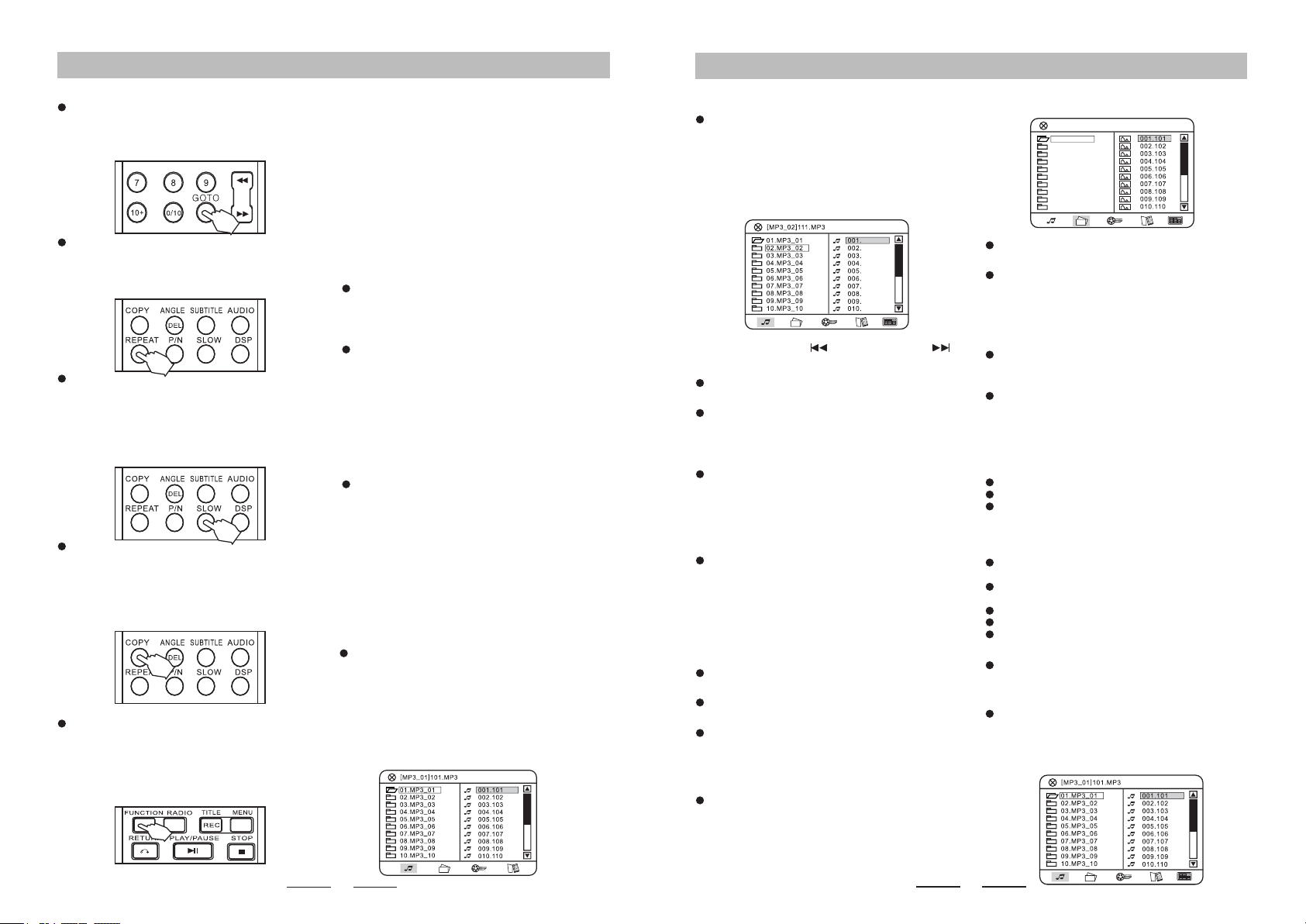
15
16
Common Operation:
Common Operation:
Please note: Please see Function Introduction for
specic operation of FM and audio input.
Volume Adjustment:
Master Volume:
Press “VOLUME +” or “VOLUME -” on the remote or
turn the volume control knob on the panel to adjust
the volume.
Low Pitch:
1. Press 【VOLUME】key on the panel, select
“LOW PITCH BA” adjusting state; press “VOLUME
+” or “VOLUME-"key on the remote, or turn the
volume control knob on the panel to adjust low
pitch.
2. Press “BASS +” or “BASS -” key on the remote to
directly adjust low pitch.
3. Adjustable range of low pitch: from -14 to +14.
High Pitch:
1. Press 【VOLUME】 key on the panel, select
“HIGH PITCH TR” adjusting state; press “VOLUME
+” or “VOLUME -” key on the remote, or turn the
volume control knob on the panel to adjust high
pitch.
2. Press “TREB +” or “TREB -” key on the remote to
directly adjust high pitch.
3. Adjustable range of high pitch: from -14 to +14.
Disc Playing Operation:
Play MP3 Disc:
After inserting an MP3 disc, the system will
automatically search all directories containing an
MP3 le. After searching, the system will enter the
rst directory by preference and play the rst track
of this directory (cursor stops in 01 position).The
unit will play the tracks of this directory in sequence.
At this time, you can press number keys to select
which song you want to play.
When the image is idle and not zoomed in,
press direction keys to rotate the image.
P re ss 【PL AY】 ke y t o p la y t he image in
sequence.
After entering le menu on the right hand side,
press UP/DOWN keys and the image content will
be shown on the left hand side of the screen. You
can also use this approach to view le(s).
Play MP3-JPEG Disc:
If you want to view images while playing MP3-
JPEG mixed directory discs, use the LEFT/RIGHT
keys to select modes then use the direction keys to
move the cursor to the icon of the required image
and press 【ENTER】 to view the image.
111
112
113
114
115
116
117
118
119
120
Directory Selecting/ Press LEFT key to return to
directory list on the left hand side. Then use
UP/DOWN keys to select folder directory on the left
hand side. After the selection process is complete,
press 【ENTER】key to enter the playlist of the
f o l d e r a n d t h e t r a c k s o f t h e p l a y l i s t w i l l
automatically be played in sequence; or you can
press number keys to select a specic song.
While playing, press 【 /PREVIOUS】or 【
/NEXT】 key to select the previous or next song.
Press 【REPEAT】 key to select single cycle,
directory cycle or disc cycle modes.
While playing, press 【PAUSE】 key to enter
“Pause" state; press 【PLAY】 key to recover from
that state.
Play JPEG Disc:
Af te r i n se r ti ng a J PEG di sc , t he uni t w il l
automatically search and stop at the rst image of
the rst directory found. Use UP/DOWN keys to
select image les; after you have nished selecting
the images, press 【PLAY】 key to play from
current image.
Use UP/DOWN keys to select image les; after
you have nished selecting the images, press
【ENTER】 key to view the image. At this time, the
image is in an idle state and you can press
【ZOOM】 key to zoom in on the image or press
direction keys to move the image in different
directions.
[01_JPG]101.JPG
01.JPG
02.JPG
03.JPG
04.JPG
05.JPG
06.JPG
07.JPG
09.JPG
10.JPG
08.JPG
The method to viewing images is the same as
that for playing JPEG discs.
If you want to view other types of les while
playing MP3-other mixed directory discs, use the
LEFT/RIGHT keys to select mode then use the
direction keys to move the cursor to the icon you
want to view and press 【ENTER】 to play the
selected le.
While playing discs with mixed directories, the
approach to select a le is the same as playing MP3
disc.
The unit will automatically load the les to be
played when a disc is inserted. The music les will
play by default if there are also supported photo,
movie and E book les on the disc.
Play USB:
Compatible USB Storage Devices:
USB ash memory(USB 2.0 or USB1.1)
USB ash players(USB 2.0 or USB1.1)
Memory
GOTO:
Press 【G OTO】 key on the rem ote and use
direction keys and number keys to select the time
or track , then press 【ENTER】key.
Repeat:
While p laying , press 【REPEAT】 key on the
remote. Different formats of discs have different
repeating cycles: single cycle, title cycles.
Slow:
During play, press 【SLOW】 key on the remote
control. To go back to the normal speed, press
【PLAY】.
Please note: In this mode, no audio will be heard
and it only affects the video les.
Copy:
Please note: For CD and MP3 discs, the unit will
copy in MP3 format onto the USB. For MPEG4
discs, it will copy directly.
Please see Copy Function Introduction for specic
operating instructions.
Function Switching:
W h e n y ou t u rn t he u ni t o n, y ou c an p r es s
“F UN CT IO N” to sw i tc h b et we en th e diffe re nt
function modes: FM radio, LINE external audio
input, Bluetooth or DVD.
The unit is set to DVD function as the default.
Supported Formats:
USB or memory le format FAT12,
FAT16,FAT32(sector size:512 bytes)
MP3 bitrate(data rate):32-320 kbps and
variable bitrate
Directory nesting up to a maximum of 8levels
Number of albums/folders:maximum99
Number of tracks/titles:maximum 999
When the USB has only one type of le, the
playing method is the same as when you play a
disc.
When the USB has various types of les, the
unit will play the audio les with the MP3 or WMA
formats after it has nished its search. The method
to playing other types of les is the same as when
you play a disc.
Memory cards (require an additonal card
reader to work with this apparatus)
TONE:
There are two options: Bass and Treble adjustment.
To use TONE:
1.Press “TONE” button once, and will show Bass
symbol on the display window, then turn on the
volume knob to to turn down or up Bass (between
-14 and +14).
2.Press “TONE” button twice, and will show Treble
symbol on the display window, then turn on the
volume knob to to turn down or up Treble (between
-14 and +14).
Loading ...
Loading ...