Loading ...
Loading ...
Loading ...
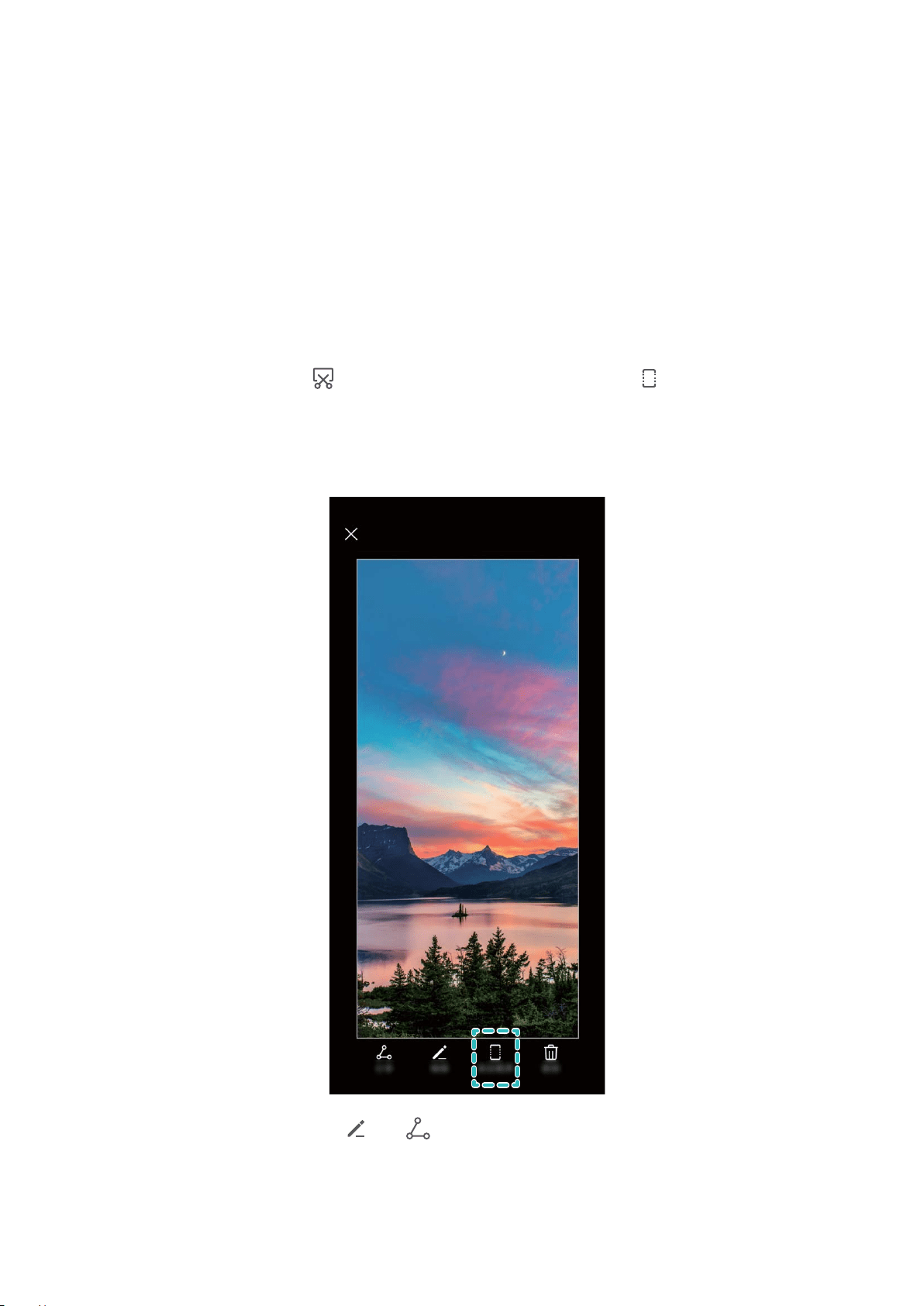
Gestures and Operations
Screenshots and Screen Recording
Take Scrolling Screenshots to Capture Entire Pages
Tired of having to take several screenshots to capture long articles or chat records? You can use your
Phone's scrolling screenshot feature to take a screenshot that scrolls all the way down to the bottom
of the page, capturing all of the information on the page in a single screenshot.
Use shortcuts to take a scrolling screenshot: Swipe down from the status bar to open the
notication panel, then touch to take a scrolling screenshot. Touch within two seconds of
taking the screenshot, and the screen will automatically scroll down and keep taking the screenshot.
During the scrolling process, touch the scrolling area to end the screenshot.
After taking the screenshot, touch or to edit or share the screenshot. The screenshot will be
saved in Gallery by default.
6
Loading ...
Loading ...
Loading ...