Loading ...
Loading ...
Loading ...
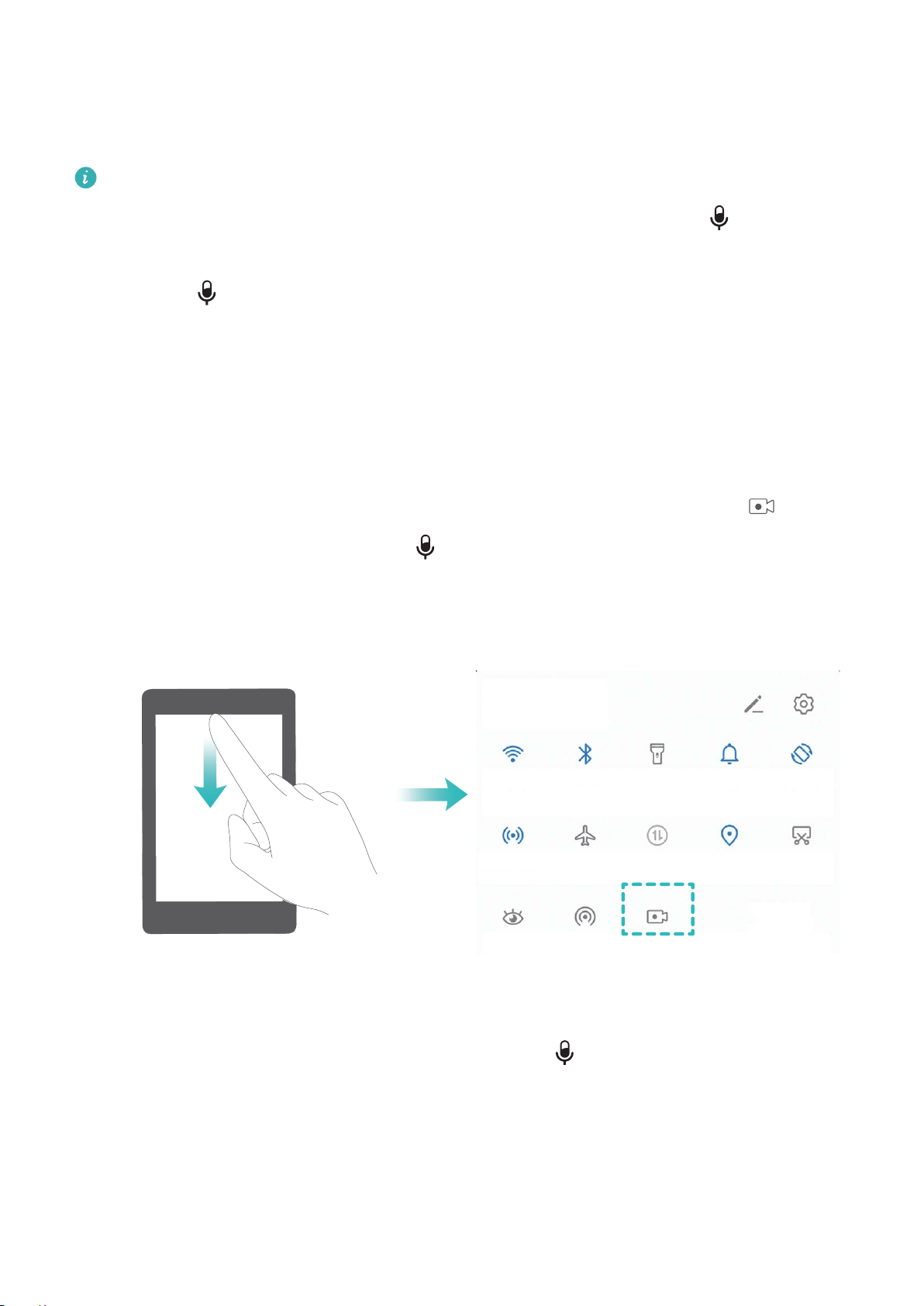
Record Exciting Moments on Your Screen
Screen recording comes in handy when you are making tutorial videos or if you want to record your
gameplay to share with your friends using your Phone.
l Screen recording will end if you make or answer a call.
l If you are making audio recordings on your Phone before screen recording, is disabled by
default.
l Touching during recording will enable or disable the microphone.
l Enable microphone: You can record the ambient sounds and the system sounds (system
sounds can be played via the speaker).
l Disable microphone: You are unable to record the ambient sounds, but you can record the
system sounds (system sounds can be played via the speaker).
l Disable microphone and turn off the sound: The screen will be recorded in silence.
Use shortcut to start recording: Swipe down the notication panel, and then touch to start
recording the screen. You can turn on or off based on your needs. To end the recording, touch the
red timer in the upper left corner of the screen.
Use key combination to start recording: Simultaneously press and hold the Power button and the
Volume up button to begin recording. You can turn on or off based on your needs. To end the
recording, simultaneously press and hold the Power button and the Volume up button again.
Gestures and Operations
7
Loading ...
Loading ...
Loading ...