Loading ...
Loading ...
Loading ...
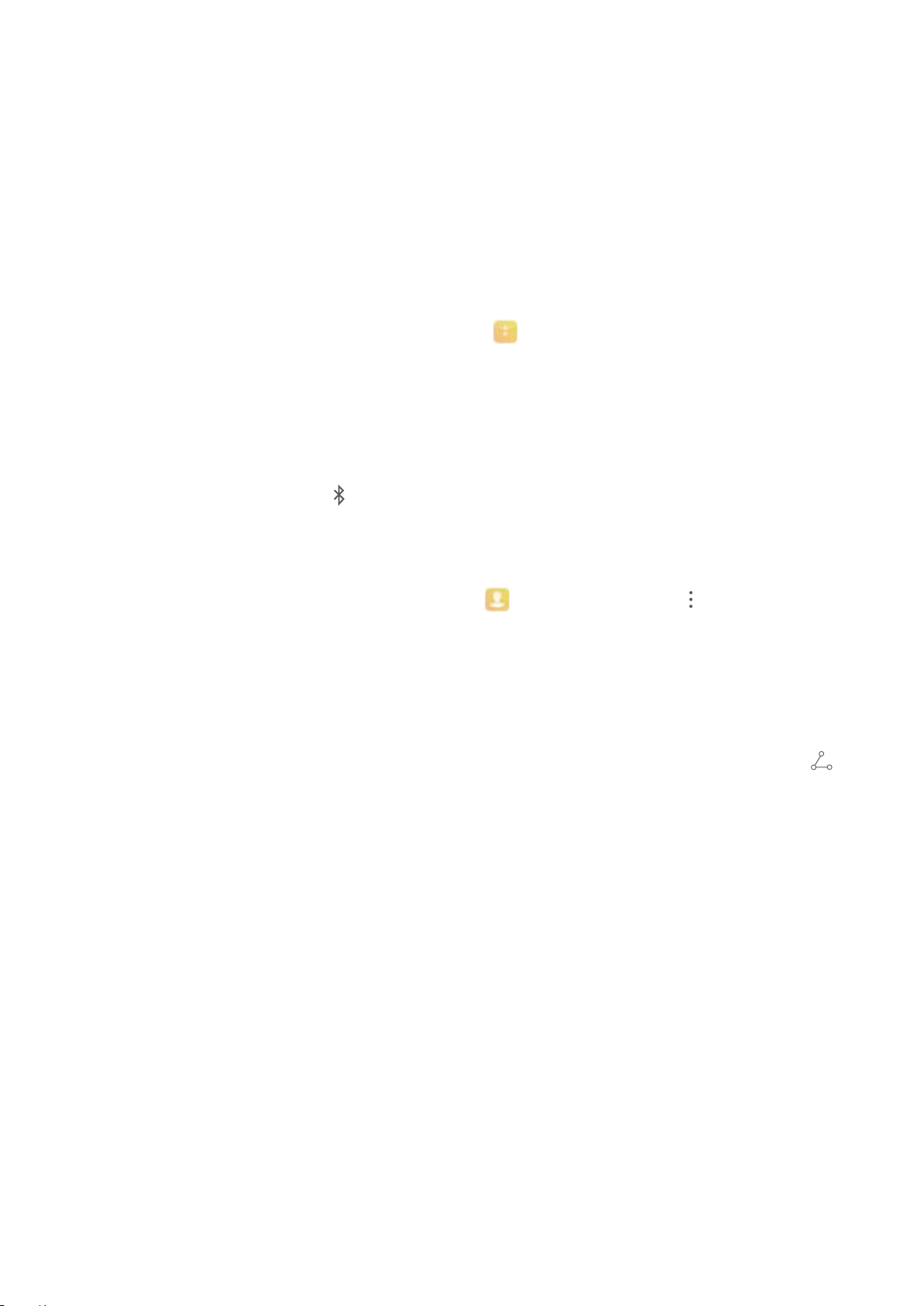
Device Connection
Use Bluetooth to Share Data
Connect your Phone to another device over Bluetooth to share data, import and export contacts, and
set up Internet tethering.
Use Bluetooth to send les: Ensure that your Phone is within Bluetooth range of the other device
(10 m or 32 ft). You can then establish a Bluetooth connection and share multimedia les, web pages,
contacts, documents between the two devices. Open Files, touch and hold the le that you want
to send, and then go to More > Share > Bluetooth. Follow the onscreen instructions to enable
Bluetooth. When the other device is detected (Bluetooth must be enabled and the device must be
visible), touch the name of the device to establish a connection and start sending les.
Receive les over Bluetooth: From the home screen, swipe down from the status bar, open the
shortcuts panel, and then touch to enable Bluetooth. Touch Accept on the le transfer
notication to begin receiving the les. Received les are saved to the bluetooth folder in Files by
default.
Import or export contacts over Bluetooth: Open Contacts and go to > Settings >
Import/Export to perform the following:
l Import contacts: Touch Import via Bluetooth and follow the onscreen instructions to establish a
Bluetooth connection with the other device. Contacts from the other device will then be imported
to your Phone automatically.
l Export contacts: Touch Share contacts, select the contacts that you want to share, touch
and select Bluetooth. Follow the onscreen instructions to establish a Bluetooth connection with the
other device. Those contacts selected will be exported from your Phone to the other device
automatically.
NFC
Introduction to NFC
Near Field Communication (NFC) is a technology that enables short-distance wireless communication.
Through NFC's contactless communication, two devices can transfer data in real time when they are
within 10 cm (4 inches) of each other. In addition to data transfer, NFC also allows you to make
payments.
26
Loading ...
Loading ...
Loading ...