Loading ...
Loading ...
Loading ...
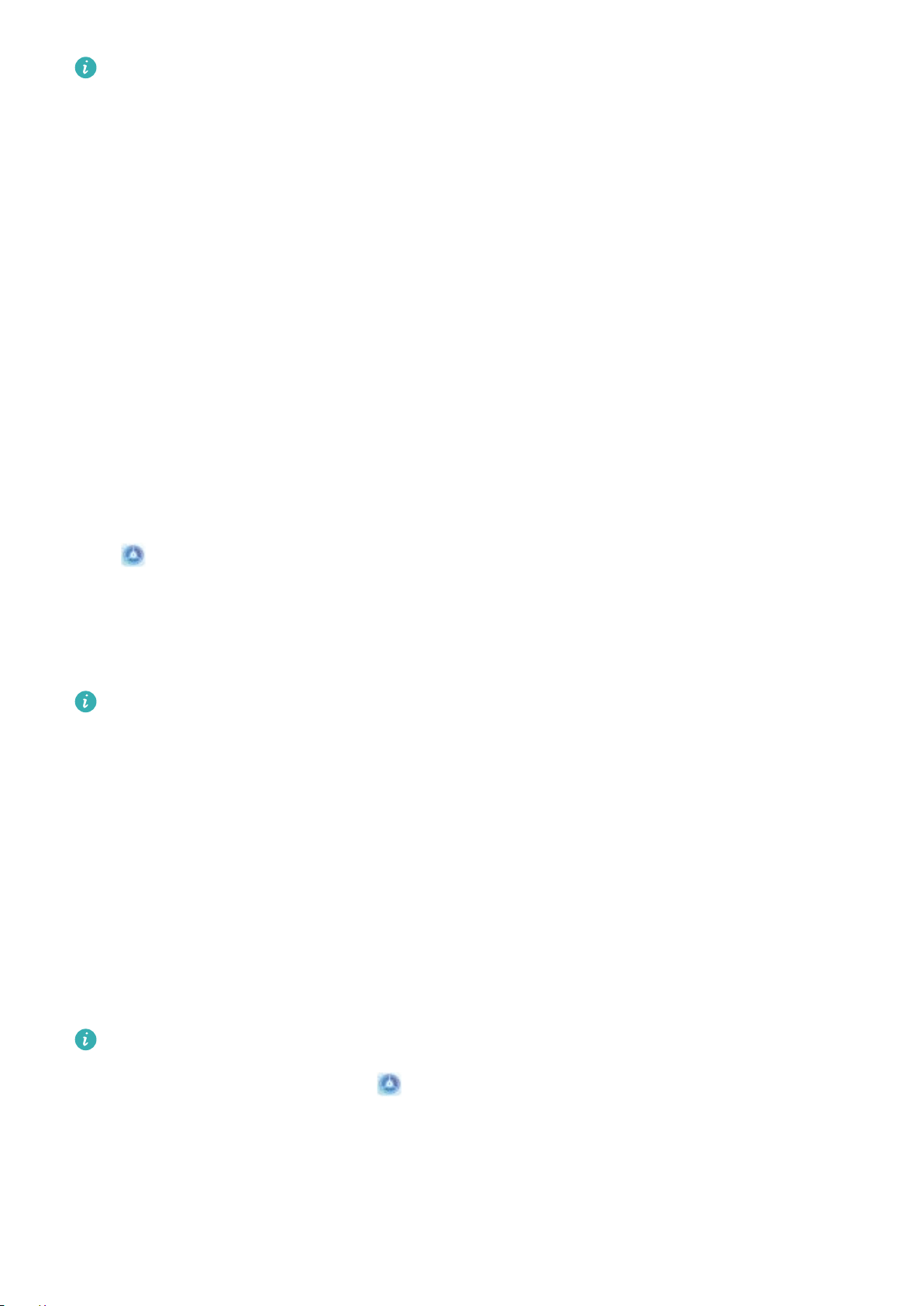
l Unlock your device using a ngerprint: If your device supports ngerprint unlock, this is the
recommended unlock method. Using a ngerprint is a secure and quick way to unlock the
device. After setting a lock screen password, touch ADD in the dialog box that pops up and
follow the onscreen prompts to enroll your ngerprints.
l For security reasons, please do not disable the lock screen password: A lock screen
password prevents unauthorized access to your device. For the security of your device, do not
select Disable lock screen password as the screen lock method.
l Regular password prompts help you to remember your password: If you have not
entered your screen lock password for 3 days, the system will require that you enter the
password to unlock your device.
Go Back to Basics with Simple Mode
Does your home screen look cluttered with app icons and small text? Simple mode maximizes the
system volume and displays larger icons and fonts on the home screen, adopting a more concise
layout which is easy to navigate.
Open Settings, go to System > Simple mode, and touch Enable.
In Simple mode, you can:
l Edit home screen icons: Touch and hold any icon to drag or uninstall certain non-system apps.
l Exit Simple mode: Touch Settings and select Exit Simple mode.
In Simple mode, go to Settings > More settings > System > Reset > Reset all settings. You
will be directed to the default system home screen and all your settings in Simple mode will be
reset.
Home Screen Management
Manage Home Screen Icons
Move an app icon or folder: On the home screen, touch and hold an app or folder icon until your
Phone vibrates, then drag it to any position on the home screen.
Delete an app icon: On the home screen, touch and hold the icon of the app you want to uninstall
until your Phone vibrates, then touch Uninstall.
To ensure that the system runs normally, some pre-installed system apps cannot be uninstalled.
Lock the home screen layout: Open Settings, go to Home screen & wallpaper > Home
screen settings, and enable Lock layout.
Create a folder: On the home screen, touch and hold an app icon until your Phone vibrates, then
drag it on top of another app icon. The two icons will be placed in a new folder.
Home Screen
12
Loading ...
Loading ...
Loading ...