Loading ...
Loading ...
Loading ...
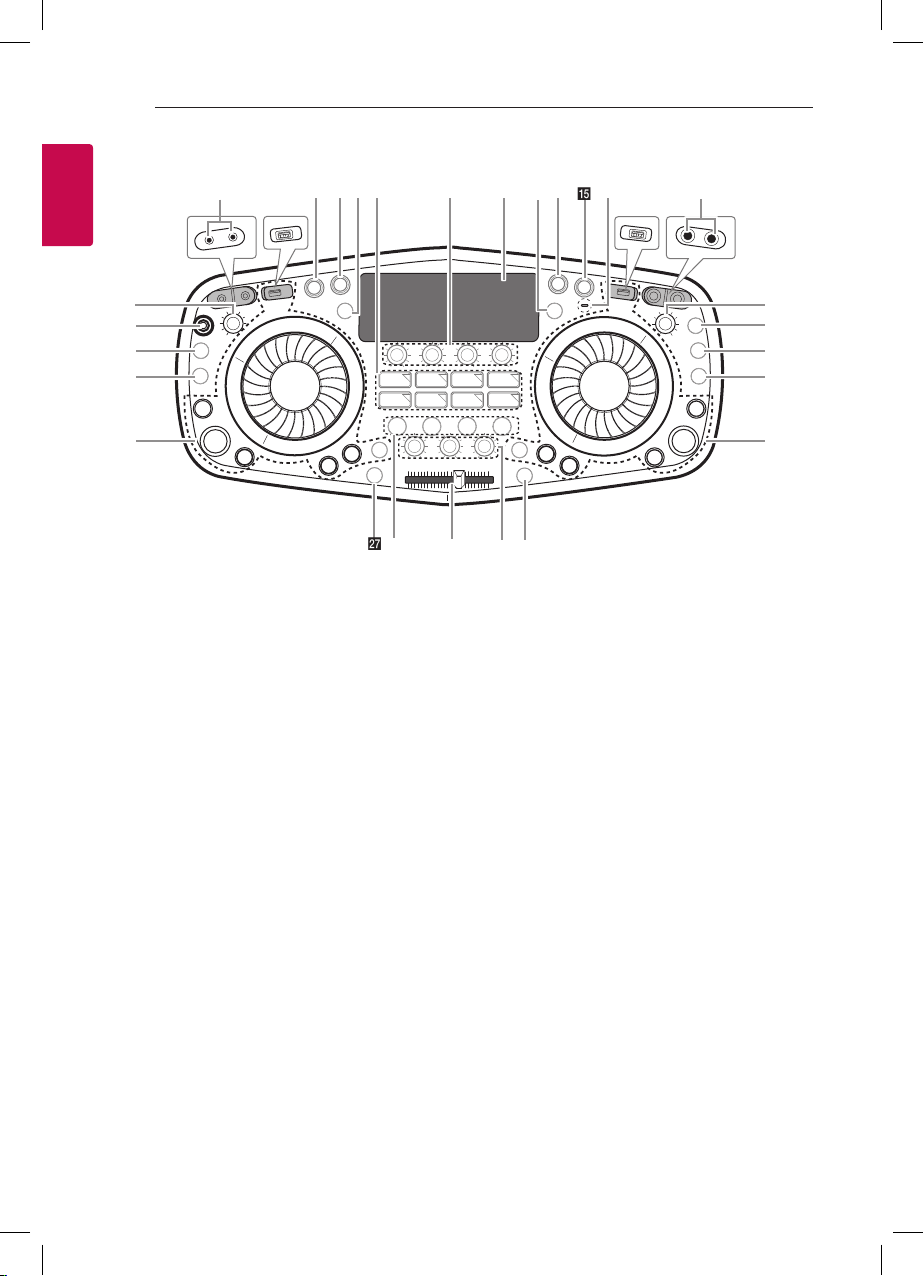
Getting Started
8
Getting Started
1
Top panel
a SIDE A/1
USB 1 Port
You can play sound les by connecting the USB device.
DJ SCRATCH / SEARCH & MULTI knob (1)
- Turns clockwise or counterclockwise to make scratch
sound.
- Searches a le or folder.
- Selects lighting mode.
- Chooses a preset number.
C / V (Skip/Search)
- Skips backward or forward.
- Searches for a section within a le.
- Selects the radio stations.
N (Play / Pause)
- Starts or pauses playback.
- Selects stereo/mono.
OK / INFO
- Selects a folder when searching a le.
- Press and hold the OK/INFO button to see
information about your music. An MP3 le often
come with ID3 tag. The tag gives the Title, Artist,
Album or Time information.
- Press and hold the OK/INFO button to see Bluetooth
device name of the unit in BLUETOOTH READY.
- Press and hold the OK/INFO button to see the name
of connected all Bluetooth device in Bluetooth mode.
SEARCH
Searches to the next/prevoius le or next/prevoius
folder by pressing SEARCH repeatedly. (USB 1 only)
DJ LOOP
Selects DJ LOOP mode (USB 1 only).
(DJ LOOP mode can use during USB playback.)
b PRESET
Press to store /search / delete radio stations.
(Chooses a preset number of a radio station with
DJ SCRATCH / SEARCH & MULTI knob.)
c H/P MODE
Press to select a headphone monitor mode.
d ANTENNA (FM)
e H/P VOLUME
Adjusts headphone’s volume.
f < (Headphone) jack
PORT. (Portable) IN jack
g 1 (Standby)
Turns the power on or off.
h USB REC / DEMO
- Records to USB.
- To stop Recording, press and hold for 3 seconds.
- In power off status, if you press USB REC / DEMO,
show DEMO mode.
i LIGHTING
- Selects the lighting effects.
- Press and hold to turn on / off the Flash Lighting.
j / CLUB, / DRUM, / USER (DJ PRO)
Selects CLUB, DRUM or USER sound effect to mix.
(If you want to use USER, you have to register a source
with “Music Flow Bluetooth” app.)
g h k l n omi j
w
f p
q
r
s
t
u
va
b
c
d
e
xy1
z
Loading ...
Loading ...
Loading ...