Loading ...
Loading ...
Loading ...
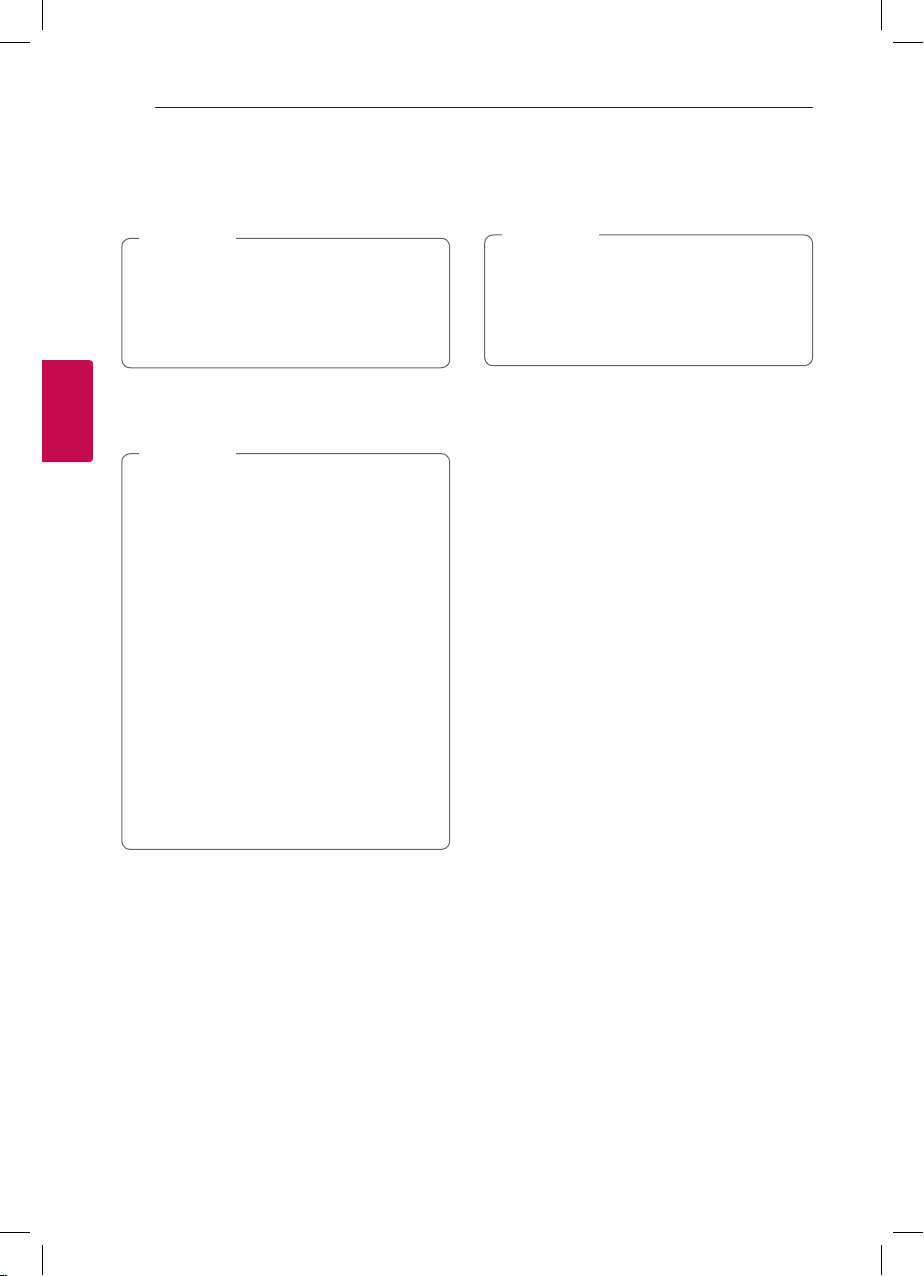
Operating
22
Operating
3
3. When this unit is successfully connected with
your Bluetooth device, “BLUETOOTH PAIRED”
appears on the display window and change to
Bluetooth device name soon.
y
"BLUETOOTH PAIRED" will momentarily
appear on the display when you connect
other devices for multi pairing.
y
If the device name is unavailable, “_” will be
displayed.
,
Note
4. Listen to music.
To play a music stored on your Bluetooth device,
refer to your Bluetooth device’s user guide.
y
When using Bluetooth technology, you have
to make a connection between the unit and
the Bluetooth device as close as possible and
keep the distance close.
However, it may not work well in certain
situations as described below :
- There is a obstacle between the unit and
the Bluetooth device.
- There is a device using same frequency
with Bluetooth technology such as a
medical equipment, a microwave or a
wireless LAN device.
y
You should connect your Bluetooth device to
this unit again when you restart it.
y
Even if this unit connected up to 3 Bluetooth
devices in the Bluetooth mode, you can play
and control music by using only one of the
connected devices.
,
Note
Controls connected Bluetooth device
You can control connected Bluetooth device by the
unit; play, pause, skip.
y
Only Android OS and iOS is available to use
this function.
y
This function may not be supported
depending on the Bluetooth device, or
operated differently.
,
Note
Bluetooth connection lock
(BLUETOOTH LOCK)
You can limit Bluetooth connections to only
BLUETOOTH (Bluetooth) and LG TV function to
prevent unintended Bluetooth connections.
To turn this function On, press and hold
N
on the
SIDE A/1 unit for about 5 seconds in BLUETOOTH
(Bluetooth) function.
“BLUETOOTH LOCK” appears then you can limit
Bluetooth connections.
To turn off this function, press and hold
N
on the
SIDE A/1 unit for about 5 seconds in BLUETOOTH
(Bluetooth) function.
“BLUETOOTH UNLOCK” appears.
Loading ...
Loading ...
Loading ...