Loading ...
Loading ...
Loading ...
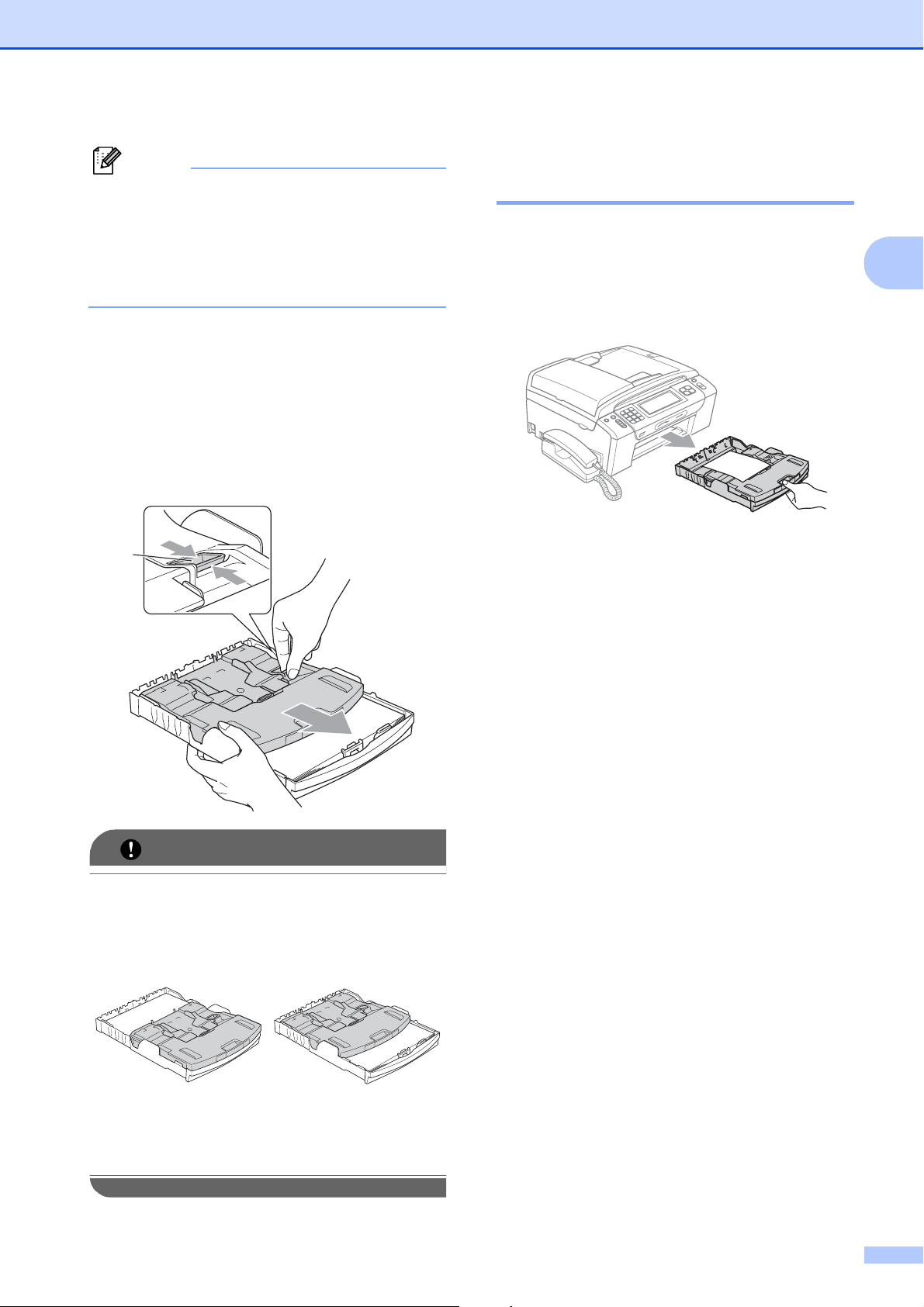
Loading paper and documents
15
2
Note
• Be careful that you do not push the paper
in too far; it may lift at the back of the tray
and cause feed problems.
• Always make sure that the paper is not
curled or wrinkled.
d When you have finished printing photos
return the photo bypass tray to the
normal printing position.
Squeeze the blue photo bypass tray
release button (1) using your right index
finger and thumb and pull the photo
bypass tray back until it clicks (2).
IMPORTANT
If you do not return the photo bypass tray
to the normal position after printing
photos, you will get a No Paper Fed
error when you use cut sheet paper.
Removing small printouts
from the machine 2
When the machine ejects small paper onto
the output paper tray cover you may not be
able to reach it. Make sure printing has
finished, and then pull the tray completely out
of the machine.
Photo Bypass Tray
in the Normal
printing position
Photo Bypass Tray
in the Photo
printing position
1
2
Loading ...
Loading ...
Loading ...