Loading ...
Loading ...
Loading ...
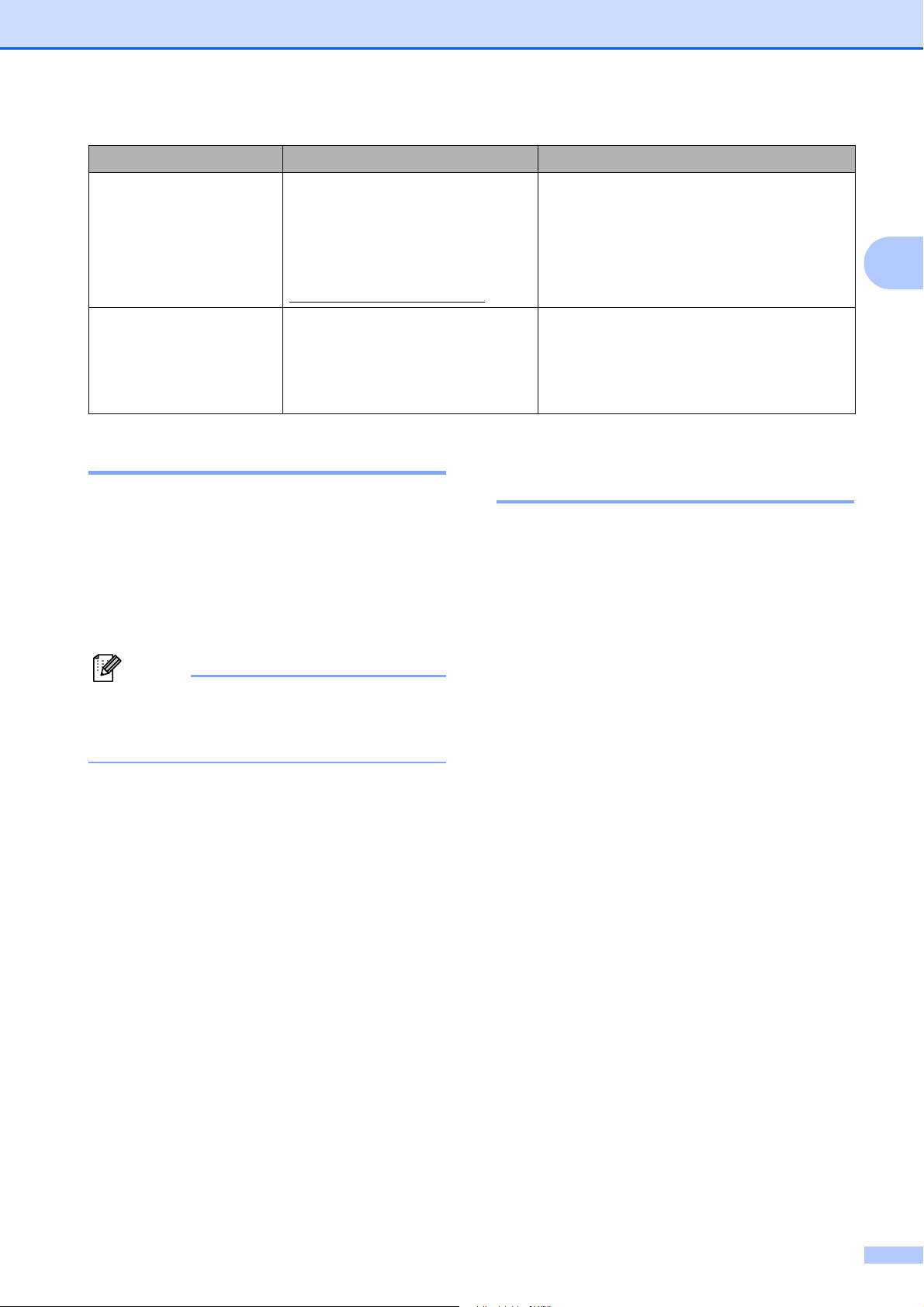
Troubleshooting and Routine Maintenance
157
B
Error animation B
Error animations display step-by-step
instructions when paper gets jammed. You
can read the steps at your own pace by
pressing c to see the next step and d to go
backward. If you do not press a key after
1 minute the animation starts running
automatically again.
Note
You can press d or c to pause the auto-
animation and go back to step-by-step
mode.
Transferring your faxes or
Fax Journal report B
If the LCD shows:
Unable to Clean XX
Unable to Init. XX
Unable to Print XX
Unable to Scan XX
We recommend transferring your faxes to
another fax machine or to your PC. (See
Transferring faxes to another fax machine
on page 158 or Transferring faxes to your PC
on page 158.)
You can also transfer the Fax Journal report
to see if there are any faxes you need to
transfer. (See Transferring Fax Journal report
to another fax machine on page 158.)
Unusable Device
Please Disconnect
USB Device.
A USB device or USB Flash
memory drive that is not
supported has been connected to
the USB direct interface.
For more information, visit us at
http://solutions.brother.com
.
Unplug the device from the USB direct
interface.
Wrong Paper Size Paper is not the correct size. Check that the machine's Paper Size
setting matches the size of paper in the
tray. Load the correct size of paper, and
then press Black Start or Color Start.
(See Paper Size on page 24.)
Error Message Cause Action
Loading ...
Loading ...
Loading ...