Loading ...
Loading ...
Loading ...
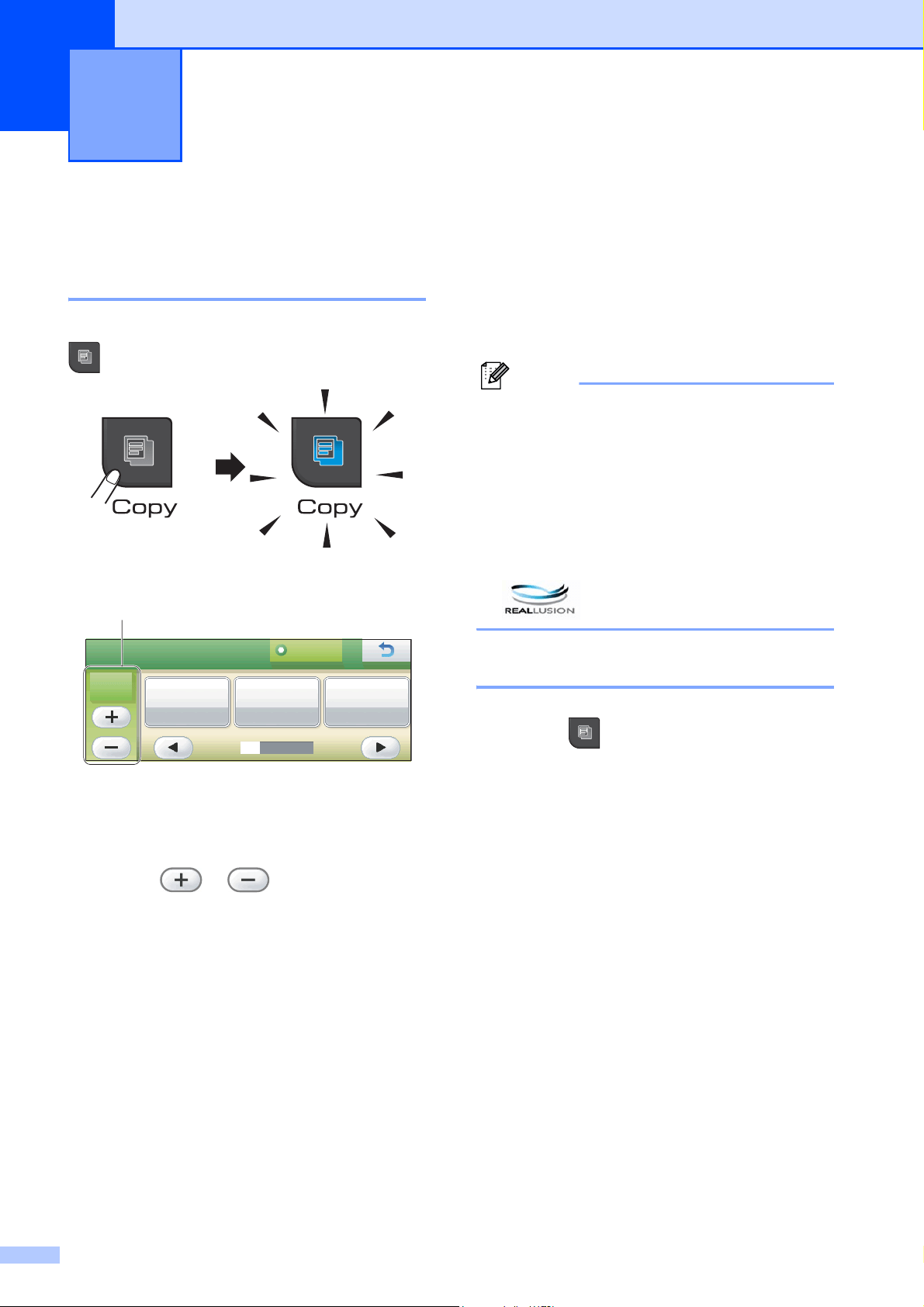
94
12
How to copy 12
Entering Copy mode 12
When you want to make a copy, press
(Copy) to illuminate it in blue.
The LCD shows:
1 No. of Copies
Press the number box directly and enter the
number you want. Then press OK.
Also you can enter the number of copies by
pressing or on the screen (as
shown above) or by using the dial pad.
Press d or c to scroll through the copy
options. Press the option that you want to set.
Quality (See page 95.)
Enlarge/Reduce (See page 96.)
Paper Type (See page 99.)
Paper Size (See page 99.)
Brightness (See page 98.)
Contrast (See page 98.)
Ink Save Mode (See page 99.)
Stack/Sort (See page 98.)
Page Layout (See page 96.)
Book Copy (See page 100.)
Watermark Copy (See page 100.)
Favorite Settings (See page 101.)
Press the option you want.
Note
• The default setting is Fax mode. You can
change the amount of time that the
machine stays in Copy mode after the last
copy operation. (See Mode Timer
on page 23.)
• Book Copy, Watermark Copy and
Ink Save Mode features are supported
by technology from Reallusion, Inc.
Making a single copy 12
a Press (Copy).
b Load your document.
(See Loading documents on page 21.)
c Press Black Start or Color Start.
Making copies 12
Favorite
F a v o r i t e
C0PY
C 0 P Y
Paper Type
Plain Paper
Quality
Normal
Enlarge/
Reduce
100%
X
01
1
Loading ...
Loading ...
Loading ...