Loading ...
Loading ...
Loading ...
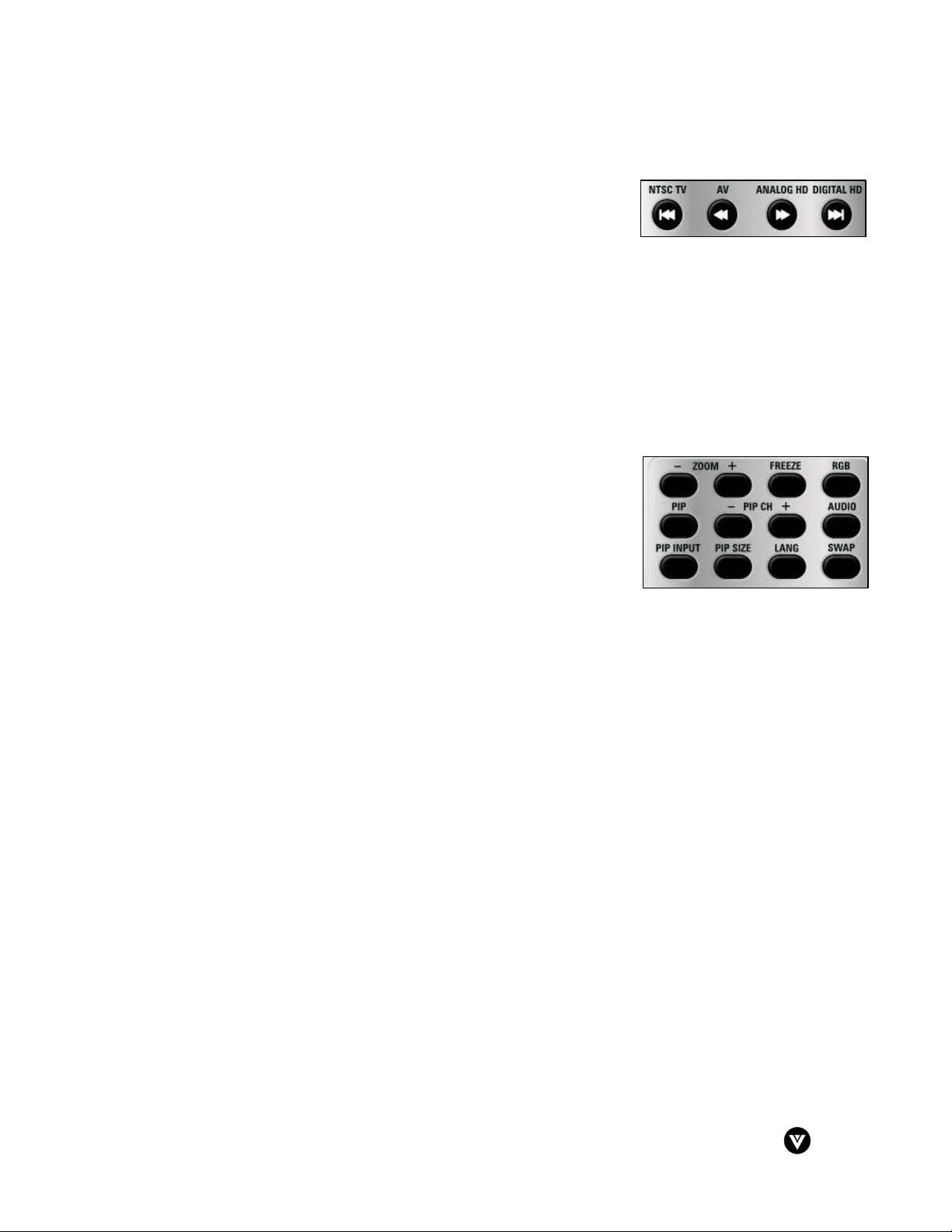
VIZIO P50 HDM User Guide
Version - 5/24/2005 11
www.vizioce.com
24. Skip Channel Reverse/NTSC TV - This button functions as a
DVD “previous chapter” when the DVD player is activated with
the remote control. This button also selects a programmed
NTSC TV. Note: this button is not functional for the VIZIO P50
HDM.
25. Reverse/AV – This button reverses the CD, DVD or VCR when the component is
activated with the remote control. Additionally, this button will select the AV component.
26. Forward/Analog HD – This button forwards the CD, DVD or VCR when the component is
activated with the remote control. Additionally, this button will select the Analog HD
component.
27. Skip Channel Forward/Digital HD – This button functions as a DVD “next chapter” when
the component is activated with the remote control. Additionally, this button will select
the Digital HD component.
28. ZOOM (- and +) – Use this key to zoom the image in or out.
When in ZOOM mode, a small window will appear showing
which area of the screen is enlarged. Use the arrow keys to
move the zoomed portion. Press the OK repeatedly to return
to the standard picture.
29. FREEZE – Press this key to "Freeze-Frame" the current
screen. Users may press this key again to continue playing.
Note: play will resume automatically after one minute.
30. RGB – This button selects a connected RGB component such as a PC.
31. PiP – Use this button to activate the picture-in-picture mode.
32. PiP CH (– and +) – These buttons are used to select the channels within the PiP screen
when TV is the input selected. Note: these buttons are not functional for the VIZIO P50
HDM.
33. AUDIO – Press this key to switch the audio from the main screen to the sub-screen while
in PiP or POP mode.
34. PiP Input – Press this button to choose the PIP input from the OSD menu. Choose from
one of the following: AV1 (S-Video or video*), AV2 (S-Video or video*), Analog HD1,
Analog HD2, Digital HD1, Digital HD2, and RGB. Note: Users must be in PiP mode for
this button to be functional. For additional information regarding the PiP options, see
Section 3.6.2 - Picture-in-Picture (PiP) Mode, page 32.
35. PiP Size – Press this button to select the size of the PiP screen from one of the following:
small or large.
36. LANG – Note: this button is not functional for the VIZIO P50 HDM.
37. Swap – Used to swap the inputs from the main screen and the sub-screen while in the
PiP mode.
Note: The remote control layout is for reference only.
*S-Video has priority. If a signal is connected to AV1 S-Video by itself or signals are connected to AV1 S-Video and AV1
Video simultaneously, then S-Video will be the only choice for AV1. If a signal is connected to AV1 Video only, then Video
will be the only choice for AV1. The same input priority scheme applies to AV2.
Loading ...
Loading ...
Loading ...