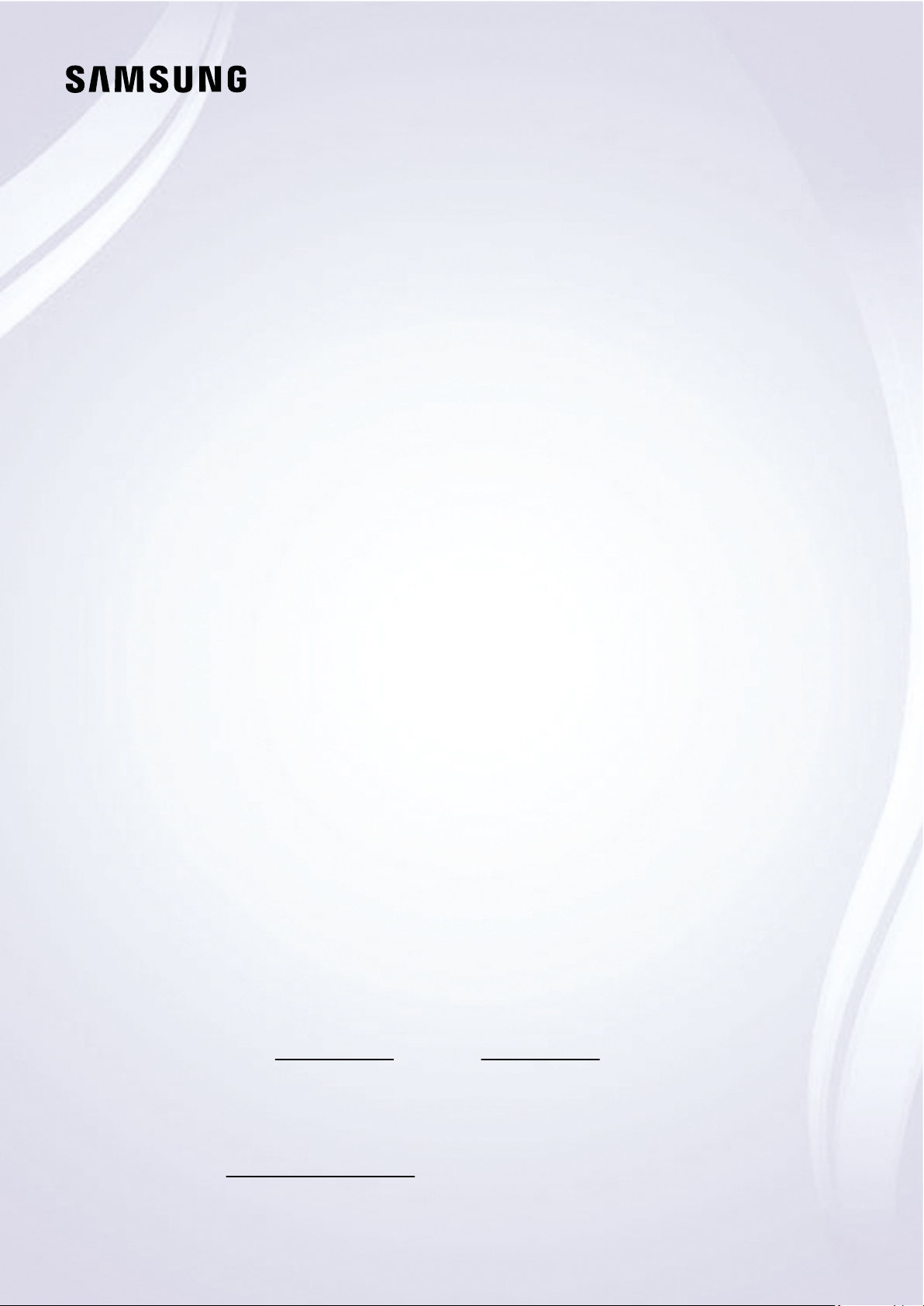
E-MANUAL
Thank you for purchasing this Samsung product.
To receive more complete service, please register your
product at
www.samsung.com
Model Serial No.
To directly go to the page that provides instructions on
how to use the manual for visually impaired users, select
the Learn the Menu Screen link below.
“Learn the Menu Screen
” Link
Loading ...
Loading ...
Loading ...
