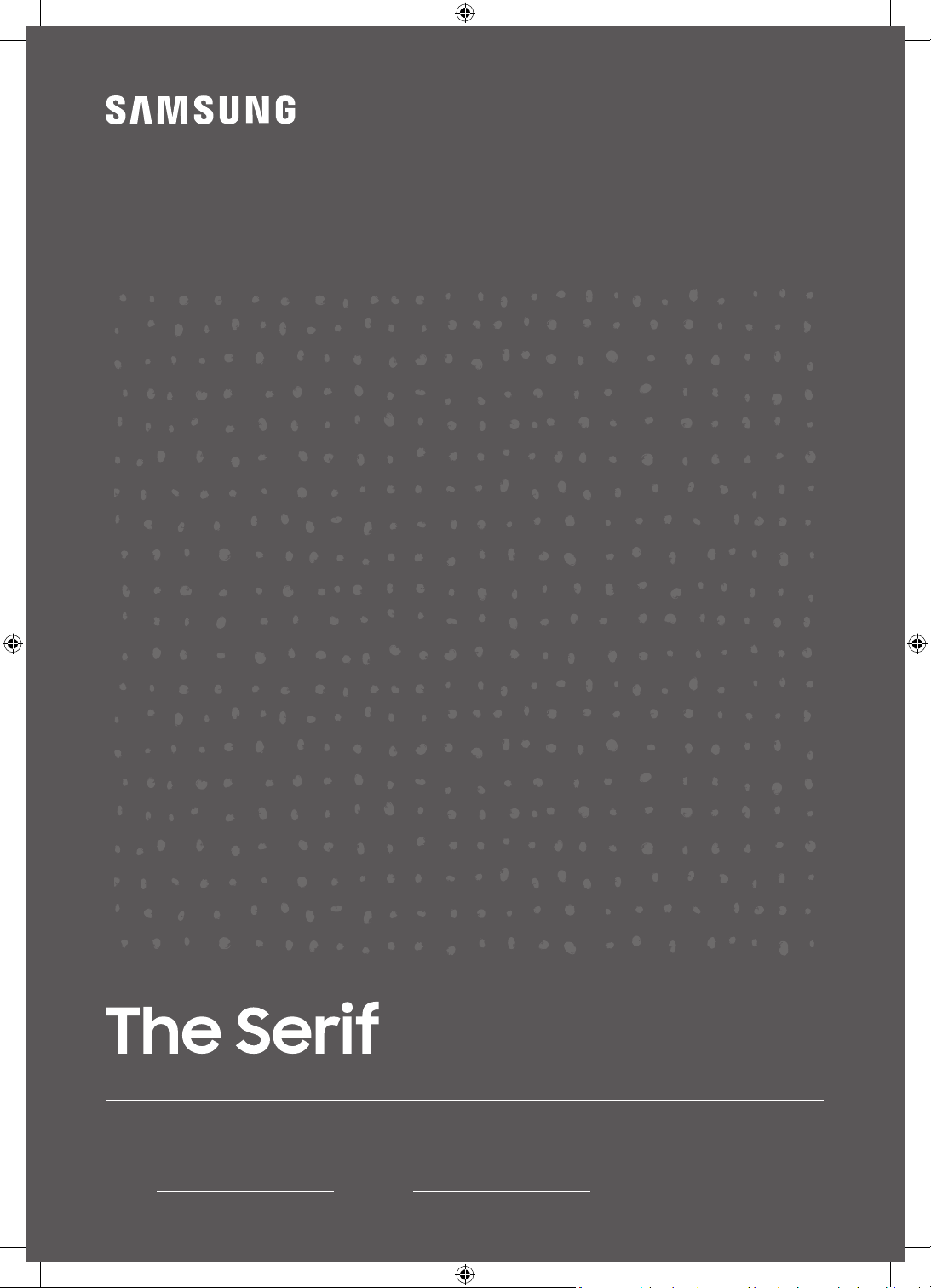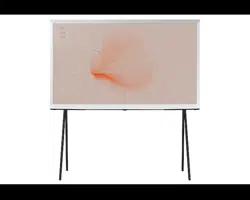#1 How to use Remote Access on your Samsung Smart TV
Use Remote Access when you work and learn at home
As days go by, the functions that can be performed on TV are
becoming increasingly developed. The TV itself also supports
many features, and if your personal computer is available as it is
on the TV, the possibilities of what you can do will be more
extensive. In addition to PC remote access and PC mirroring,
you can access MS Office 365 directly and work on documents
on your TV. Check out the features available in the Remote
Access.Three connection methods using Remote Access on the
TV
Three basic functions are available in Remote Access menu
panel. It is the Remote PC that you can remotely control your PC
through an IP network, Screen Sharing that mirrors a PC or
smartphone connected to the same Wi-Fi network, and the
Office 365 function that can be accessed directly using the TV
web browser.