Loading ...
Loading ...
Loading ...
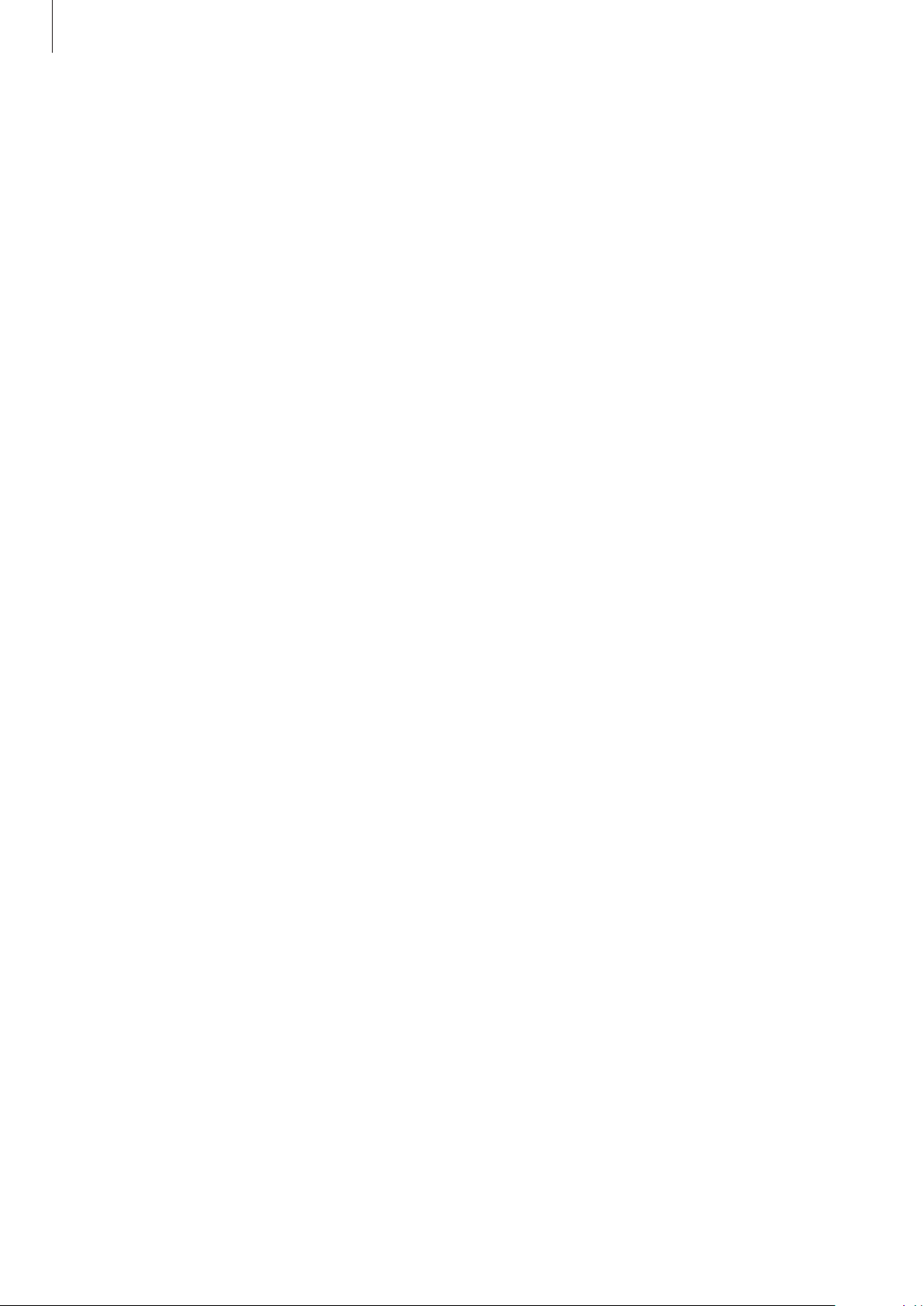
Appendix
232
Colour adjustment
Adjust how colours are displayed on the screen if you have difficulty in distinguishing colours.
The device changes the colours into more recognisable colours.
Launch the
Settings
app, tap
Accessibility
→
Visibility enhancements
→
Colour
adjustment
, and then tap the switch to activate it. Select an option.
To adjust the intensity of colour, drag the adjustment bar under
Intensity
.
If you select
Personalised colour
, you can personalise the colour of the screen. Follow the
on-screen instructions to complete the colour adjustment procedure.
Colour lens
Adjust the screen colours if you have difficulty in reading the text.
Launch the
Settings
app, tap
Accessibility
→
Visibility enhancements
→
Colour lens
, and
then tap the switch to activate it. Select a colour you want.
To adjust the transparency level, drag the adjustment bar under
Opacity
.
Reducing screen motion effects
Reduce animation effects if you are sensitive to animations or screen movement.
Launch the
Settings
app, tap
Accessibility
→
Visibility enhancements
, and then tap the
Remove animations
switch to activate it.
Using a magnifier
Activate a magnifier to zoom in on the screen to view a larger version of the content.
Launch the
Settings
app, tap
Accessibility
→
Visibility enhancements
, and then tap the
Magnifier window
switch to activate it. The magnifier will appear on the screen.
Drag the edge of the magnifier frame to move the magnifier to where you want to zoom in
on the screen.
Loading ...
Loading ...
Loading ...