Loading ...
Loading ...
Loading ...
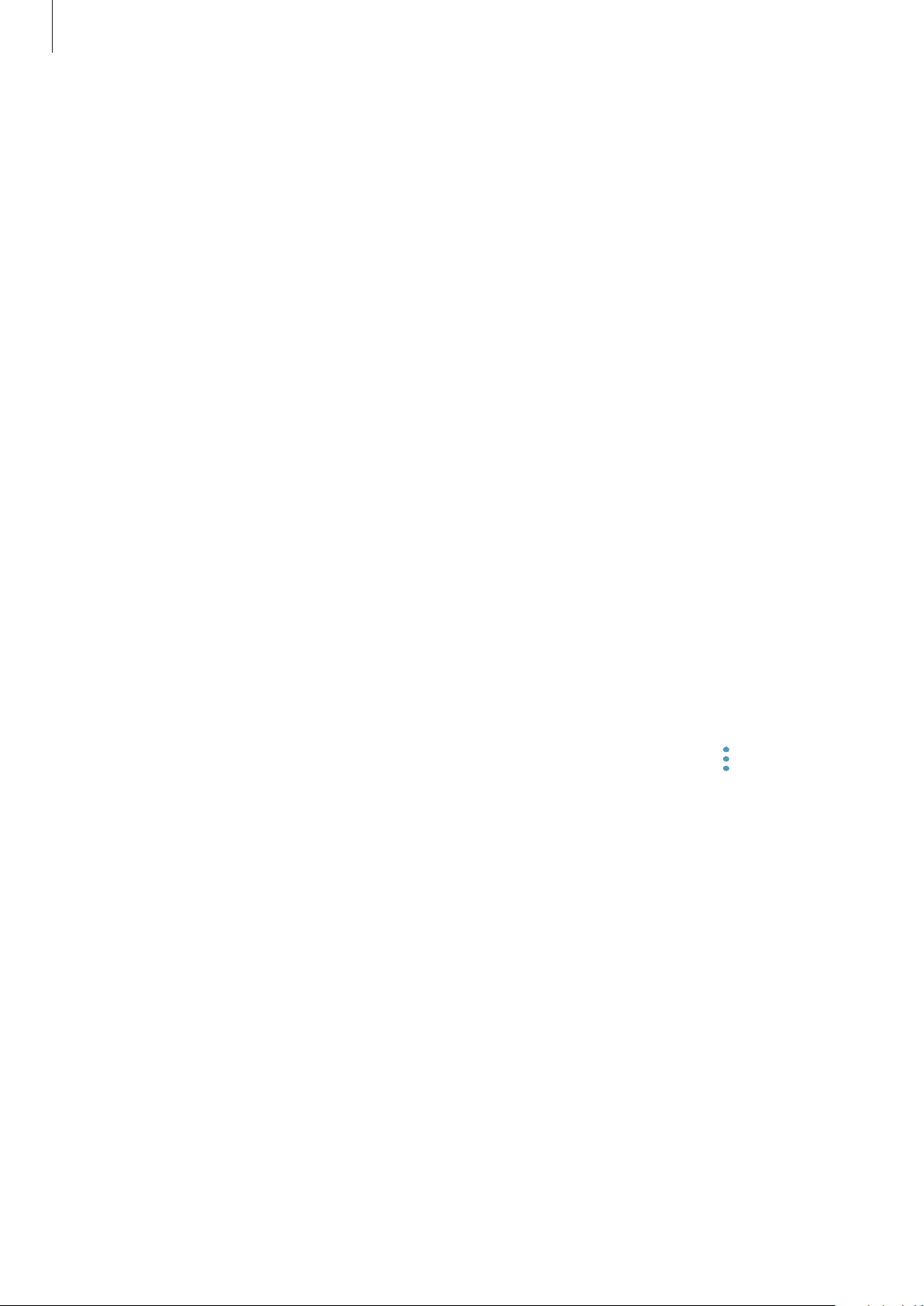
Apps and features
157
Adding devices and scenes by locations
Add devices by locations, view the list of devices in a same location, and control them. You
can also add a scene to a location to control multiple devices at the same time.
Adding locations
1
Open the
Samsung
folder, launch the
SmartThings
app, and then tap
Devices
→
ALL
DEVICES
→
Add location
.
2
Enter the location name.
To set a location, tap
Geolocation
to select a location on the map and tap
DONE
.
3
Tap
SAVE
.
Your location will be added.
To add devices to the location, tap
ADD DEVICE
and follow the on-screen instructions to
register devices.
The devices will be added to the location.
Adding scenes
Add a scene and register devices to it to control multiple devices at the same time with a
single tap of a button or with a voice command.
Open the
Samsung
folder, launch the
SmartThings
app, select a location, tap
→
Add
scene
, and then set scene options. You can set the scene name, icon, and devices.
Loading ...
Loading ...
Loading ...