Loading ...
Loading ...
Loading ...
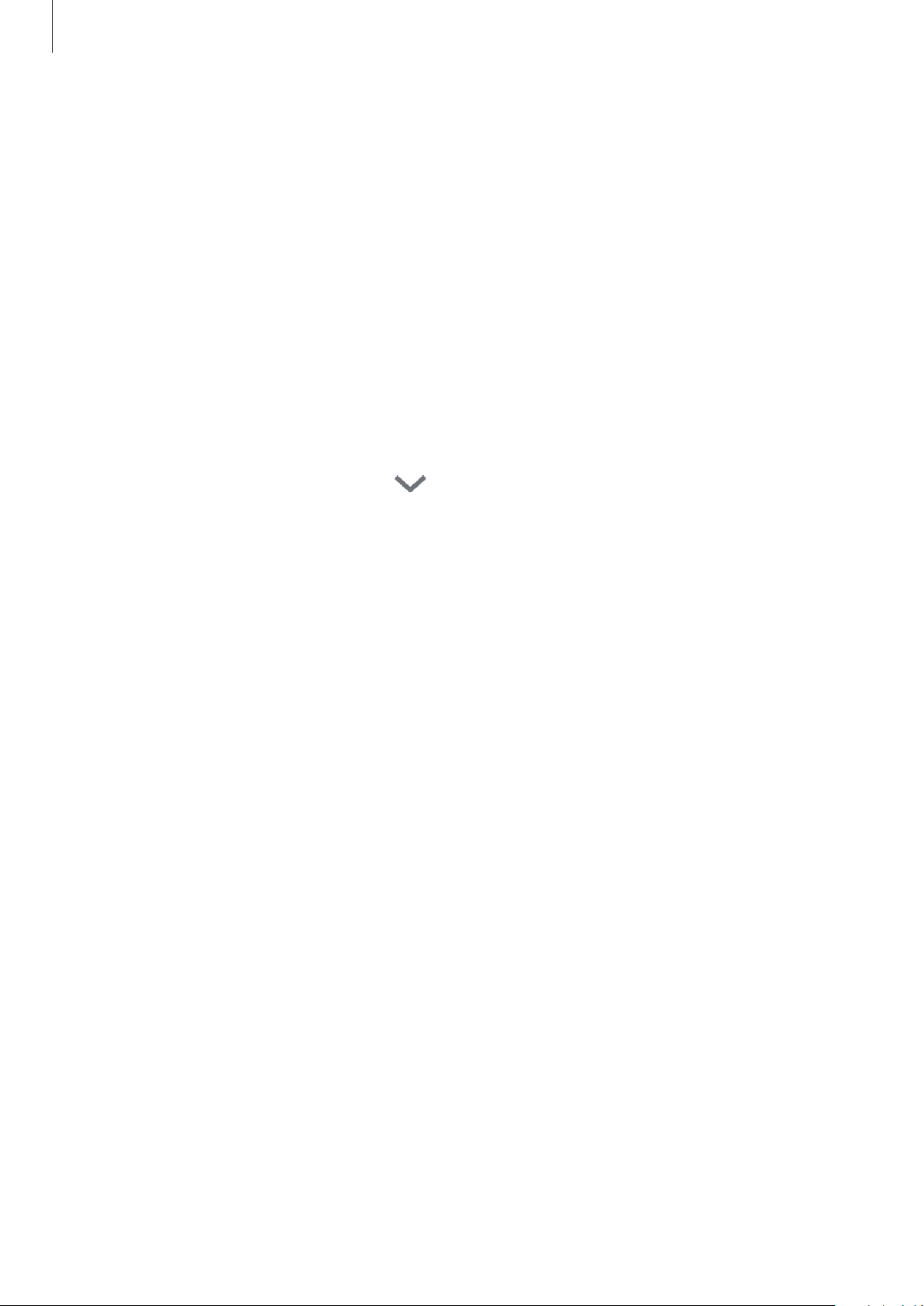
Apps and features
156
Using home appliances, TVs, and IoT products
View the status of your smart appliances, TVs, and IoT products from your smartphone’s
screen. You can group devices by location and add rules to control the devices easily and
conveniently.
Connecting devices
1
Open the
Samsung
folder and launch the
SmartThings
app.
2
On the dashboard, tap
Add device
.
3
Select a device from the list.
If there is no device on the list, tap
under
ADD DEVICE MANUALLY
and select a
device type. Or, tap
Search
and enter the device or model name.
4
Follow the on-screen instructions to register devices.
Viewing and controlling connected devices
You can view and control the devices. For example, you can check the ingredients in your
refrigerator or adjust the TV volume.
1
Open the
Samsung
folder, launch the
SmartThings
app.
The list of connected devices will appear.
2
View the status of devices on the list.
To control the devices, select a device. When the device controller supplied with the
selected device is downloaded, you can control the device.
Loading ...
Loading ...
Loading ...