Loading ...
Loading ...
Loading ...
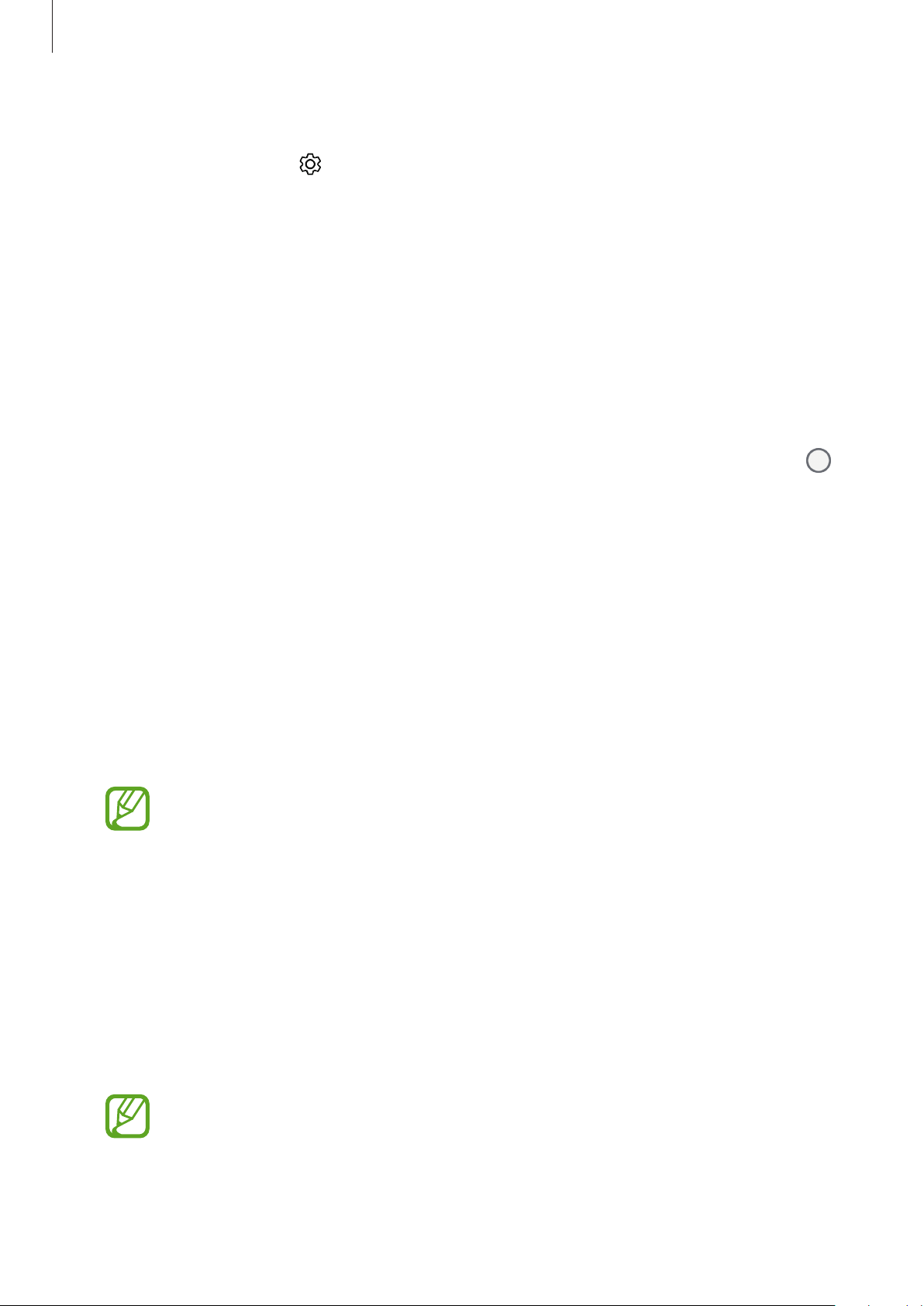
Apps and features
111
Camera settings
On the preview screen, tap . Some options may not be available depending on the
shooting mode.
Pictures
•
Rear picture size
: Select a resolution for photos you want to take with the rear camera.
Using a higher resolution will result in higher quality photos, but they will take up more
memory.
•
Front picture size
: Select a resolution for photos you want to take with the front camera.
Using a higher resolution will result in higher quality photos, but they will take up more
memory.
•
Motion photos
: Set the device to take a video clip for a few seconds before tapping .
This allows you to capture a moment you might have missed. To view the video, tap the
preview thumbnail and tap
View motion photo
. To capture a still image from the video
clip, tap the screen to stop playback and tap
Capture
. This feature is available only in
Photo
mode.
•
Hold Shutter button to
: Select an action to perform when you tap and hold the camera
button.
•
Save options
: Select how you want to save photos.
Tap the
RAW copies (Pro)
switch to set the device to save photos as uncompressed RAW
files (DNG file format) in pro mode. RAW files retain all of a photo’s data for the best image
quality, but they will take up more memory.
When using the
RAW copies (Pro)
feature, each photo is saved in two formats,
DNG and JPG.
Videos
•
Rear video size
: Select a resolution for videos you want to take with the rear camera.
Using a higher resolution will result in higher quality videos, but they will take up more
memory.
If you activate the
High efficiency video
feature, you can record videos in the High
Efficiency Video Codec (HEVC) format. Your HEVC videos will be saved as compressed files
to conserve the device’s memory.
•
You cannot play the HEVC videos on other devices or share them online.
•
Super slow motion and slow motion videos cannot be recorded in the HEVC
format.
Loading ...
Loading ...
Loading ...