Loading ...
Loading ...
Loading ...
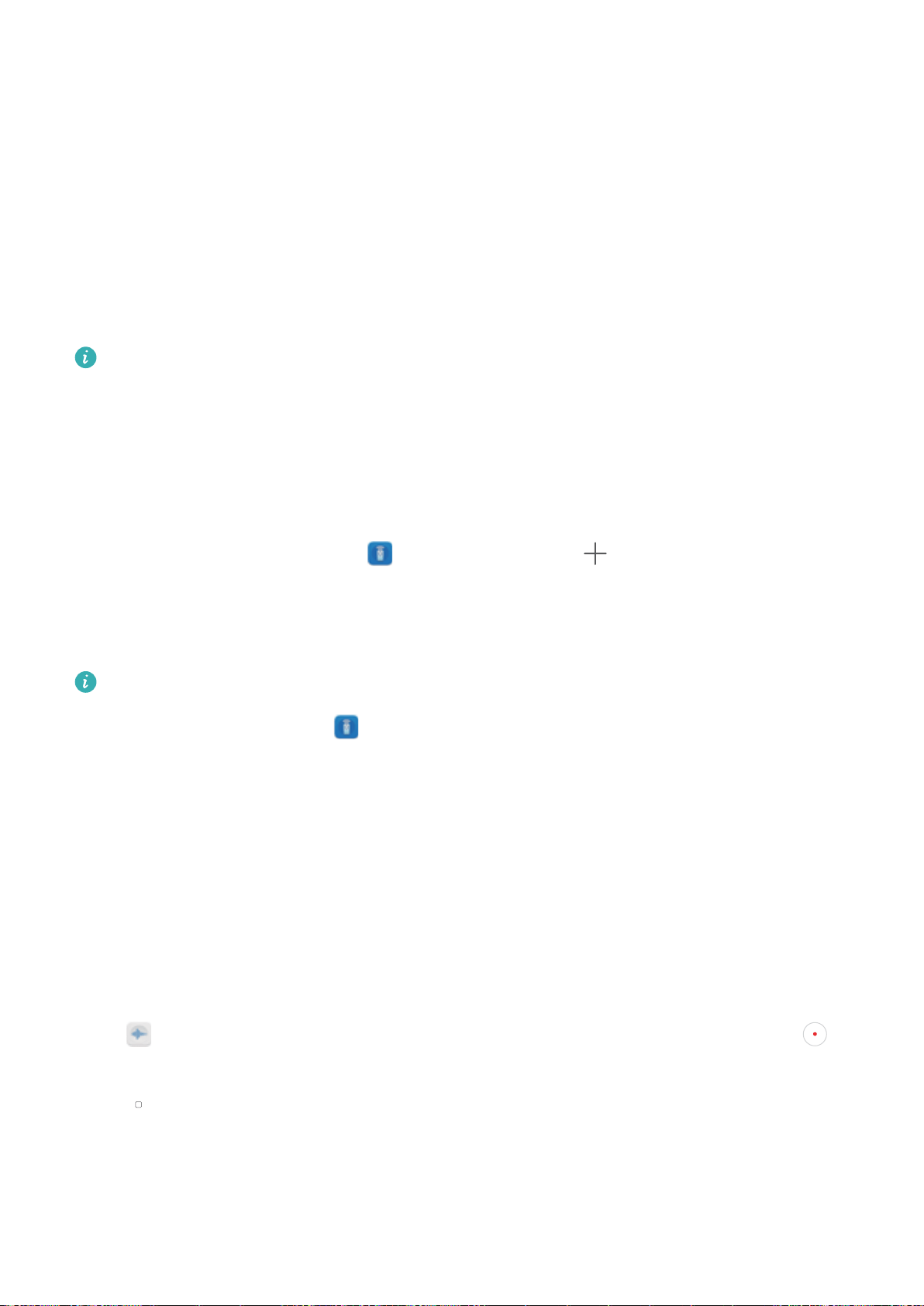
l Turn your Phone into a universal remote control: Add your home electronics to the Smart
Remote and you won't have to worry about misplacing remotes any more. The remote control
buttons can be customized to t your own preferences so the remote is easier to use.
l Use your Phone as a remote control for your camera: Take better group photos by using your
Phone as a remote control for your camera. Smart Remote helps you to get the best shot and
capture natural expressions when taking photos.
Use Smart Remote to Control Your Home Electronics
Use Smart Remote to add, customize, and set up remote controls, allowing effortless control of your
electronic appliances through your phone.
l For aesthetic reasons, your Phone's infrared sensor is embedded within the device. This means
that the angle of effectiveness is smaller compared to most remote controls at around 0–45°.
When attempting to control a device via remote, point the infrared transmitter on the top of
the Phone directly at the target appliance.
l To avoid excess power consumption, the power output of your Phone's infrared transmitter is
lower than in most remote controls, with an effective range of no greater than 7 meters.
Customize a remote control: Open Smart Remote, touch > Customize, select the
controller template, and touch the gray button to learn controller functions. During learning, keep the
Phone and remote control still and at a distance of around 5 cm from each other. Keep the button
held for at least 2 seconds.
Air-conditioner remote controls do not support customization.
Set up a remote control: Open Smart Remote, touch Settings, and enable or disable button
sounds and vibration.
When you want to take group photos, don't worry about having to use a camera remote control or
timer. Use Smart Remote on your Phone to capture special moments with ease.
Use Recorder to Make Audio Notes
Not enough time to write down all the important details during a meeting? Need to sort out a pile of
notes from an interview or class? Recorder lets you record audio
les that you can conveniently play
back later.
Enable
Recorder, swipe left or right on the screen and select a recording scenario. Touch to
begin recording. In the process of recording, you can add tags at important points as you require.
Touch to nish recording and save the audio le.
After the recording is completed, you can:
l Play recording from tag: Touch Recordings, and then touch a recording to switch to the play
interface. Swipe left on the play interface to switch to the tag page. Here you can choose a tag and
play the recording from that point.
Utilities
82
Loading ...
Loading ...
Loading ...