Loading ...
Loading ...
Loading ...
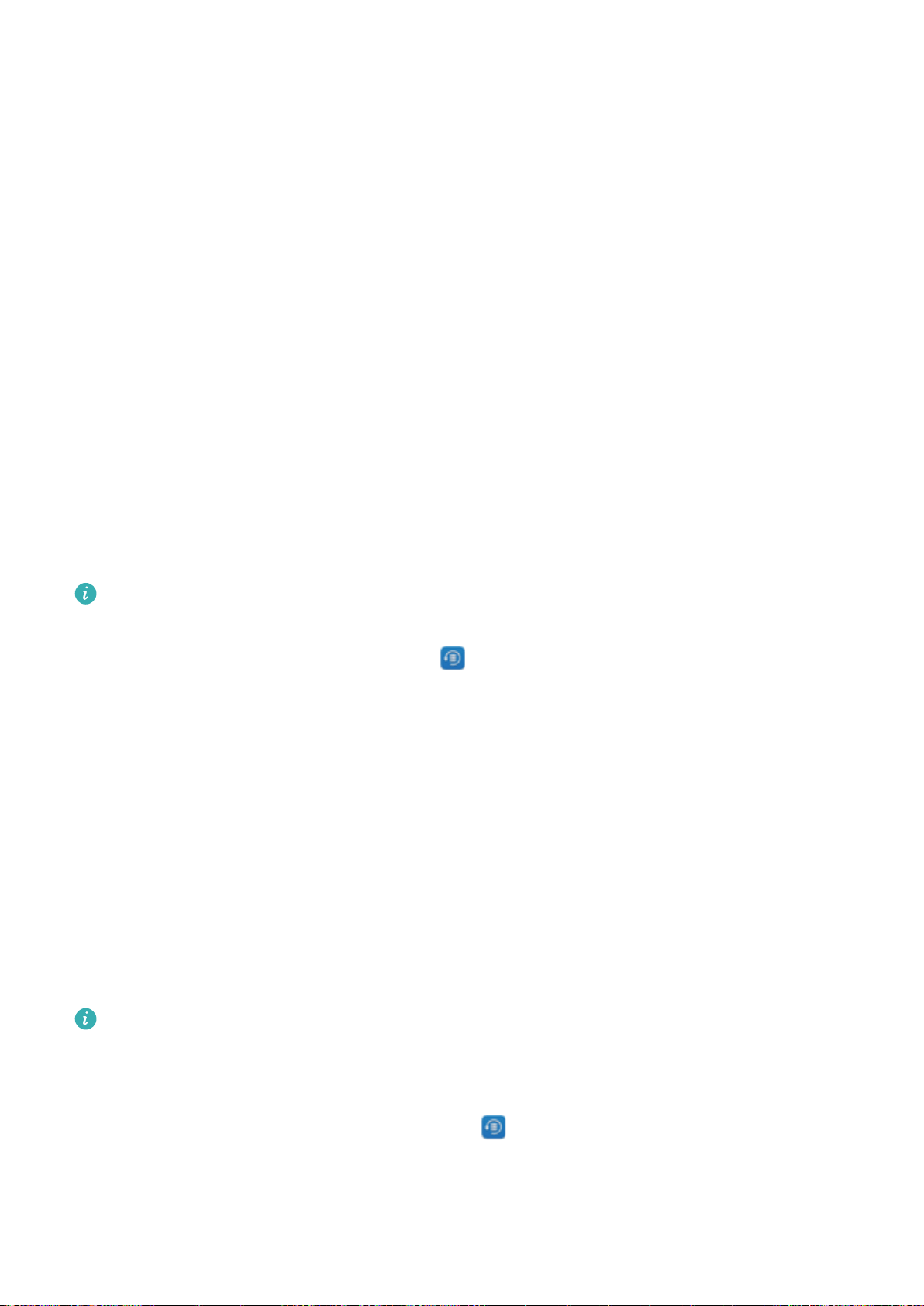
Backup and Restoration
Data Backup: Prevent Data Loss
Ever worry that your Phone will stop working and cause you to lose important data? Back up your
data regularly to prevent data loss and increase your peace of mind.
There are three ways to back up your Phone's data:
l Device internal storage: You can back up smaller les to your device's internal storage.
l USB storage device: If you're running out of space in your Phone's internal storage, you can
connect your Phone to a USB storage device using a USB OTG cable to back up your data.
l Computer backup: You can back up important data, pictures, and large les from your Phone to a
computer to prevent data loss and free up your Phone's internal storage.
Back Up Your Data to Internal Storage
You can back up your Phone's data to internal storage to prevent data loss. You are advised to back
up relatively small les to your internal storage.
Always remember your backup password as you will not be able to retrieve your backup
les
without it.
To back up your data to internal storage, open Backup, go to Back up > Internal storage >
Next, select the data you want to back up and touch Back up. A backup password is not required for
pictures, audio and video les, and documents but is required for other types of data. Follow the
onscreen instructions to set a backup password and security question.
You can view your backup les from the Huawei\Backup folder in Files > Local > Internal storage.
Back Up Your Data to a USB Storage Device
If you are running out of storage space on your Phone or you want to back up your important data to
an external storage device, you can connect your Phone to a USB storage device using a USB OTG
cable to back up data. USB storage devices compatible with your Phone include USB
ash drives, card
readers, and devices that have a microSD card inserted.
l
Not all devices support microSD cards.
l Always remember your backup password or set security questions to help remember the
password as you will not be able to retrieve your backup les without it.
To back up your data to a USB storage device, open Backup, go to Back up > USB storage >
Next, select the data you want to back up and touch Back up. A backup password is not required for
pictures, audio and video les, and documents but is required for other types of data. Follow the
onscreen instructions to set a backup password and security question.
107
Loading ...
Loading ...
Loading ...