Loading ...
Loading ...
Loading ...
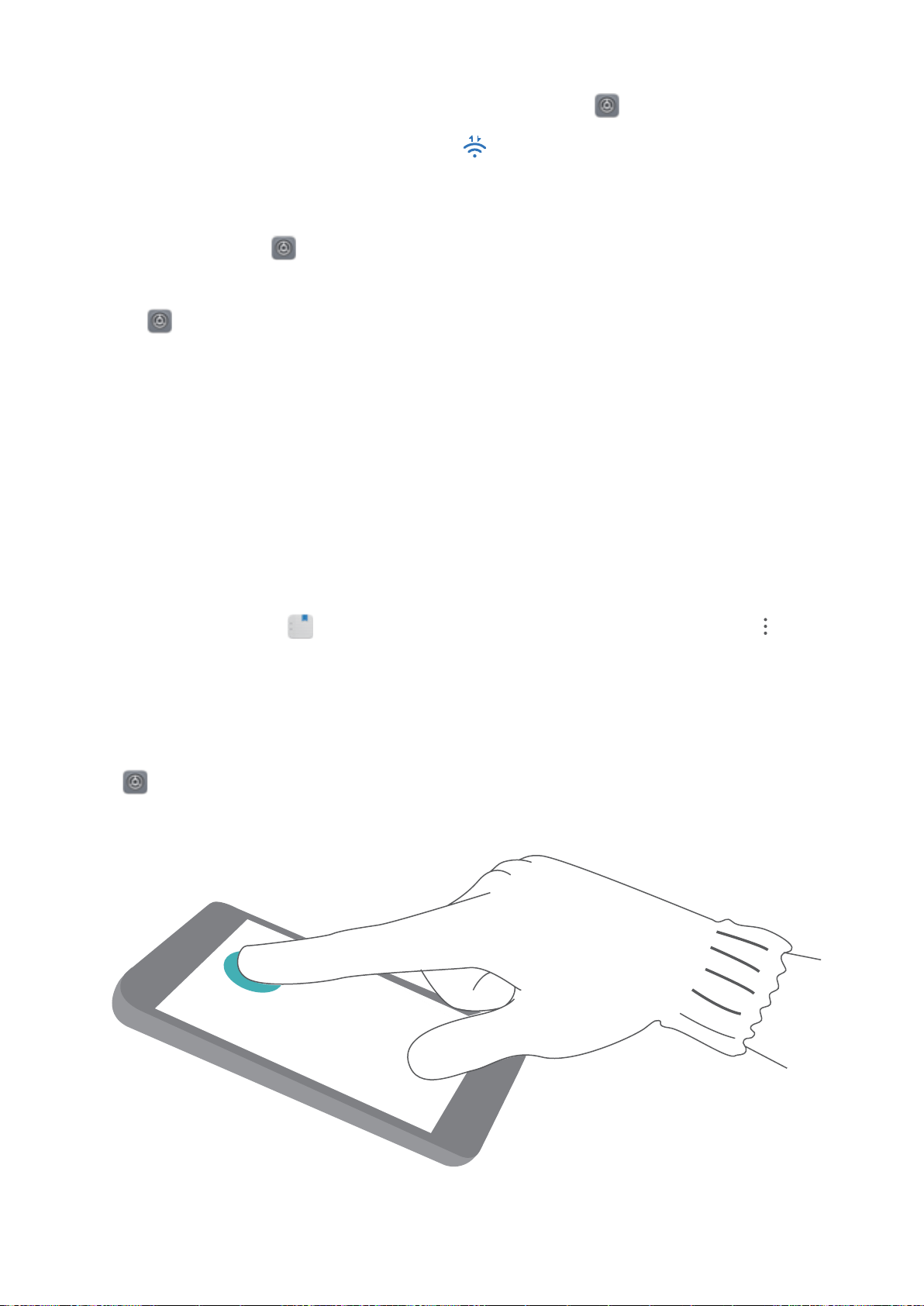
l Connect with Wi-Fi Direct: If your printer supports Wi-Fi Direct, follow the instructions in the
printer manual to enable this feature. On your Phone, open Settings and go to Wireless
& networks > Wi-Fi. Enable Wi-Fi, touch , and then select your printer from the list of
detected devices.
l Connect to your router: On your printer, enable Wi-Fi and connect to your home router. On
your Phone, open Settings and go to Wireless & networks > Wi-Fi. Enable Wi-Fi, select
your router, and then follow the onscreen instructions to complete the settings.
2 Open Settings. Go to Device connection > Printing > default print service and check that
default print service is enabled. Select a printer from the search results, or touch More > Add
printer and follow the onscreen instructions to manually add a printer.
3 You can now print directly from your Phone:
l Print an image: Go to Gallery. Open the image that you want to print, go to MORE > Print
or export to PDF, and then follow the onscreen instructions to send the image to the printer.
l Print a webpage: In your browser, open the webpage that you want to print, and then select
the print option from the menu.
l Print a document: Open the document that you want to print in a productivity app and select
the print option from the menu.
l Print a note: Open Notepad. Open the note that you want to print, go to > Print,
and then follow the onscreen instructions to send the note to the printer.
Enable Gloves Mode
Gloves mode makes it easier to use your phone when you are wearing gloves on cold winter days.
Go to Settings > Smart assistance, and enable Gloves mode.
System
124
Loading ...
Loading ...
Loading ...