Loading ...
Loading ...
Loading ...
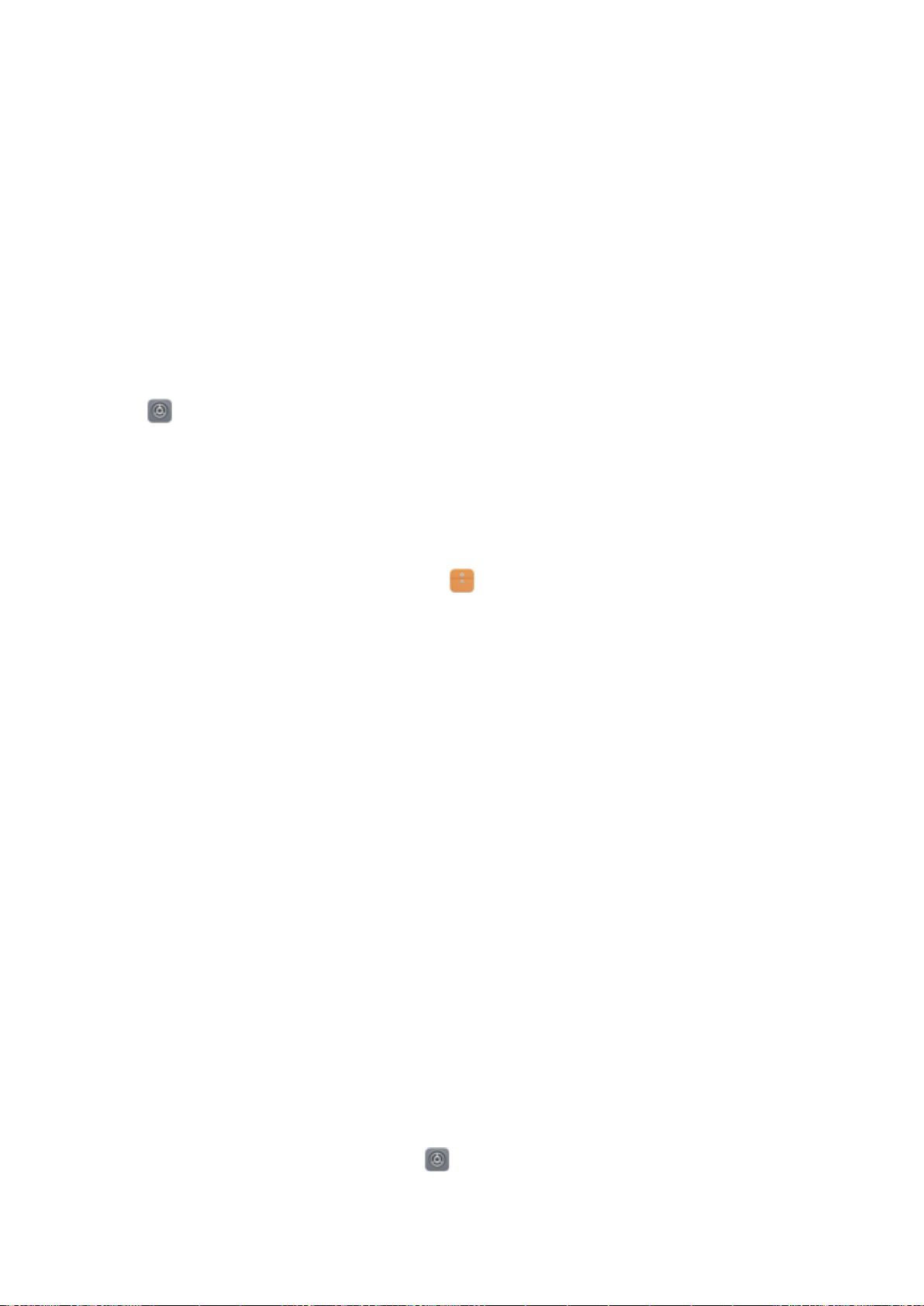
3 Enter the lock screen password and touch Next.
4 In the Fingerprint list section, you can:
l Enroll a ngerprint: Touch New ngerprint to enroll a new ngerprint.
l Rename or delete a ngerprint: Touch a previously enrolled ngerprint to rename or delete
it.
l Identify ngerprints: Touch Fingerprint recognition to identify and highlight enrolled
ngerprints.
Use a Fingerprint to Quickly Access Private Information
Tired of having to enter a password each time you want to access private information in your Safe or
a locked app? You can use your ngerprint to quickly and securely access your private information.
1 Open Settings.
2 Go to Security & privacy > Fingerprint ID > Fingerprint management.
3 Enter the lock screen password and touch Next. Enable Access safe, Access app lock, and then
follow the onscreen instructions to enter the passwords.
Now you can:
l Use a ngerprint to access the Safe: Open Files, and touch Safe, you can then access the
Safe using your ngerprint.
l Use a ngerprint to access apps locked by App Lock: You can use your ngerprint to open
locked apps on your home screen.
Location Information Protection
Location Services: Determine the Location of Your Phone
Location Services collects and provides location information for location-based apps (such as weather,
maps, travel, and shopping apps) on your Phone. The approximate location of your Phone is
determined by GPS positioning (if GPS is enabled and the service is available), mobile network data,
and Wi-Fi positioning (if enabled). If GPS positioning is disabled, apps can still collect location
information in other ways.
Enable or Disable Location Services
After obtaining the location information permission, apps can obtain your location at any time. If your
location information is obtained by a malicious app, you may be at risk of harm or fraud. You can
enable or disable location services as needed and regularly monitor and manage the allowed
permissions for your apps to protect your privacy and security.
Enable or disable location services: Open
Settings, go to Security & privacy > Location
access, and enable or disable Access my location. When location services are enabled, you can also
set the appropriate positioning mode. When location services are disabled, aside for pre-installed
Security and Privacy
101
Loading ...
Loading ...
Loading ...