Loading ...
Loading ...
Loading ...
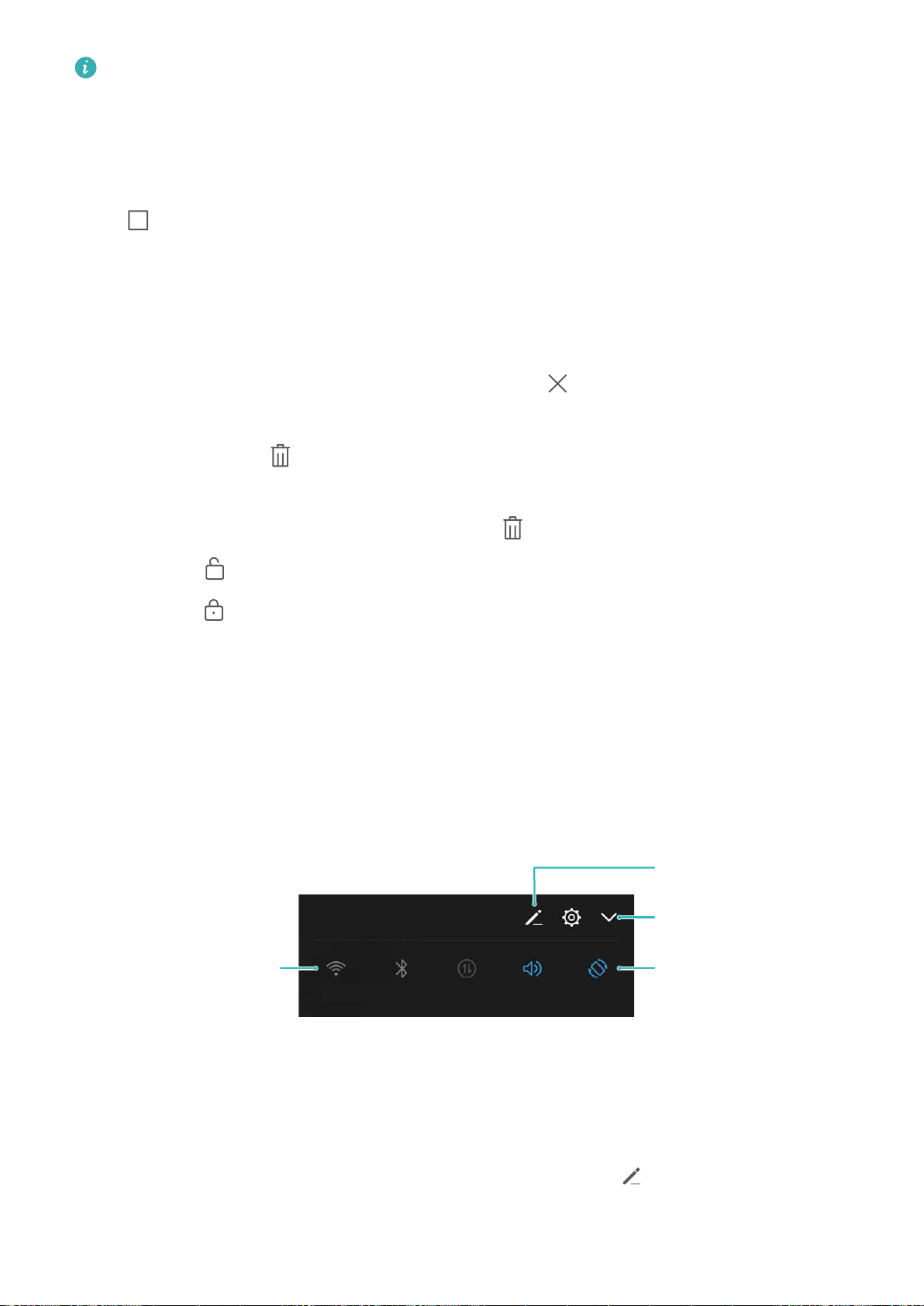
For Phone devices that feature a front navigation button, the virtual navigation bar is disabled by
default. If you want to enable the navigation bar, go to Settings > Smart assistance > System
navigation > Virtual navigation bar. After enabling the virtual navigation bar, the front
navigation button will be disabled. There will be no response from your Phone if you press and
hold, or swipe the front navigation button.
Touch . You can view, switch to, close or lock recently used background apps:
l View recently used apps: Recently used apps will be displayed on the screen and you can check
them by swiping up or down.
l Switch to a recently used app: Swipe up or down on the screen to nd the app you want to use,
and touch the app tab.
l Close an app: Swipe left or right on the app tab or touch in the upper right corner of the app
tab to close the corresponding app.
l Close all apps: Touch to close all apps.
l Lock an app: If you want an app to continue running in the background and not be closed, you
can lock the app. After an app is locked by touching , it cannot be closed. If you want to lock
an app, touch
in the upper right corner of the app tab. When an app is locked, you can unlock
it by touching in the upper right corner of the app tab.
Quick Switch
Use Shortcut Switches to Quickly Enable Frequently Used Features
Want to quickly enable or disable mobile data or hotspot? You can enable frequently used features by
using shortcut switches.
Display all shortcut
switches
Touch the shortcut
switch to enable
the feature
Touch and hold to
enter settings
Rearrange shortcut
switches
Adjust the Positions of the Shortcut Switches to Your Liking
Adjust the positions of the shortcut switches to put the ones you use regularly at the top.
Swipe down from the status bar, open the shortcuts panel, and touch . From the shortcuts panel,
you can:
Home Screen
23
Loading ...
Loading ...
Loading ...