Loading ...
Loading ...
Loading ...
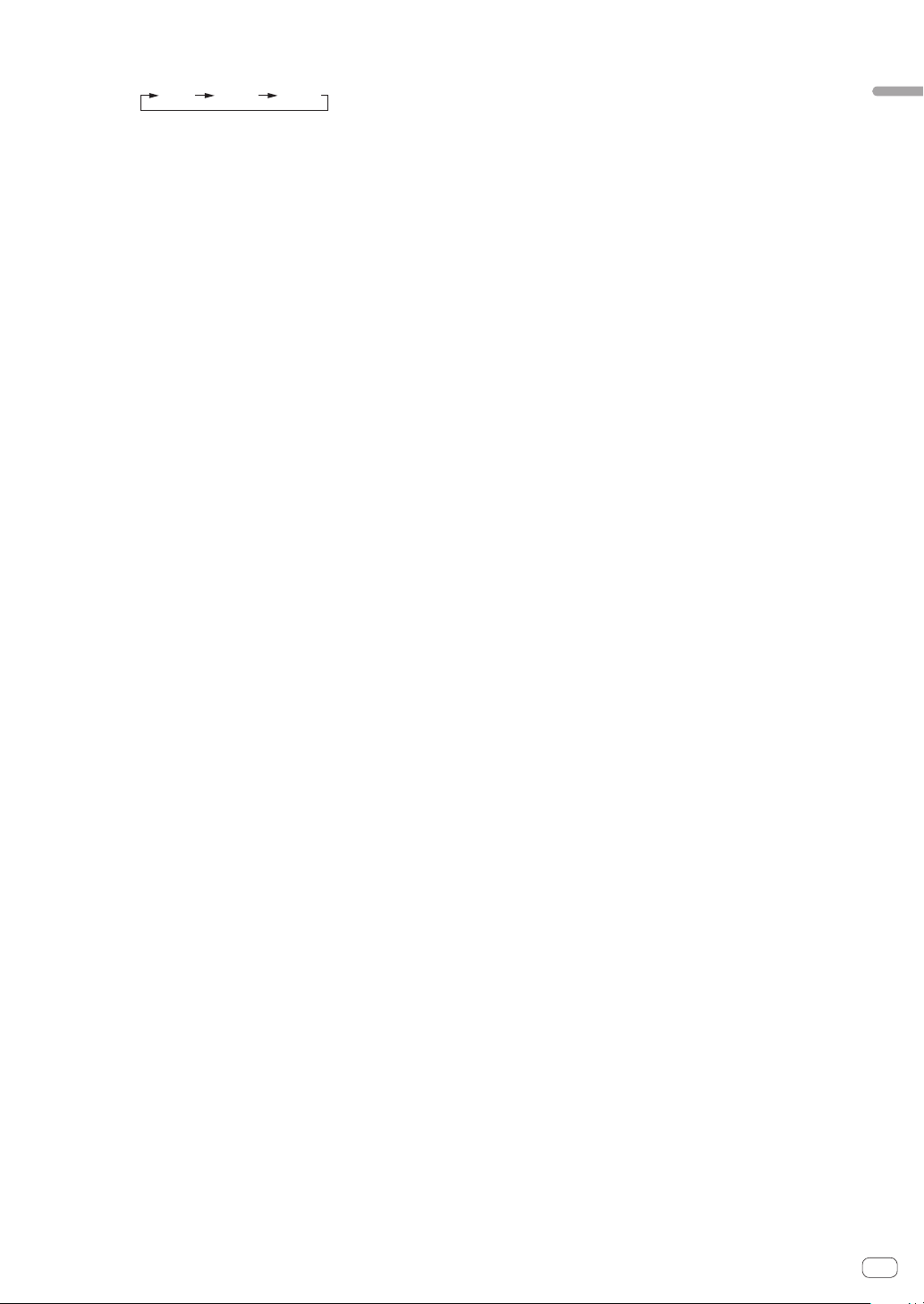
En
11
Connections and part names
[SHIFT] + press:
The [TEMPO] slider’s range of variation switches each time the but-
ton is pressed.
[
±8 %
][
±16 %
][
±50 %
]
Press for over 1 second:
Sets the tempo (BPM) of the currently playing track back to its origi-
nal tempo.
7 Takeover indicator
When decks are switched while the sync function is off, the posi-
tion of the controller’s [TEMPO] slider may not match the soft-
ware’s tempo (pitch). To regain control of the tempo from the control-
ler, adjust using the [TAKEOVER] indicator as reference. Slowly move
the [TEMPO] slider in the direction in which the [TAKEOVER] indica-
tor lights. When moved to the position at which the [TAKEOVER]
indicator turns off, the [TEMPO] slider’s position matches the
software’s tempo (pitch) and the tempo can once again be controlled
with the [TEMPO] slider.
8 TEMPO slider
Use this to adjust the track playing speed.
When the deck is switched, if the value controlled by Serato DJ and
the [TEMPO] slider position of the unit are different, you cannot oper-
ate the [TEMPO] slider unless it is moved to the position controlled
by Serato DJ.
! The default setting of the [TEMPO] slider of deck 3 and 4 of
Serato DJ is ±0.0 %.
9 AUTO LOOP button
Press:
Turns the auto loop function on and off.
!
During loop playback, this operation cancels looping.
[SHIFT] + press:
Switches looping between active and non-active. (Loop Active)
!
Even if looping is active, if there is no playback position in that
loop, loop playback is not performed.
!
When the playback position enters the active loop, loop playback
starts.
! During loop playback, this operation cancels looping.
a LOOP 1/2X button
Press:
Select the auto loop beat.
During loop playback, the length of loop playback is split in half each
time this button is pressed.
[SHIFT] + press:
During loop playback, moves the loop to the left by the amount equal
to its length. (Loop Shift)
b LOOP 2X button
Press:
Select the auto loop beat.
During loop playback, the length of loop playback is doubled each
time this button is pressed.
[SHIFT] + press:
During loop playback, moves the loop to the right by the amount
equal to its length. (Loop Shift)
c LOOP IN button
Press:
Loop In Point is set.
When this button is pressed during loop playback, the loop in point
can be fine-adjusted using the jog dial.
[SHIFT] + press:
The loop slot switches.
When loops are stored in loop slots ahead of time, they can be called
out later.
! Up to eight loops can be set in the loop slots.
! When you select the number of the loop slot at which you want to
store the loop then set a loop, the loop is automatically stored.
!
When a new loop is set after a loop has been stored, the loop is
overwritten and the slot is updated.
! When the number of the loop slot whose loop you want to call out
is selected and the [LOOP OUT] button is pressed while pressing
the [SHIFT] button (reloop), playback of the stored loop starts.
d LOOP OUT button
Press:
The loop out point is set, and loop playback begins.
When this button is pressed during loop playback, the loop out point
can be fine-adjusted using the jog dial.
[SHIFT] + press:
Cancels loop playback. (Loop Exit)
After loop playback is canceled, playback returns to the previously
set loop in point and loop playback resumes. (Reloop)
e PARAMETERc button, PARAMETERd button
These set the various parameters for when using the performance
pads.
= Using the performance pads (p. 19 )
f HOT CUE mode button
Press:
Sets the hot cue mode.
= Using hot cues (p. 19 )
[SHIFT] + press:
Sets the hot loop mode.
= Using the cue loop (p. 20 )
Press for over 1 second:
Sets the saved flip mode.
For details, see “Serato Flip Manual” from [Software Info] on the
Pioneer DJ support site below.
http://pioneerdj.com/support/
g ROLL mode button
Press:
Sets the roll mode.
= Using the Roll function (p. 19 )
[SHIFT] + press:
Sets the saved loop mode.
= Using the saved loop (p. 20 )
h SLICER mode button
Press:
Sets the slicer mode.
! To cancel the slicer mode, press one of the [ROLL] mode,
[SAMPLER] mode or [HOT CUE] mode buttons.
[SHIFT] + press:
Sets the slicer loop mode.
i SAMPLER mode button
Press:
Sets the sampler mode.
[SHIFT] + press:
Sets the pitch play mode.
! For details, see Pitch play mode on page 21 .
Press for over 1 second:
Turns the sampler velocity mode on and off.
For details on the sampler velocity mode, see Using the sampler
velocity mode on page 22 .
j Performance pads
Various performances can be achieved using the pads.
=
Using the performance pads (p. 19 )
k PLAY/PAUSE f button
Press:
Use this to play/pause tracks.
!
When the [PLAY/PAUSE f] button is pressed during Cue
Sampler, playback continues from that point.
Loading ...
Loading ...
Loading ...