Loading ...
Loading ...
Loading ...
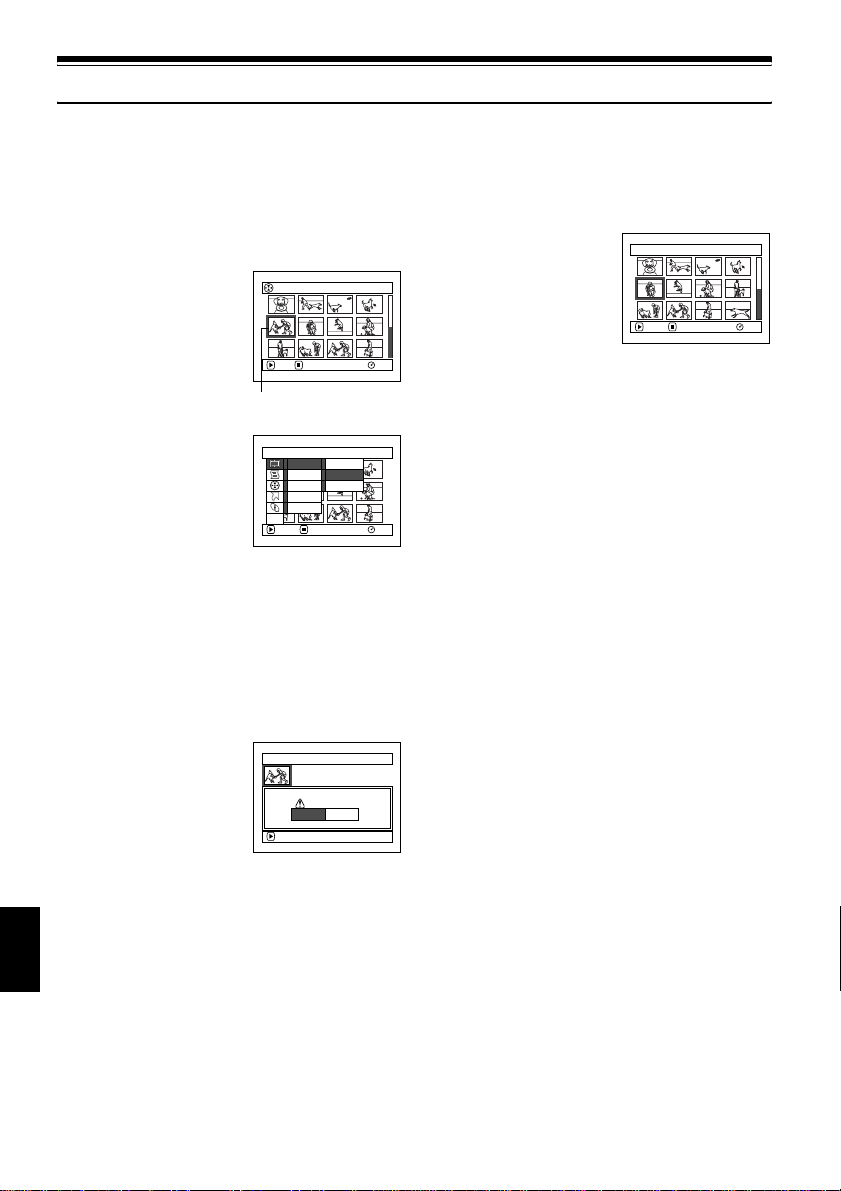
English
110
Scene
13
DELETING SCENES (EDIT – DELETE)
You may want to delete unwanted scenes.
Scenes on DVD-R disc cannot be deleted, and menu item “Delete” will not appear with DVD-R disc.
1Press the DISC NAVIGATION button.
2Select the scene to be
deleted.
3Press the MENU
button.
4Choose “Scene”,
“Edit”, “Delete”, and
then press the A
button.
When using card,
choose “Scene”,
“Delete”, and then
press the A button.
5The “Delete Scene” screen will appear: If you
are sure you want to delete the selected scene,
press the A button.
If you want to change the scene to be deleted,
you can change it on this screen.
6The screen for verifying
deletion will appear:
Choose “YES”, and then
press the A button.
Choose “NO” to cancel
deletion.
After Yes or No setting, the “Delete Scene”
screen will be restored.
Repeat steps 5 and 6 to delete other scenes.
7Press the C button to
quit.
Note:
• If you point the cursor at the scene to be deleted on
DISC NAVIGATION screen, and then press the
DELETE button on remote control, the screen in step
5 will appear.
• To delete an unwanted part of a scene on DVD-RAM
disc, divide the scene first, and then delete the
unnecessary part (see page 112).
• If you delete all data on disc or card, initializing the
disc or card will be recommended (see page 132).
• If the time of deleted scenes (stills) is quite short, the
remaining free space of disc may not increase in the
disc or card remaining indicator.
• The locked scenes on card cannot be deleted (see
page 118).
All Programs
005/014
RAM
PLAY DESELECT ALL
Scene to be deleted
Scene
RAM
ENTER RETURN
Ed i t
Ef fect
Dev i de
De le t e
Comb i ne
Copy
Select
Detai l
ETC
Delete Scene
Delete scene?
9 /30/2005 8:00:00A
M
Scene No. 005
ENTER
YES NO
Delete Scene 005/013
RAM
ENTER EX IT
Loading ...
Loading ...
Loading ...