Loading ...
Loading ...
Loading ...
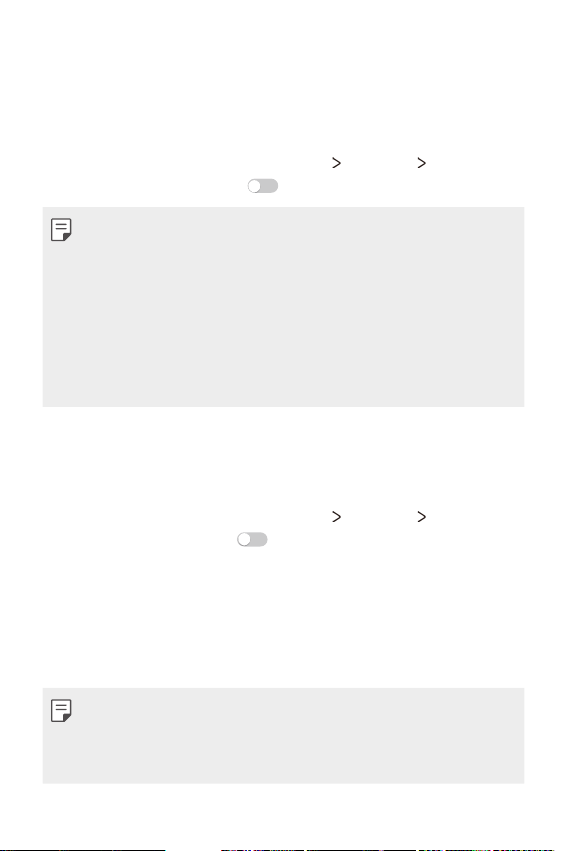
Phone Settings 74
USB tethering
You can connect the device to another device via USB and share
mobile data.
1
Connect your device and other devices via USB cable.
2
On the settings screen, tap Networks Tethering USB
tethering and then swipe
to activate it.
A This option uses mobile data and may incur data usage fees,
depending on your pricing plan.
A When you connect to your computer, download the USB driver
from
www.lg.com
to the computer.
A You cannot send of receive files between your device and a
computer while USB tethering is turned on. Turn off USB tethering
to share files.
A Operating systems that support tethering are Window XP or
higher, or Linux.
Wi-Fi Hotspot
You can set the device as a wireless router so that other devices can
connect to the internet by using your device's mobile data.
1
On the settings screen, tap Networks Tethering Wi-Fi
hotspot and then swipe
to activate it.
2
Tap Set up Wi-Fi hotspot, and enter the Wi-Fi name (SSID) and
password.
3
Turn on Wi-Fi on the other device, and select the name of the
device network on the Wi-Fi list.
4
Enter the network password.
A This option uses mobile data and may incur data usage fees,
depending on your pricing plan.
A More informartion is available at this web site:
http://www.android.com/tether#wifi
Loading ...
Loading ...
Loading ...