Loading ...
Loading ...
Loading ...
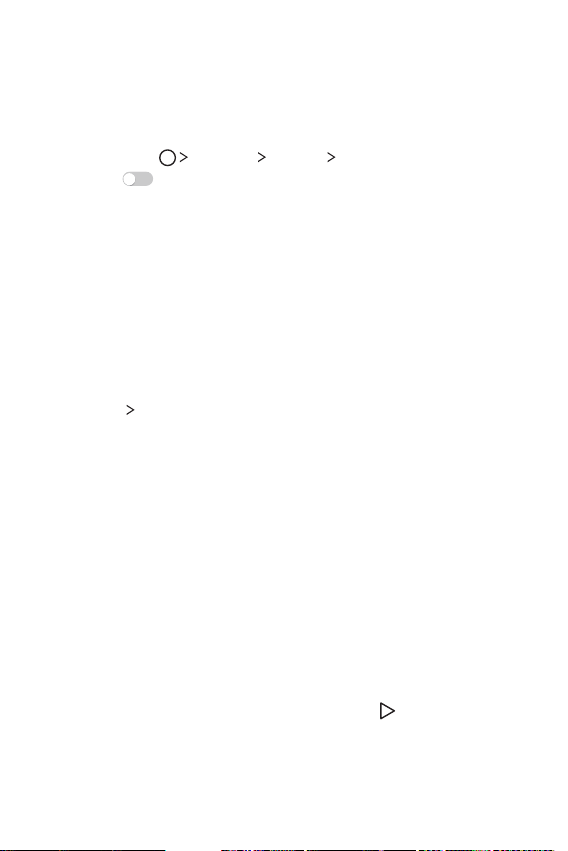
Basic Functions 31
Switching the screen orientation
You can set the screen orientation to automatically switch, according
to the device's physical orientation.
On the notification panel, tap Rotation from the quick access icon list.
You can also tap
Settings Display Auto-rotate screen and
then swipe
to activate it.
Editing the Home screen
On the Home screen, touch and hold on an empty space, then select
the desired action from below.
A To rearrange the Home screen canvases, touch and hold on a
canvas, then drag it to another location.
A To add widgets to the Home screen, tap Widgets and drag a
widget to the Home screen.
A To change the Home screen wallpaper, tap Home screen
settings
Wallpaper and select options (Wallpaper gallery, Live
wallpapers, and Photos) on the bottom.
A To change the Home screen settings, tap Home screen settings
and customize the desired options. See
Home screen settings
for
details.
A To view or reinstall the uninstalled apps, tap Uninstalled apps. See
Recently uninstalled apps
for details.
Viewing the background theme
You can view only the background image by hiding the apps and
widgets on the Home screen.
Spread two fingers apart on the Home screen.
A To return to the original screen, which displays apps and widgets,
pinch your fingers on the Home screen or tap
.
Loading ...
Loading ...
Loading ...