Loading ...
Loading ...
Loading ...
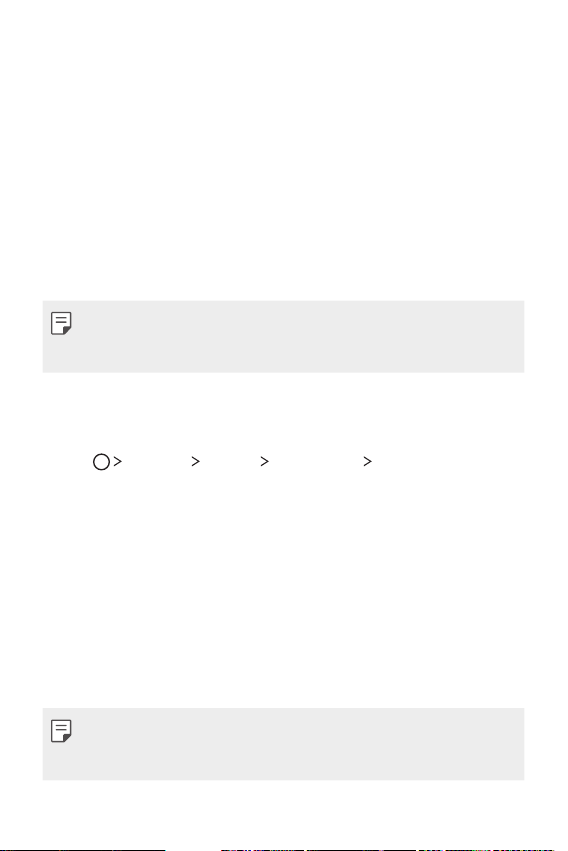
Basic Functions 34
Screen lock
Screen lock overview
Your device's screen turns off and locks itself if you press the Power/
Lock key. This also happens after the device is left idle for a specified
period of time.
If you press the Power/Lock key when a screen lock is not set, the
Home screen appears immediately.
To ensure security and prevent unwanted access to your device, set a
screen lock.
A Screen lock prevents unnecessary touch input on the device screen
and reduces battery consumption. This mode also lowers battery
consumption.
Configuring lock screen settings
There are several options available for configuring lock screen settings.
1
Tap Settings Display Lock screen Select screen lock
and then select the method you prefer.
2
Customize the following lock settings:
A None: Deactivate the screen lock function.
A Swipe : Slide on the screen to unlock the screen.
A Knock Code : Tap a pattern to unlock the screen.
A Pattern : Draw a pattern to unlock the screen.
A PIN : Enter a numeric password to unlock the screen.
A Password : Enter an alphanumeric password to unlock the
screen.
A If screen lock is set using a Knock code, Pattern, PIN or Password
and you enter an incorrect pin or pattern more than a specified
number of times, password entry is blocked for 30 seconds.
Loading ...
Loading ...
Loading ...