Loading ...
Loading ...
Loading ...
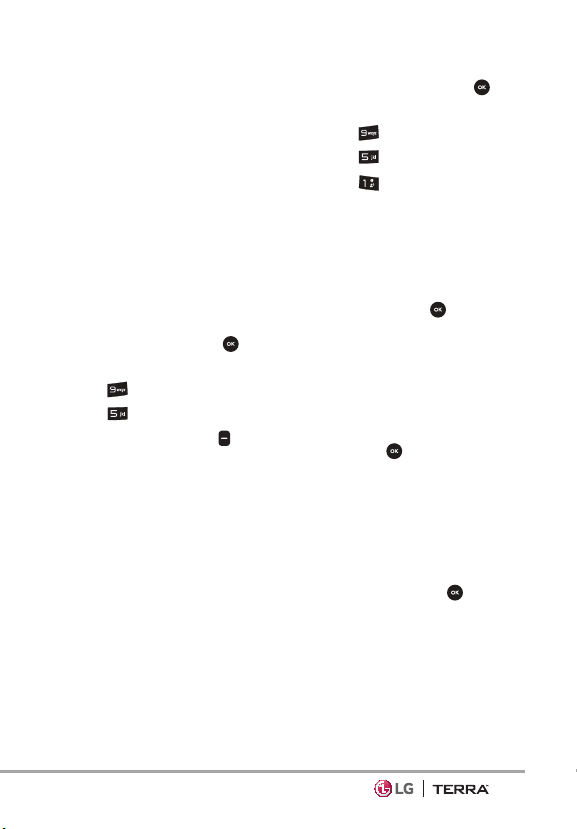
Settings & Tools
55
NOTE Your phone is based on the
Bluetooth
®
specification, but it is not
guaranteed to work with all devices
enabled with Bluetooth
®
wireless
technology.
Phone does not support ALL Bluetooth
®
OBEX Profiles.
*
For vehicle/accessory compatibility
go to www.verizonwireless.com/
bluetoothchart
Turn On Bluetooth
Allows you to turn Bluetooth on or
off and connect to other Bluetooth
devices.
1. Open the flip and press
[MENU].
2. Press
Settings & Tools.
3. Press
Bluetooth Menu.
4. Press the Left Soft Key
[Turn
On].
NOTE By default, your device’s
Bluetooth
®
functionality is turned off.
5.1. Add New Device
Pairing is the process that allows
the handset to locate, establish,
and register 1-to-1 connection
with the target device.
For pairing with a new
Bluetooth
®
device
1. Follow the Bluetooth
®
accessory instructions to set
the device to pairing mode.
2. Open the flip and press
[MENU].
3. Press
Settings & Tools.
4. Press
Bluetooth Menu.
5. Press
Add New Device.
6. Set the desired device to
discovery mode.
7. The device will appear in Add
New Device menu once it has
been located. Highlight the
device and press
[PAIR].
8. The handset will prompt you
for the passcode. Consult
the Bluetooth
®
accessory
instructions for the appropriate
passcode (typically “0000” - 4
zeroes). Enter the passcode
and press
. When Auto Pair
Handsfree is set to On, the
device will try to autopair for
headsets.
9. When pairing with the PC or
PDA is successful, highlight
either Always Ask or Always
Connect and press
to
connect with the device.
10. Once connected, you will
see the device listed in
the Bluetooth
®
Menu and
when the pair is transferring
information the Bluetooth
®
indicator will show up on your
screen.
Loading ...
Loading ...
Loading ...