Loading ...
Loading ...
Loading ...
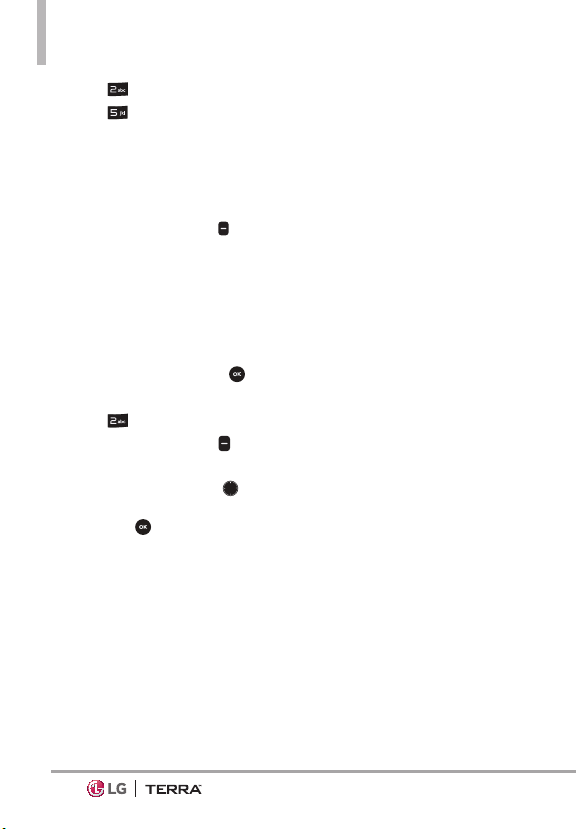
Messaging
32
2. Press Messaging.
3. Press
Social Networks.
4. Select one of the social
networking service providers.
5. Update your information as
desired.
NOTE Press the Right Soft Key
[Options] and select Help to find out
how to subscribe to text-based updates.
Messaging Settings
Allows you to configure settings for
your messages.
1. With the flip open, press
[MENU].
2. Press
Messaging.
3. Press the Left Soft Key
[Settings].
4. Use the Navigation Key
to
highlight one of the settings
and press
to select it.
Message Settings Sub-Menu
Descriptions
1. Inbox View
Select Time to display messages
chronologically in Inbox and Sent
folders. Select Contact to sort
all messages alphabetically by
Contact in one message folder.
NOTE By default, Contact is set as
the Inbox View setting. If changed to
Time, the Messaging menu will appear
differently.
2. Entry Mode
Select T9 Word, Abc, ABC, 123,
T9 Palabra, Simplified
(
拼音
) or Korean (
о
) to be your
default input method.
3. Auto Save Sent
Select On to automatically save
your Sent messages.
Select Off if you don't want to
save automatically. Select Prompt
to be asked to save.
4. Auto Erase Inbox
Select On to automatically delete
read messages when you exceed
the storage limit. Or, select Off.
5. Messaging Font Size
Select Small, Normal or Large
for the size of the Messaging
characters.
Loading ...
Loading ...
Loading ...