Loading ...
Loading ...
Loading ...
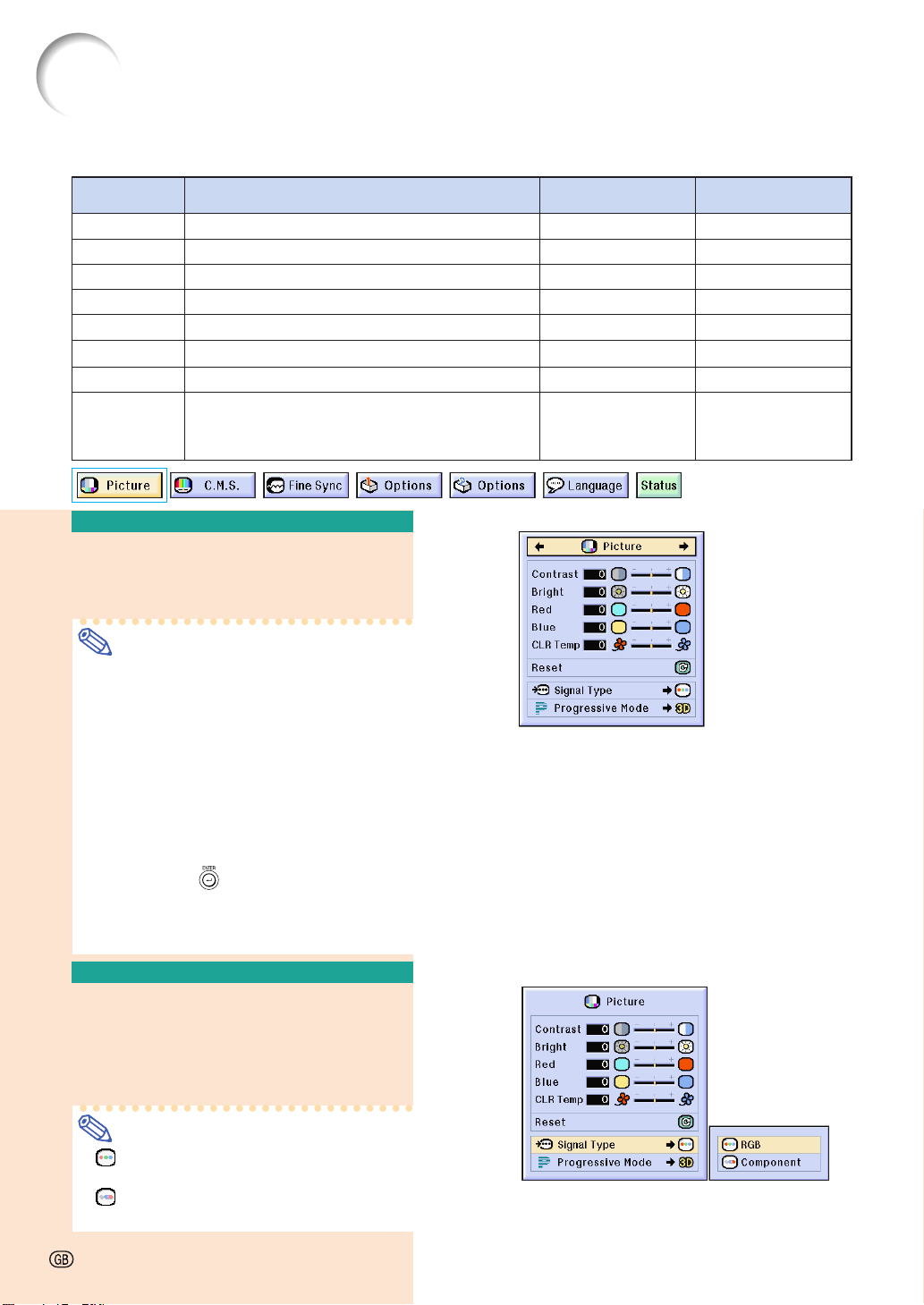
Adjusting the Picture
You can adjust the projector’s picture to your preferences with the following picture settings.
Selected Item Description
\ button | button
Contrast
Bright
Color
Tint
Sharp
Red
Blue
CLR Temp
For adjusting the contrast level
For adjusting the brightness of an image
For adjusting the color intensity of the image
For adjusting the tones of an image
For making sharper or softer the contour of an image
For adjusting the redness level
For adjusting the blue level
For adjusting the color temperature of an image
For less contrast
For less brightness
For less color intensity
Skin tones become purplish
For less sharpness
For weaker red
For weaker blue
Decreases color
temperature for warmer,
reddish, incandescent-
like images.
For more contrast
For more brightness
For more color intensity
Skin tones become greenish
For more sharpness
For stronger red
For stronger blue
Increases color
temperature for cooler,
bluish, fluorescent-like
images.
Adjusting Image Preferences
Adjust the “Picture” menu on the menu screen.
➝
For operating the menu screen, see pages 42 to 45.
Note
• “Color”, “Tint” and “Sharp” are not displayed
when selecting INPUT 1 or 2 and the “Sig-
nal Type” is “RGB”.
• The picture adjustments can be stored
separately in each input mode.
• When the signal type in INPUT 1 or 2 has
been set to Component, “Sharp” can be
adjusted when 480I, 480P, 540P, 576I,
576P, 720P, 1035I or 1080I signals are
connected.
• To reset all adjustment items, select “Re-
set” and press
.
•“Red”, “Blue” and “CLR Temp” cannot be
adjusted when “Color Selected” on the
C.M.S. menu is set to “sRGB”.
Selecting the Signal Type
This function allows you to select the input sig-
nal type RGB or Component for INPUT 1 or 2.
Select “Signal Type” in the “Picture” menu on the menu screen.
➝
For operating the menu screen, see pages 42 to 45.
Note
• RGB
Set when RGB signals are received.
•
Component
Set when Component signals are received.
-46
Loading ...
Loading ...
Loading ...