Loading ...
Loading ...
Loading ...
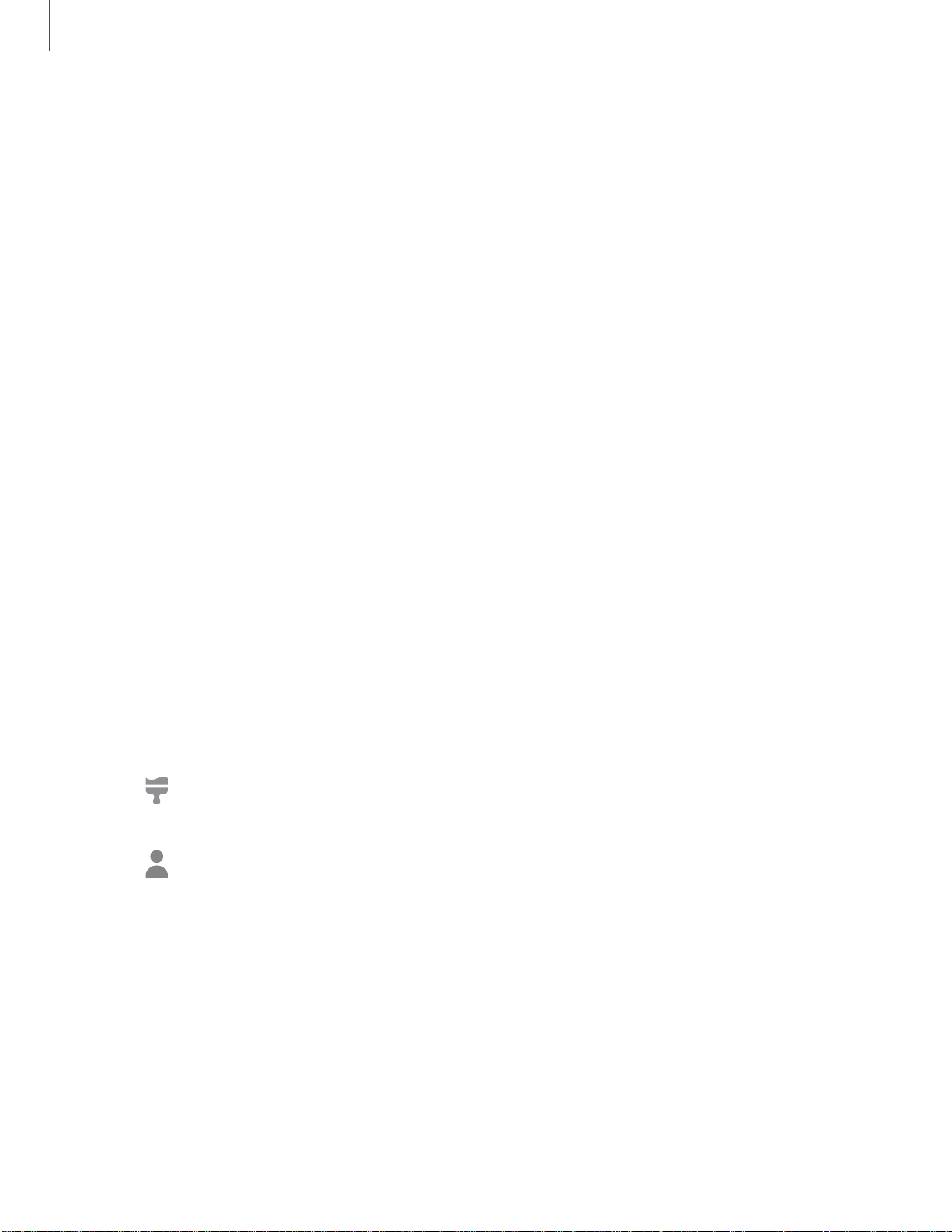
...
T
•
-
Getting started
21
2
. Tap one of the following menus for available wallpapers:
• My wallpapers: Choose from featured and downloaded wallpapers.
• Gallery: Choose pictures and videos saved in the Gallery app.
• Wallpaper services: Enable additional features including guide page and
Dynamic Lock screen.
• Explore more wallpapers: Find and download more wallpapers from Galaxy
Themes.
3. Tap a picture or video to choose it.
• If choosing a single picture, choose which screen or screens you want to
apply the wallpaper to.
• Videos and multiple pictures can only be applied to the Lock screen.
4. Tap Set on Home screen, Set on Lock screen, or Set on Home and Lock screens
(depending on which screens are applicable).
• If applying a wallpaper to both the Home and Lock screens, enable Sync my
edits if you want any edits made to that wallpaper to be applied to both
screens.
Themes
Set a theme to be applied to your Home and Lock screens, wallpapers, and app icons.
1. From a Home screen, touch and hold the screen.
2.
Tap
Themes to customize.
3. Tap a theme to preview and download it to My themes.
4.
Tap
My page > Themes to see downloaded themes.
5. Tap a theme, and then tap Apply to apply the selected theme.
Loading ...
Loading ...
Loading ...