Loading ...
Loading ...
Loading ...
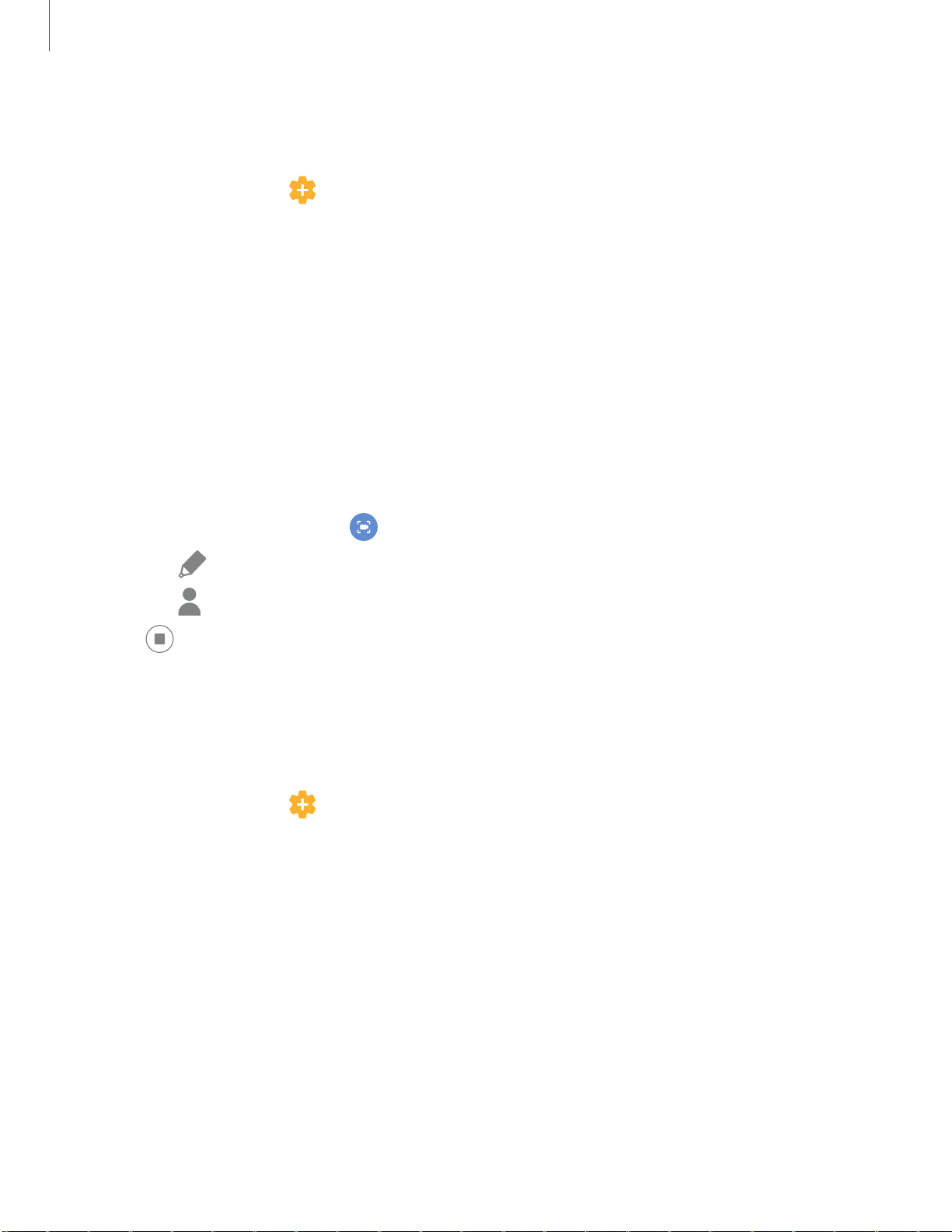
0
Apps
1
00
S
creenshot Settings
Control screenshot and screen recorder settings.
◌
From Settings, tap Advanced features > Screenshots and screen recorder.
l Screenshot toolbar: Show additional options after you take a screenshot.
l Delete shared screenshots: Automatically delete screenshots after they
are shared through the screenshot toolbar.
l Screenshot format: Select if you would like your screenshots to be saved as
JPG or PNG files.
Screen recorder
Record activities on your device, write notes, and use the camera to record a video
overlay of yourself to share with friends or family.
1.
From Quick Settings, tap
Screen recorder to begin recording.
•
Tap
Draw to draw on the screen.
•
Tap Selfie video to include a recording from your front camera.
2.
Tap
Stop to finish recording. These are automatically saved to the Screen
recording album in the Gallery.
Screen recorder settings
Control the sound and quality settings for the screen recorder.
◌
From Settings, tap Advanced features > Screenshots and screen recorder >
Screen recorder settings.
l Sound: Choose what sounds to record while using the screen recorder.
l Video quality: Select a resolution. Selecting a higher resolution for higher
quality requires more memory.
l Selfie video size: Drag the slider to set the size of the video overlay.
Loading ...
Loading ...
Loading ...