Loading ...
Loading ...
Loading ...
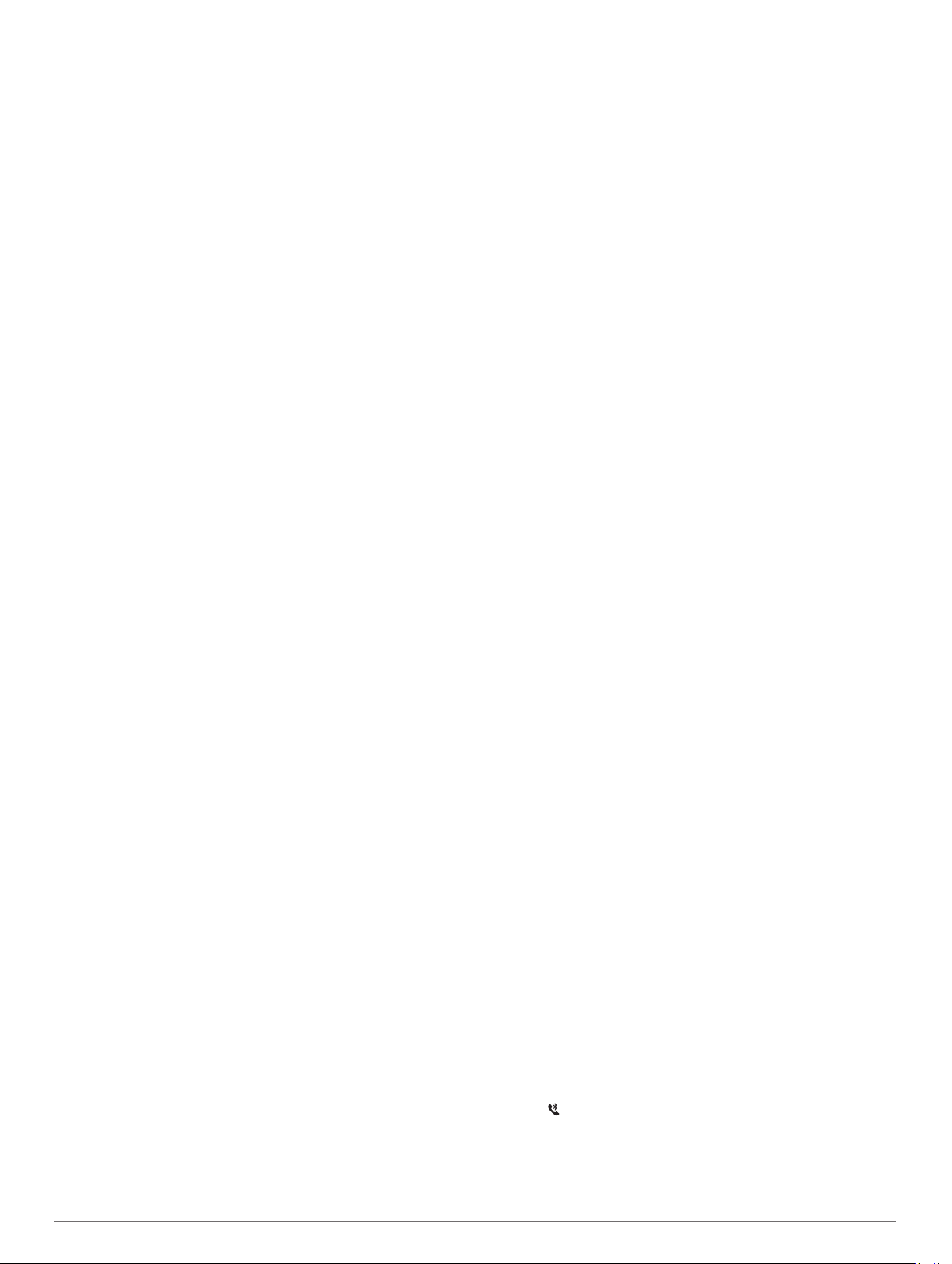
can help you line up a shot even if you are in the woods or in a
deep sand trap.
NOTE: Do not use the PinPointer feature while in a golf cart.
Interference from the golf cart can affect the accuracy of the
compass.
1
From the hole information screen, press START.
2
Select PinPointer.
The arrow points to the pin location.
Connected Features
Connected features are available for your MARQ device when
you connect the device to a compatible smartphone using
Bluetooth technology. Some features require you to install the
Garmin Connect app on the connected smartphone. Go to
www.garmin.com/apps for more information. Some features are
also available when you connect your device to a wireless
network.
Phone notifications: Displays phone notifications and
messages on your MARQ device.
LiveTrack: Allows friends and family to follow your races and
training activities in real time. You can invite followers using
email or social media, allowing them to view your live data on
a Garmin Connect tracking page.
GroupTrack: Allows you to keep track of your connections
using LiveTrack directly on screen and in real time.
Activity uploads to Garmin Connect: Automatically sends
your activity to your Garmin Connect account as soon as you
finish recording the activity.
Connect IQ: Allows you to extend your device features with new
watch faces, widgets, apps, and data fields.
Software Updates: Allows you to update your device software.
Weather: Allows you to view current weather conditions and
weather forecasts.
Bluetooth sensors: Allows you to connect Bluetooth
compatible sensors, such as a heart rate monitor.
Find my phone: Locates your lost smartphone that is paired
with your MARQ device and currently within range.
Find my device: Locates your lost MARQ device that is paired
with your smarphone and currently within range.
Enabling Bluetooth Notifications
Before you can enable notifications, you must pair the MARQ
device with a compatible mobile device (Pairing Your
Smartphone with Your Device, page 1).
1
Hold MENU.
2
Select Phone > Smart Notifications > Status > On.
3
Select During Activity.
4
Select a notification preference.
5
Select a sound preference.
6
Select Not During Activity.
7
Select a notification preference.
8
Select a sound preference.
9
Select Privacy.
10
Select a privacy preference.
11
Select Timeout.
12
Select the amount of time the alert for a new notification
appears on the screen.
13
Select Signature to add a signature to your text message
replies.
Viewing Notifications
1
From the watch face, press UP or DOWN to view the
notifications widget.
2
Press START.
3
Select a notification.
4
Press DOWN for more options.
5
Press BACK to return to the previous screen.
Receiving an Incoming Phone Call
When you receive a phone call on your connected smartphone,
the MARQ device displays the name or phone number of the
caller.
• To accept the call, select Accept.
NOTE: To talk to the caller, you must use your connected
smartphone.
• To decline the call, select Decline.
• To decline the call and immediately send a text message
reply, select Reply, and select a message from the list.
NOTE: This feature is available only if your device is
connected to an Android
™
smartphone.
Replying to a Text Message
NOTE: This feature is available only for smartphones with
Android.
When you receive a text message notification on your MARQ
device, you can send a quick reply by selecting from a list of
messages. You can customize messages in the Garmin
Connect app.
NOTE: This feature sends text messages using your phone.
Regular text message limits and charges from your carrier and
phone plan may apply. Contact your mobile carrier for more
information about text message charges or limits.
1
From the watch face, press UP or DOWN to view the
notifications widget.
2
Press START, and select a text message notification.
3
Press DOWN.
4
Select Reply.
5
Select a message from the list.
Your phone sends the selected message as an SMS text
message.
Managing Notifications
You can use your compatible smartphone to manage
notifications that appear on your MARQ device.
Select an option:
• If you are using an iPhone
®
device, go to the iOS
®
notifications settings to select the items to show on the
device.
• If you are using an Android smartphone, from the Garmin
Connect app, select Settings > Smart Notifications.
Turning Off the Bluetooth Smartphone
Connection
You can turn off the Bluetooth smartphone connection from the
controls menu.
NOTE: You can add options to the controls menu (Customizing
the Controls Menu, page 33).
1
Hold LIGHT to view the controls menu.
2
Select to turn off the Bluetooth smartphone connection on
your MARQ device.
Refer to the owner's manual for your mobile device to turn off
Bluetooth technology on your mobile device.
Connected Features 7
Loading ...
Loading ...
Loading ...