Loading ...
Loading ...
Loading ...
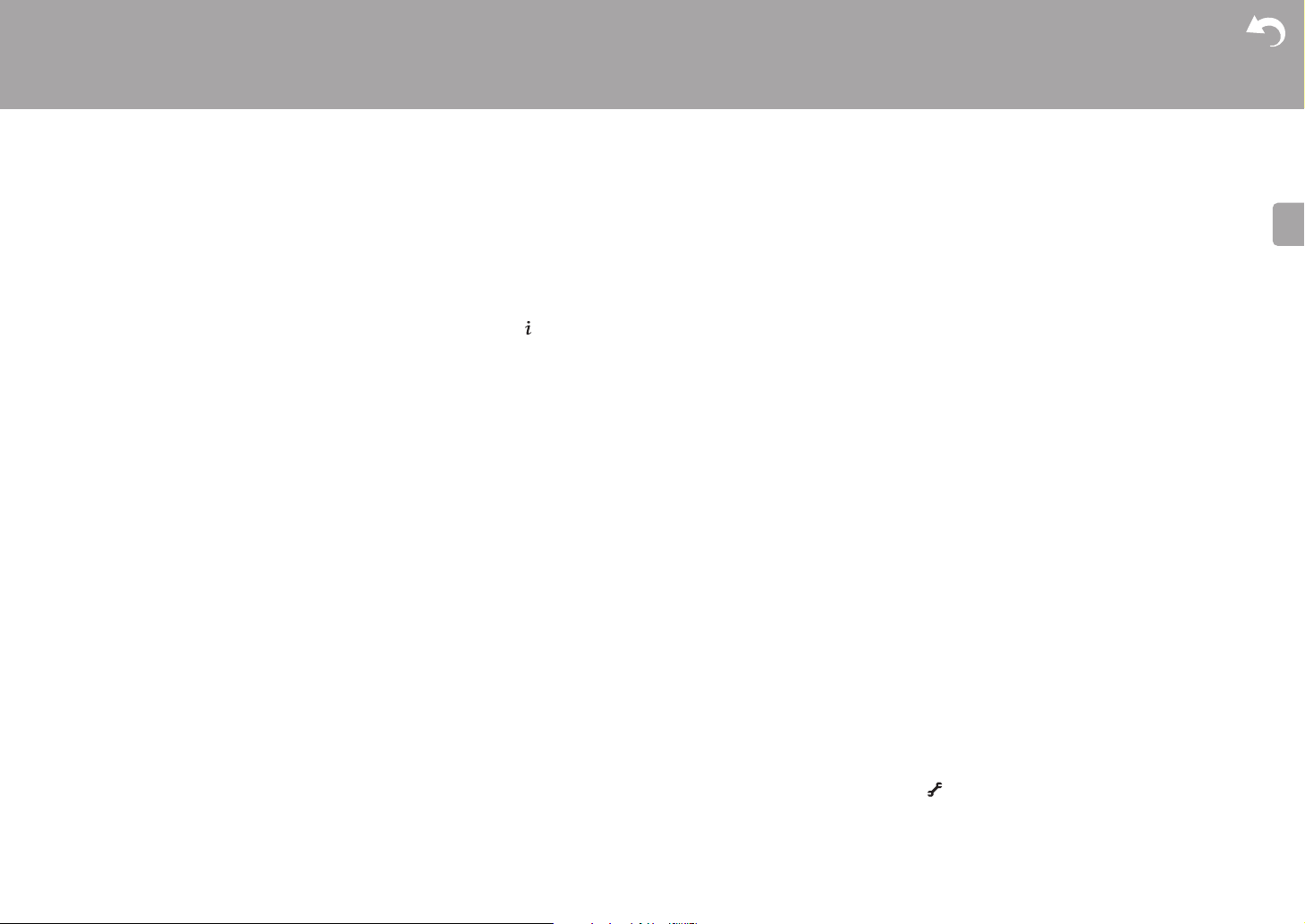
50
> Before Start > Part Names > Install > Initial Setup > Playback
Advanced Setup | Firmware Update | Others
E
N
A speaker produces no sound
0 Make sure that the polarity of the speaker cables (_/`) is
correct, and that no bare wires are in contact with the
metal part of speaker terminals.
0 Make sure that the speaker cables are not shorting.
0 Check that the speaker connections have been made
correctly. (ÄP7) Settings for the speaker connection
environment need to be made in "1. Full Auto MCACC" in
Initial Setup. (ÄP13)
0 Depending on the source and current listening mode, not
much sound may be produced by the surround speakers.
Select another listening mode to see if sound is output.
The subwoofer produces no sound
0 When you play source material that contains no
information in the LFE channel, the subwoofer produces
no sound.
Noise can be heard
0 Using cable ties to bundle RCA cables with power cords,
speaker cable, etc. may degrade the audio performance,
so refrain from doing it.
0 An audio cable may be picking up interference. Try
repositioning your cables.
The beginning of audio received via HDMI cannot be
heard
0 Since it takes longer to identify the format of an HDMI
signal than it does for other digital audio signals, audio
output may not start immediately.
Sound suddenly reduces
0 When the temperature inside the unit exceeds a certain
temperature for extended periods, the volume may be
reduced automatically to protect the circuits.
∫ Listening Modes
0 To enjoy digital surround playback, such as Dolby Digital,
the audio signals need to pass through a connection via
HDMI cable, digital coaxial cable or digital optical cable.
Audio output should be set to bitstream output on the
connected Blu-ray Disc player or other device.
0 Press on the remote controller several times to switch
the display of this unit to check the input format.
Check the following if the above does not fix the problem:
About DTS signals
0 With media that switches suddenly from DTS to PCM,
PCM playback may not start immediately. In such cases,
you should stop your player for about 3 seconds and then
resume playback.
0 With some CD and LD players, you will not be able to
playback DTS material properly even though your player
is connected to a digital input on the unit. This is usually
because the DTS bitstream has been processed (e.g.,
output level, sampling rate, or frequency response
changed) and the unit does not recognize it as a genuine
DTS signal. In such cases, you may hear noise.
0 Playing DTS program material, using the pause, fast
forward, or fast reverse function on your player may
produce a short audible noise. This is not a malfunction.
∫ Video
0 Confirm that the connection between the output jack on
the device and the input jack on this unit is correct.
0 Make sure that none of the connecting cables are bent,
twisted, or damaged.
0 When the TV image is blurry or unclear, power code or
connection cables of the unit may have interfered. In that
case, keep distance between TV antenna cable and
cables of the unit.
0 Make sure the switching of input screens is proper at the
monitor side such as a TV.
Check the following if the above does not fix the problem:
There is no video
0 Change the input selector on this unit to the position of
the terminal to which the player is connected.
There is no picture from a source connected to an HDMI
IN terminal
0 To display video from the connected player on the TV
while the unit is in standby, you need to enable "System
Setup" - "Hardware" - "HDMI" - "HDMI Standby Through"
in the Home. Refer to (ÄP37) for information about
HDMI Standby Through.
0 Check if "Resolution Error" is displayed on this unit's
display when video input via HDMI IN jack is not
displayed. In this case, the TV does not support the
resolution of the video input from the player. Change the
setting on the player.
0 Reliable operation with an HDMI-to-DVI adapter is not
guaranteed. In addition, video signals from a PC are not
supported.
Images flicker
0 It is possible that the resolution of the player is not
compatible with the TV's resolution. If you have
connected the player to this unit with an HDMI cable, try
changing the output resolution on the player. There also
may be an improvement if you change the screen mode
on the TV.
Video and audio are out of sync
0 Video may be delayed relative to audio depending on the
settings and connections with your television. To adjust,
press on the remote controller, and adjust in "Other" -
"Sound Delay" in "AV Adjust".
Loading ...
Loading ...
Loading ...