Loading ...
Loading ...
Loading ...
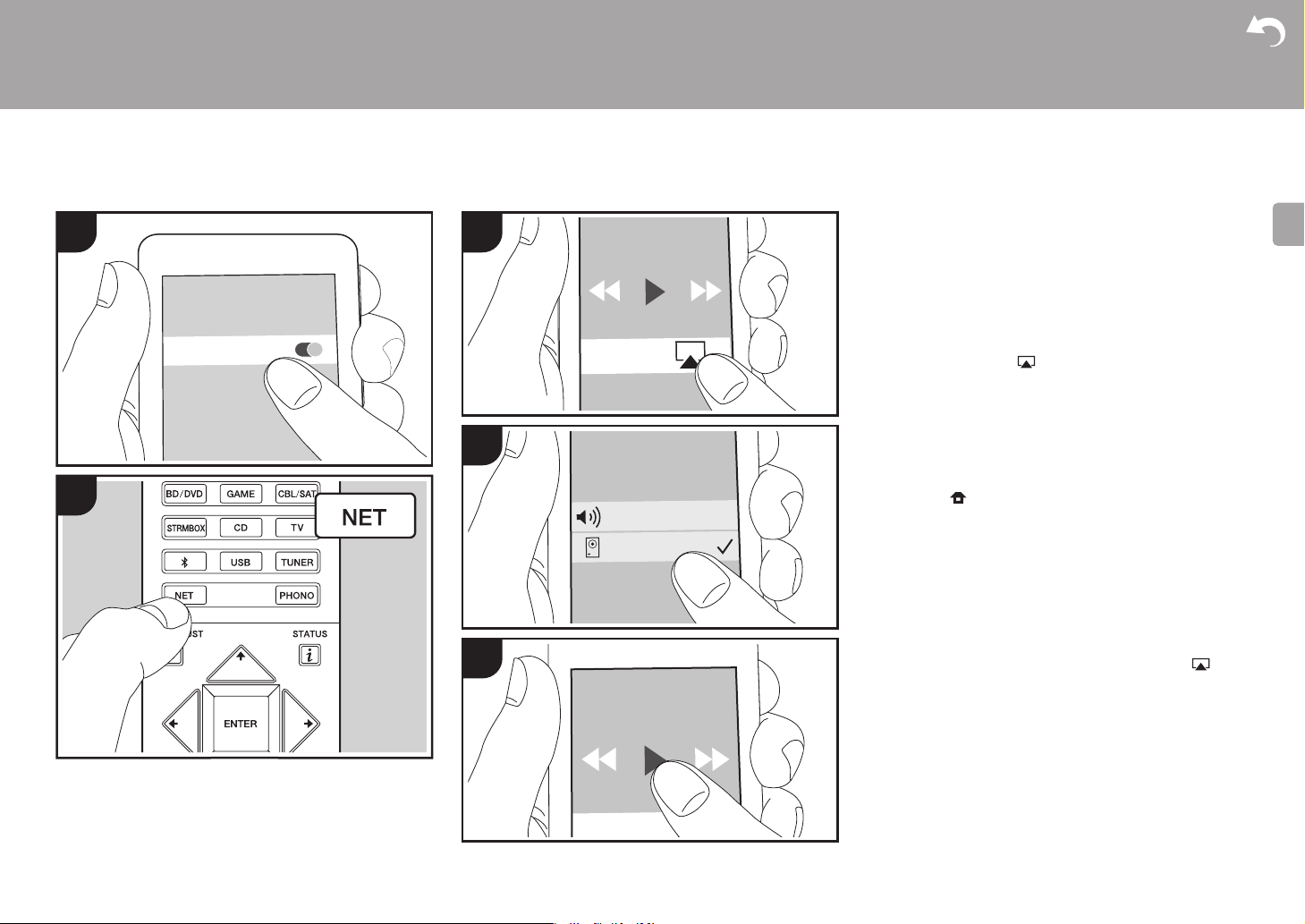
22
> Before Start > Part Names > Install > Initial Setup >Playback
Advanced Setup | Firmware Update | Others
E
N
AirPlay
®
PioneerSX-S30DABXXX
iPhone
Wi-Fi
1 3
4
5
2
Basic play
You can wirelessly enjoy the music files on an iPhone
®
,
iPod touch
®
, or iPad
®
connected to the same access point
as this unit.
0 Update the OS version on your iOS device to the latest
version.
1. Connect the iOS device to the access point.
2. Press NET.
3. Tap the AirPlay icon in the control center of the iOS
device and select this unit from the list of devices
displayed, and tap "Done".
4. Play the music files on the iOS device.
0 The default status is for the Network Standby feature to
be on, so when you do steps 3 and 4 above, this unit
automatically comes on and input switches to "NET". To
reduce the amount of power consumed in standby mode,
press the button on the remote controller, then in the
Home menu displayed set "System Setup" – "Hardware"
– "Power Management" – "Network Standby" to "Off".
0 Due to the characteristics of AirPlay wireless technology,
the sound produced on this unit may slightly be behind
the sound played on the AirPlay-enabled device.
You can also play back music files on the computer with
iTunes (Ver. 10.2 or later). Before operation, make sure this
unit and the PC are connected to the same network, then
press NET on this unit. Next, click the AirPlay icon in
iTunes, select this unit from the list of devices displayed,
and start play of a music file.
Loading ...
Loading ...
Loading ...