Loading ...
Loading ...
Loading ...
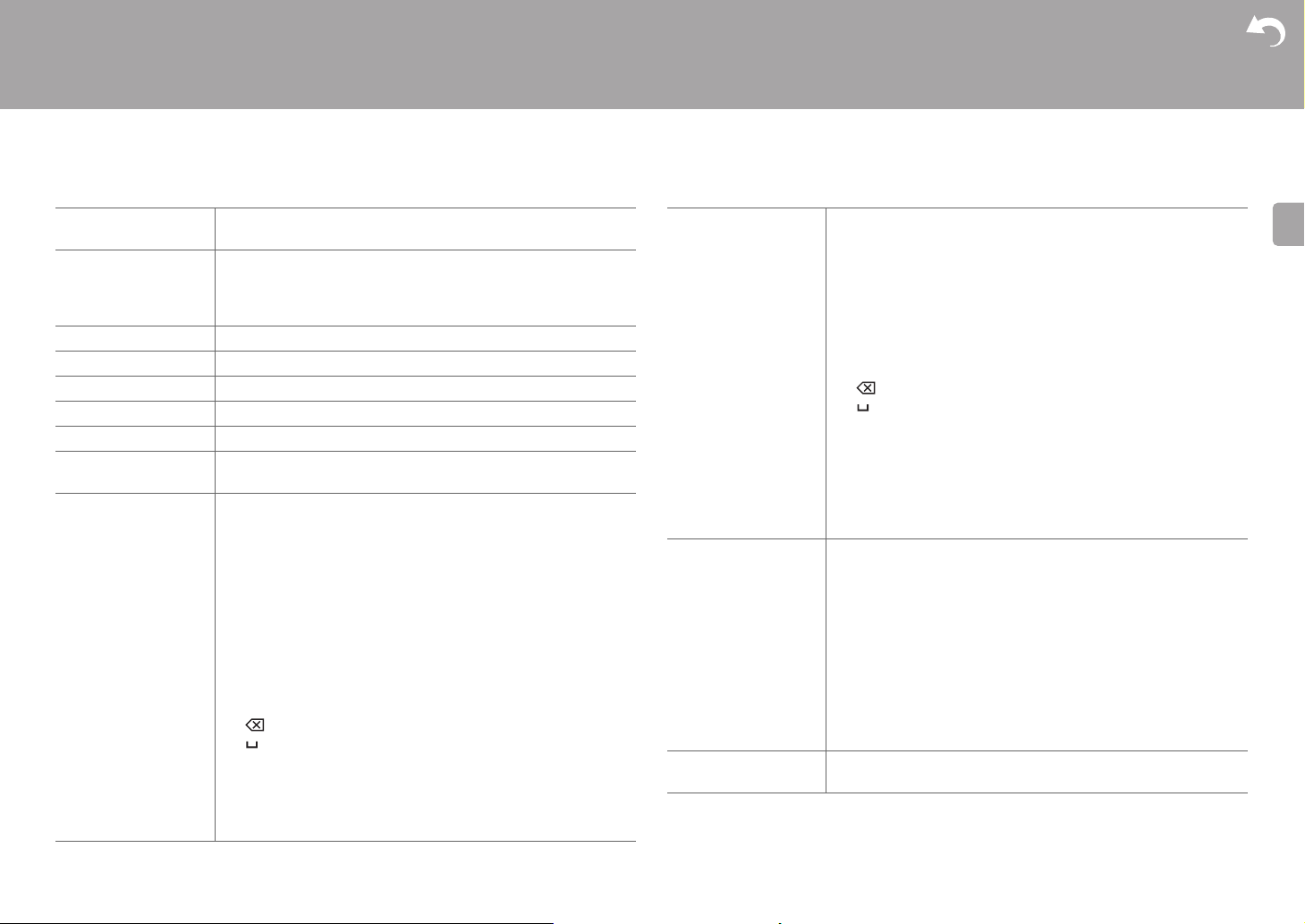
44
> Before Start > Part Names > Install > Initial Setup > Playback
Advanced Setup | Firmware Update | Others
E
N
0 Wait for a while if "Network" cannot be selected. It will appear when the network feature is
started.
MAC Address This is the MAC address of this unit.
This value is specific to the component and cannot be changed.
DHCP "Enable (Default Value)": Auto configuration by DHCP
"Disable": Manual configuration without DHCP
If selecting "Disable", you must set "IP Address", "Subnet Mask",
"Gateway", and "DNS Server" manually.
IP Address Displays/Sets the IP address.
Subnet Mask Displays/Sets the subnet mask.
Gateway Displays/Sets the gateway.
DNS Server Displays/Sets the primary DNS server.
Proxy URL Displays/Sets the proxy server URL.
Proxy Port Displays/Sets the proxy server port number when you enter
"Proxy URL".
Friendly Name Change the device name for this unit which is shown on other
devices connected to the network to an easily recognized name.
This is set to Pioneer SX-S30DAB½½½½½½ at the time of
purchase. ("½" stand for alphanumeric characters identifying
each unit)
1. Press ENTER to display the Edit screen.
2. Select a character or symbol with the cursors and press
ENTER.
Repeat it to input 31 or less characters.
"A/a": Switches between upper and lower cases. (Pressing
MODE on the remote controller also toggles between upper
and lower cases.)
"" "": Moves the cursor to the arrow direction.
" ": Removes a character on the left of the cursor.
" ": Enters a space.
0 Pressing CLEAR on the remote controller will remove all the
input characters.
3. After inputting, select "OK" with the cursors and press
ENTER.
The input name will be saved.
AirPlay Password You can set a password of up to 31 characters so that only
registered users can use AirPlay.
1. Press ENTER to display the Edit screen.
2. Select a character or symbol with the cursors and press
ENTER.
Repeat it to input 31 or less characters.
"A/a": Switches between upper and lower cases. (Pressing
MODE on the remote controller also toggles between upper
and lower cases.)
"" "": Moves the cursor to the arrow direction.
" ": Removes a character on the left of the cursor.
" ": Enters a space.
0 To select whether to mask the password with "½" or display it
in plain text, press +Fav on the remote controller.
0 Pressing CLEAR on the remote controller will remove all the
input characters.
3. After inputting, select "OK" with the cursors and press
ENTER.
The input password will be saved.
Usage Data As a means of improving the quality of our products and
services, our company may collect information about your usage
over the network. Select "Yes" if you agree to our collecting this
information. Select "No" if you do not want us to collect this
information. (Default Value is "No")
You can set this after confirming the Privacy Policy. When you
select "Usage Data" and press ENTER, the Privacy Policy is
displayed. (The same screen is displayed once also when
setting up the network connection.) If you agree to the collection
of the information, this setting also becomes "Yes". Note that if
you agree to the Privacy Policy but select "No" for this setting,
the information will not be collected.
Network Check You can check the network connection.
Press ENTER when "Start" is displayed.
Loading ...
Loading ...
Loading ...