Loading ...
Loading ...
Loading ...
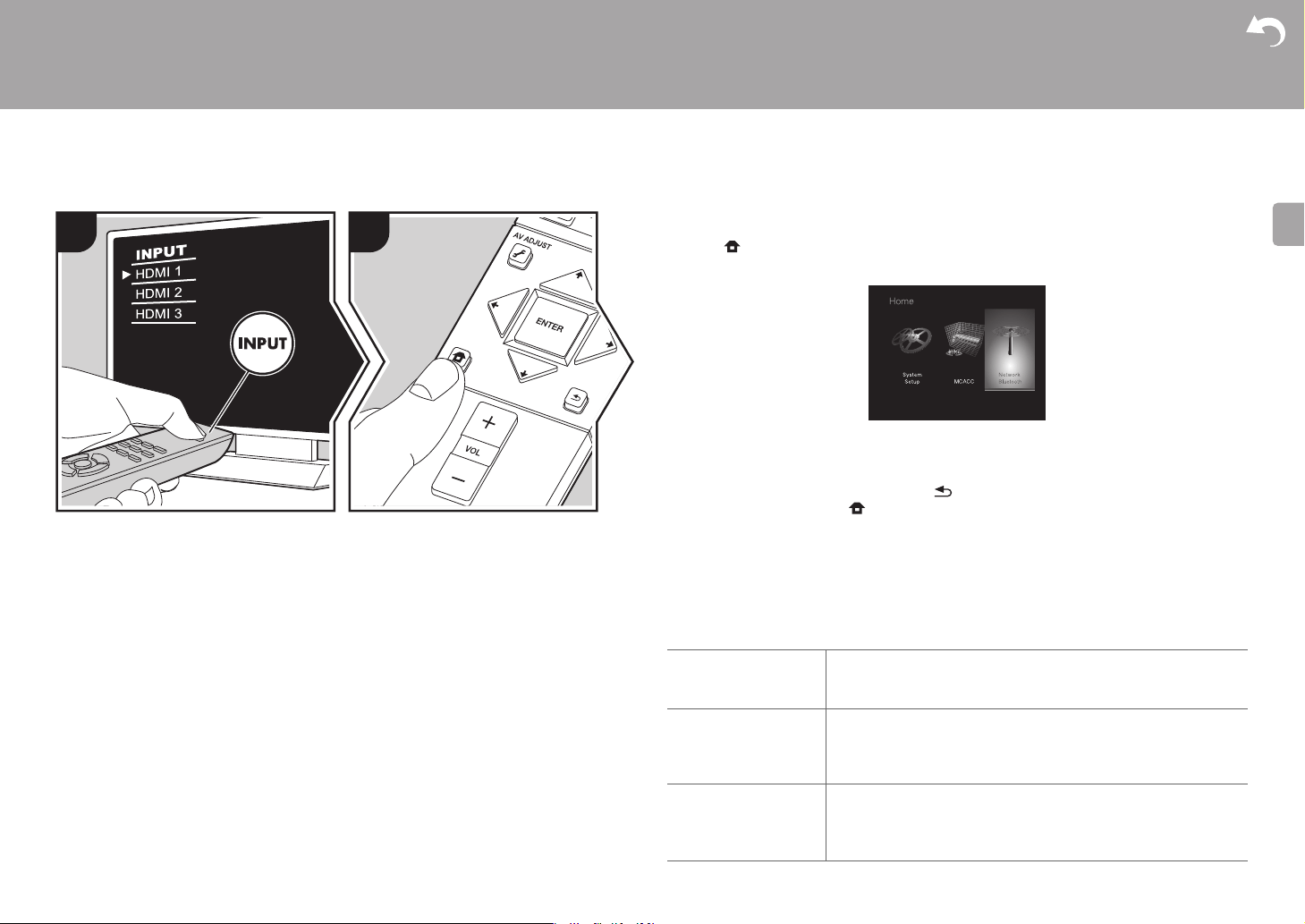
43
> Before Start > Part Names > Install > Initial Setup > Playback
Advanced Setup | Firmware Update | Others
E
N
Network/Bluetooth
Make settings related to network connections and BLUETOOTH.
1. Switch the input on the TV to that assigned to the unit.
2. Press on the remote controller to display the Home screen, then select Network/
Bluetooth with the cursors on the remote controller and press ENTER.
3. Select the item with the cursor y / z /w / x buttons of the remote controller and press
ENTER to confirm your selection.
0 Change the initial values for each of the settings with the cursors w/x.
0 To return to the previous screen, press .
4. To exit the settings, press .
Network
0 When LAN is configured with a DHCP, set "DHCP" to "Enable" to configure the setting
automatically. To assign fixed IP addresses to each component, you must set "DHCP" to
"Disable" and assign an address to this unit in "IP Address" as well as set information
related to your LAN, such as Subnet Mask and Gateway.
1 2
TV's remote controller
Wi-Fi Connect the unit to network via wireless LAN router.
"On": Wireless LAN connection
"Off (Wired) (Default Value)": Wired LAN connection
Wi-Fi Setup You can configure wireless LAN settings by pressing ENTER
when "Start" is displayed.
0 Refer to "3. Network Connection" (ÄP13) in Initial Setup for
details.
Wi-Fi Status The information of the connected access point will be displayed.
"SSID": SSID of the connected access point.
"Signal": Signal strength of the connected access point.
"Status": Status of the connected access point.
Loading ...
Loading ...
Loading ...